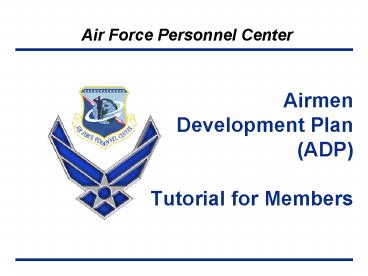Airmen Development Plan ADP Tutorial for Members - PowerPoint PPT Presentation
1 / 35
Title:
Airmen Development Plan ADP Tutorial for Members
Description:
... Select Job Level, Duty Type & MAJCOM for Future Development (3-5 yrs--short term ... Call for Candidates should be out ... 3. Select the Statement of Intent ... – PowerPoint PPT presentation
Number of Views:6922
Avg rating:5.0/5.0
Title: Airmen Development Plan ADP Tutorial for Members
1
Airmen Development Plan (ADP) Tutorial for
Members
2
Introduction
- This training is designed to help you understand
- How to access ADP using the web
- How to navigate through each section of ADP
- How and when to complete a Development Plan
including - Assignment Preference Consideration (AP)
- Vectoring (VT)
- Command/Leadership Consideration (LO)
- Career Broadening Consideration (CB)
- Developmental Education Consideration (DE)
3
Important Items
- It takes approximately 30-60 minutes to complete
a Development Plan - Meet with your commander to get career counseling
prior to starting ADP - After completing your Development Plan, review it
carefully before submitting it to your reviewer - The Developmental Education Consideration (DE)
tab will only be available to officers that are
eligible - The tab will automatically be available during
the DE cycle (normally March-April timeframe) - Note the DE section will not be used during
Mar-Apr 09 instead the web-based 3849 will be
used to apply for IDE/SDE
4
Important Items
- A Development Plan for Command Consideration
(LO) or Developmental Education Consideration
(DE) can only be submitted to AFPC by your
Senior Rater - Your immediate commander may submit all other
types of Development Plans - 24-hour technical support is available (DSN
665-5000/Comm 210-565-5000/1-800-525-0102)
5
To access ADP, log into the AFPC website and
click on the Secure Apps tab
To access the ADP application, you must have a
CAC and PIN (Click on boxes to close them)
6
Click ok
7
Select your authentication and click ok
8
Enter your PIN, then click ok
9
Click the ADP tab
10
Click yes
11
Should be on Member
Member Basic Info update duty phone and email by
clicking Edit Basic Info
Click the ADP tab
Development Plan Reviewer History shows
past/current location of your Development Plan
12
- Development Plan used to create or edit your
ADP - Career Brief SURF
- CPD career planning diagram
- eRecord contains OPRs, Training Reports, and
decorations - Add/Associate Other User use to add
raters/reviewer who are sister-service or
reservists. See the Add/Associate tutorial for
more details.
13
Should be on Member
Click here to create a new development plan
- If you already have a Development Plan in draft
or a previously archived one, youll be able to
review the last information entered on the
screen. - Use the drop down menu to select a draft or
archived Development Plan to review, then click
View to change the version to review. - You can only edit and submit draft Development
Plans to the reviewer. - Once your Development Plan is submitted to AFPC,
it is final.
14
- 1. Select one or more of the following options
- Assignment Preference
- Vectoring
- Command/Leadership
- Career Broadening
- Developmental Education
NOTE Only choose Command/Leadership /or
Developmental Education if you are eligible and
there is a current call for nominations. These
require your Senior Rater to forward your
Development Plan to AFPC.
2. Click Create
15
Note if you have a previous Development Plan,
you can accept the defaulted selections by
clicking Next
Assignment Preferences
1. Choose your intent statement(s)
2. Select DAFSC, MAJCOM, Choice , Tour Type,
Location. (Note you may select up to 5 Location
Preferences per DAFSC)
3. Click Add/Update. Your Choices will appear
16
4. Select your Choice
5. Click Add/Update. Your choices will
populate below in the corresponding Assignment
Preference area (Note you must complete 1
Assignment Preference, and can add up to 5)
To change any info, click Edit, then Choice
(both top and left). Use the Up, Down, Remove,
Clear buttons to assist.
17
6. After selecting preferences, click Save to
save your inputs
7. Click Next to move to the next section
18
Developmental Preferences
1. Select Choice
2. Select Job Level, Duty Type MAJCOM for
Future Development (3-5 yrs--short term goals)
Target Development (5-10 yrs--long term goals)
3. Click Add/Update. Your choices will
populate down in the corresponding Developmental
Preferences area (Note you must complete 1
Developmental Preference for each, but can add up
to 3 each)
19
4. After selecting preferences, click Save to
save your inputs
5. Click Next to move to the next section
To change any info, click Edit, then Choice
(both top and left). Use the Up, Down, Remove,
Clear buttons to assist.
20
Command/Leadership
- Notes
- Only individuals meeting a Sq/CC board should
complete Command/Leadership - Call for Candidates should be out
- Only Senior Raters can submit your Development
Plan for command
1. Select the Statement of Intent that expresses
your desire to compete for command (contingent
upon your eligibility)
2. Enter Comments (whether you do, or do not
desire consideration
21
3. Select Choice
4. Select Opportunity
5. Select Look Up
6. Enter Comments
22
8. After selecting preferences, click Save to
save your inputs
9. Click Next to move to the next section
7. Click Add/Update. Your choices will
populate down in the corresponding
Command/Leadership area (Note if you do desire
consideration, you must complete 1
Command/Leadership preference, but can add up to
5)
To change any info, click Edit, then Choice .
Use the Up, Down, Remove, Clear buttons to
assist.
23
Career Broadening
1. Select the Statement of Intent that expresses
your desire to be considered for an Instructor
Duty Career Broadening Assignments listed in the
Instructor Duty area
2. Select your Instructor Duty preference (if
desired)
3. Select the Statement of Intent that expresses
your desire to be considered for a Special Duty
Assignment listed in the Special Duty area
Note Career Broadening gives you the
opportunity to volunteer for an assignment
outside your primary AFSC
24
4. Select Choice
5. Select Opportunity, Job Level, and MAJCOM
6. Enter Comments
7. Click Add/Update. Your choices will
populate down in the corresponding Assignment
area (Note if you do desire consideration, you
must complete 1 Special Duty preference, but can
add up to 3)
25
To change any info, click Edit, then Choice .
Use the Up, Down, Remove, Clear buttons to
assist.
9. Click Next to move to the next section
8. After selecting preferences, click Save to
save your inputs
26
For Developmental Education (follow the
Developmental Education tutorial for
step-by-step directions)
- Notes
- Only individuals eligible for IDE/SDE will have
the DE tab available to complete this section - Call for Candidates must be out
- Only Senior Raters can submit your Development
Plan for Developmental Education
27
Comments
1. Add comments to elaborate on previous
selections and communicate information not
addressed elsewhere (e.g. I have completed 5 of
6 ACSC tests)
2. You can fill out suggested comments (not
mandatory) for your rater (e.g. send to Air
Staff, then select for Sq/CC). Your rater will
see these comments and can edit them
4. Click Next to move to the next section
3. After completing comments, click Save to
save your inputs
28
- After completing all sections, click Check
Plan - If needed, make corrections (if you have skipped
a mandatory field, directions will be listed in
red at the top of the screen on what still needs
to be done) - If you desire a printed copy, click Print at
the top of the screen
29
After reviewing all data, click Save Continue
30
1. Click on the appropriate User Type, for the
person that you want to send your Development
Plan to, then click Select
2. Enter the last first name of the person
that you want to send your Development Plan to
click Search
If the person that you want to send your
Development Plan to is not active duty AF or
civilian, click on Add/Associate Other User
(follow the Add/Associate tutorial for
step-by-step directions)
31
4. Information on that individual will populate
in the Selected Rater area. Click Select
Rater/Supervisor or Reviewing Official.
3. Once their name appears, click Select
32
5. Click Submit for Review to send your
Development Plan. (Note your reviewer will
receive an email notification once a week
however it is dependent on the accuracy of their
email information in the system, so you may want
to notify them as well)
33
- If you need to make a change to your development
plan, click Recall Development Plan - If it has already been opened by your rater, it
will not be returned to you you will need to ask
your rater to click Release Development Plan to
Member - If it hasnt been accessed, Edit Draft
Development Plan button will appear allowing you
to make changes - NOTE Once your development plan is forwarded
to AFPC, it cannot be recalled
34
To ensure your ADP has been submitted to AFPC,
check View. This Development Plan arrived at
AFPC on 11 Mar 09.
35
Air Force Personnel Center