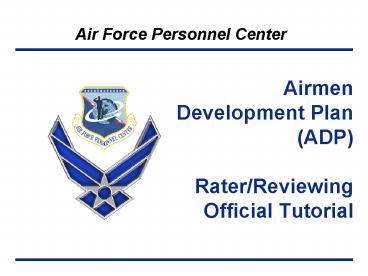Airmen Development Plan ADP RaterReviewing Official Tutorial - PowerPoint PPT Presentation
1 / 24
Title:
Airmen Development Plan ADP RaterReviewing Official Tutorial
Description:
It takes approximately 10-20 minutes to review/coordinate/submit a Development Plan ... (CPD), Career Brief (SURF), or eRecord (OPRs, Training Records, & Decorations) ... – PowerPoint PPT presentation
Number of Views:304
Avg rating:3.0/5.0
Title: Airmen Development Plan ADP RaterReviewing Official Tutorial
1
Airmen Development Plan (ADP) Rater/Reviewing
Official Tutorial
2
Introduction
- This training is designed to help you understand
- How to access ADP using the web
- How to navigate through each section of ADP
- Submit Development Plans to AFPC
- Review officers records
3
Important Items
- It takes approximately 10-20 minutes to
review/coordinate/submit a Development Plan - If the officer has not already met with you to
get career counseling, you may want to meet with
them prior to reviewing their Development Plan - You are limited to 1,000 characters in the
Rater/Reviewing Official Comments area - A Development Plan with the Command Leadership
(LO) or Developmental Education (DE) Statement
of Intent can only be submitted to AFPC by a
Senior Rater - The DE tab will automatically be available to
eligible officers during the DE cycle (normally
March-April timeframe) - 24-hour technical support is available (DSN
665-5000/Comm 210-565-5000/1-800-525-0102)
4
To access ADP, log into AFPC website and click on
Secure Apps tab
To access ADP application, you must have a CAC
and PIN (Click on boxes to close them)
5
Click ok
6
Select your authentication and click ok
7
Enter your PIN, then click ok
8
Click ADP tab
9
Click yes
10
To Review/Submit a Development Plan
3. Click Change Role
- Select Rater/Supervisor or Reviewing Official
1. Click the ADP tab
11
Note A Development Plan for
Command/Leadership or Developmental Education
can only be submitted to AFPC by a Senior Rater
AP Assignment Preferences VT Vectoring LO
Command/Leadership CB Career Broadening DE
Developmental Education
12
If you see a name in Development Plan Recall
List area, click on name
13
- Click on Approve.
- Or click Not Approve if you do not want to
send Development Plan back to member
3. Click Continue
2. Enter Comments
14
Click Submit to send the Development Plan back
to member
15
Prior to reviewing Development Plan, you can
review members Career Planning Diagram (CPD),
Career Brief (SURF), or eRecord (OPRs, Training
Records, Decorations)
Click on a name listed in Development Plan for
Review List area
16
Review the Development Plan and click Next to
navigate through the completed pages
17
1. When you get to the last completed page,
click this area to edit/insert Rater/Supervisor
or Reviewing Official Comments
2. Click Next
18
If you want member to make edits, click Send
Back for Edits
If the Development Plan is complete and youre
ready to submit it to AFPC, click Submit to
AFPC
If youd like to forward the Development Plan to
another rater/reviewer in the chain or a Sr
Rater, click Next
19
If you desire to submit the Development Plan to
AFPC and youre certain it is complete, click
Submit to AFPC again
20
If you are forwarding the Development Plan to
another rater or a Sr Rater, enter last name,
first name, and rank then click Search
If the rater or Sr Rater is an AF civilian select
Civilian if sister-service military or DoD
civilian select Other
21
Once you have found the rater or Sr Rater youre
searching for, click Select
22
The rater or Sr Raters information will appear
in the Selected Rater/Supervisor or Reviewing
Official block
If this is the correct rater or Sr Rater, click
Select Rater/Supervisor or Reviewing Official
23
Select Submit Plan for Review to forward the
Development Plan to the rater/Sr Rater
24
Air Force Personnel Center