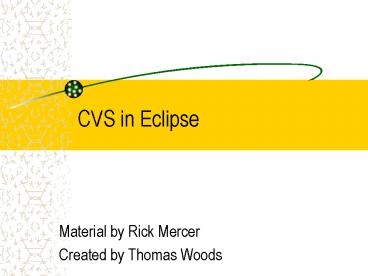CVS in Eclipse - PowerPoint PPT Presentation
1 / 11
Title:
CVS in Eclipse
Description:
Material by Rick Mercer. Created by Thomas Woods. What Is CVS? ... Last six digits of Computer Science ID. http://www.cs.arizona.edu/computing/services/csid.html ... – PowerPoint PPT presentation
Number of Views:70
Avg rating:3.0/5.0
Title: CVS in Eclipse
1
CVS in Eclipse
- Material by Rick Mercer
- Created by Thomas Woods
2
What Is CVS?
- Concurrent Versioning System
- Stores differences between files
- History of work submitted by the team
- Coordinate and integrate work
- Solves Who has the code?
3
Creating a CVS Repository
- Create a Unix group
- http//www.cs.arizona.edu/apply/SECURE/GROUP.html
- Name of Group Try to be unique
- CS Login Name (sponsor) Login name of team
leader - Last six digits of Computer Science ID
- http//www.cs.arizona.edu/computing/services/csid.
html - All CS Login Names Login names of all group
members - Duration of project Current semester
- CVS please create/retain a CVS directory with
this group name - MySQL do not create a MySQL account for this
group at this time - NOTE Do this today as a team on your laptop or
the machine up front
4
Using CVS in Eclipse
- Open Eclipse
- WindowgtOpen PerspectivegtOthergtCVS Repository
Exploring - Add CVS Repository
- Host cvs.cs.arizona.edu
- Repository Path /cs/cvs/your team name
- User team leader CS login name
- Password your password
- Connection type extssh
5
New Project in CVS in Eclipse
- Team Leader creates a new project
- Right click on project folder
- TeamgtShare Project
- Host cvs.cs.arizona.edu
- Repository path /cs/cvs/your team name
- User CS login name
- Password your password
- Connection type extssh
- Use project name as module name
6
Import Project in CVS in Eclipse
- Other Members import the project
- FilegtImportgtProjects from CVS
- Use existing repository location
- Select the name of the project
- NEVER touch CVSROOT folder!
7
CVS in Eclipse
- Two basic operations
- Update
- Replace your local copy with copy in repository
- Commit
- Replace repository copy with your local copy
- TeamgtSynchronize with Repository
- Brings up a new perspective window
8
Team Synchronizing Perspective
- Right gray arrow
- You have code to be added to the repository
- Code should be committed
- Left gray arrow
- Some deposited code you havent yet seen
- Code should be updated
9
Team Synchronizing Perspective
- Right blue arrow
- You have modified code no one else has checked in
- Could should be committed
- Left blue arrow
- Someone modified code that you have not worked on
- Could should be updated
10
Team Synchronizing Perspective
- Double headed red arrow
- You have modified a local version of a piece of
code, but a different version exists in the
repository - Perhaps two people were working on the same code
- Pick the better version
- If local copy, override and commit
- If repository copy override and update
11
CVS in the Final Project
- History of work submitted by the team
- Coordinate and integrate work
- Solves Who has the code?
- Create Unix group and use your CVS to keep your
systems - CVS is "required" for the Final Project