Wizard of OZ - PowerPoint PPT Presentation
1 / 22
Title:
Wizard of OZ
Description:
Wizard of OZ. Oxford, Maurice Vereecken. Goal of implementing Woz. Wp2 ... The Wizard of Oz technique enables unimplemented technology to be evaluated by ... – PowerPoint PPT presentation
Number of Views:191
Avg rating:3.0/5.0
Title: Wizard of OZ
1
Wizard of OZ
- Oxford, Maurice Vereecken
2
Goal of implementing Woz
- Wp2
- Quick insight in mapping events to Ontdeknet
- Working towards what to do in WP3
- Finding the possible obstacles on forehand.
- Wp4
- Validating intervention model
- Ad-hoc testing of new ideas
3
ImplementationOverview
4
Step 1 Gather information
5
Step 2 Ozzing
6
Step 3 Create model
7
Step 4 Implement model
8
What is woz
- The Wizard of Oz technique enables unimplemented
technology to be evaluated by using a human to
simulate the response of a system. Interacting
with the knowledge the agent would have. - Actors
- Wizard (Observer)
- Dorothy (Logged in user)
9
What is woz
10
Using Woz
- The "wizard" sits in a back room, observes the
user's actions, and simulates the system's
responses in real-time. Often users are unaware
(until after the experiment) that the system was
not real. - The "wizard" has to be able to quickly and
accurately discern the user's input. The output
must also be sufficiently simple that the
"wizard" can simulate or create it in real time. - The easy way
- The user logs in to the system
- The observer receives all the application events
the system generates - The observer interpretes the data and gives a
response based on reasoning (ie a reasoning
tree)
11
Example 1 Introduction
- Outline
- In the introduction fase, the user has to click
on edit, fill in his personal introduction and
has to click on save - The introduction is finished when he has filled
in more than 5 words.
12
Example 1 Introduction
- Events
- When clicking on edit a start task is fired
- When clicking on save and more than 5 words are
filled in a complete task is fired. - Parameters
- The context Introduction
- The text The filled in introduction
13
Example 1 Introduction
- Fill in your introduction
- The user provides a description/story about
himself. - Current problem
- Is the user done introducing himself When is the
task finished?
14
Example 1 Introduction
15
Example 1 Introduction
16
Example 2 Assignment
- Outline
- The user has to open an assignment
- Make a decision if we want to use an expert which
he is already signed on or search for a new one. - Select the expert for the project
17
Example 2 Assignment
- Events
- Start_event on opening assignment
- Start_event on selecting expert tab
- Parameters
- The assignment context
18
Example 2 Assignment
- Navigation (three modalities)
- Tell the user Give a hint how to get to the
assignment - Guide the user tell all the steps the user must
take (Buttons etc) - Redirect Directly show the right screen
19
Example 2 Assignment
- Select expert for the assignment
- The user can choose one of his own experts or
(s)he can sign up with a new one. - Current problem
- Signing up with a new expert can be an optional
task. How do we manage that? - The user can work parallel on multiple
assignments, activities like reading a diary are
not linked with one single assignment - The user can click anywhere, the intention is not
clear. - If the teacher decides the task isnt finished,
the completed task has to be reopened
20
Example 2 Assignment
21
Example 2 Assignment
22
Next steps
- Wp2
- Validate events mapping to model
- Creating model on base of lessons learned
- Wp4
- Check working of model
- Fine tune model on base of pilots

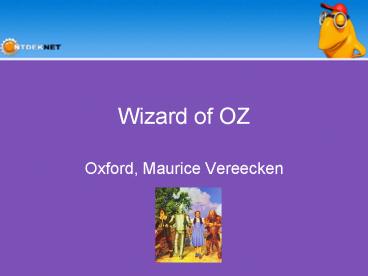













![⚡PDF⚡ [DOWNLOAD] Wizard Score Sheets: Wizard Card Game Score Pads - 130 Score Pads for Scorekee PowerPoint PPT Presentation](https://s3.amazonaws.com/images.powershow.com/10056602.th0.jpg?_=20240616074)


![[⚡PDF⚡] Wizard Score Sheets: Wizard Card Game Score Pads - 130 Score Pads for Scorekeeping - Pe PowerPoint PPT Presentation](https://s3.amazonaws.com/images.powershow.com/10056605.th0.jpg?_=20240616075)
![⚡PDF⚡ [DOWNLOAD] Wizard Score Sheets: Wizard Card Game Score Pads - 130 Score Pads for Scorekee PowerPoint PPT Presentation](https://s3.amazonaws.com/images.powershow.com/10056740.th0.jpg?_=20240616089)


![[⚡PDF⚡] Wizard Score Sheets: Wizard Card Game Score Pads - 130 Score Pads for Scorekeeping - Pe PowerPoint PPT Presentation](https://s3.amazonaws.com/images.powershow.com/10056744.th0.jpg?_=20240616089)
![[PDF] DOWNLOAD The Wizard of Oz as American Myth: A Critical PowerPoint PPT Presentation](https://s3.amazonaws.com/images.powershow.com/10094069.th0.jpg?_=20240808071)

![Read [PDF] Wizard Score Sheets: Wizard Card game For Scorekeeping with PowerPoint PPT Presentation](https://s3.amazonaws.com/images.powershow.com/10097421.th0.jpg?_=20240813048)




![get [PDF] DOWNLOAD Wizard Score Sheets: Large Print Sheets f PowerPoint PPT Presentation](https://s3.amazonaws.com/images.powershow.com/10105502.th0.jpg?_=202408231010)
![Download [PDF] Wizard Score Sheets: Score Pads with 150 Page PowerPoint PPT Presentation](https://s3.amazonaws.com/images.powershow.com/10105503.th0.jpg?_=202408231011)