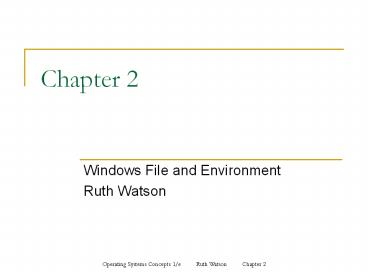Windows File and Environment - PowerPoint PPT Presentation
1 / 30
Title:
Windows File and Environment
Description:
Demonstrate how to create a directory structure using Windows ... Movie File .au, .wav, .snd, .mid. Sound File .pdf. Adobe Acrobat .htm, .html, .asp, .aspx ... – PowerPoint PPT presentation
Number of Views:46
Avg rating:3.0/5.0
Title: Windows File and Environment
1
Chapter 2
- Windows File and Environment
- Ruth Watson
2
Objectives (1of 2)
- Demonstrate how to create a directory structure
using Windows - Demonstrate how to navigate directory structures
using Windows - Explain the role of special folders
- Explain why files are different sizes
- Explain what a file attribute is
- Explain why a disk is formatted
3
Objectives (2 of 2)
- Copy and move files
- Explain what a file version is
- Explain the difference between Save and Save As
- Demonstrate how to search for files and folders
- Explain file types and file associations
4
Introduction
- File structure must be planned and organized
- Create folders to organize your files
- Use special folders to organize your files
- File size, type, and attributes are important for
organization
5
Important Terms to Understand
- Gigabyte
- Hierarchical
- Jpg
- Kilobyte
- Megabyte
- Bit
- Bmp
- Byte
- Directory
- Gif
6
Organization
- Files System examples
- FAT
- FAT32
- NTFS
- File systems keep track of where your files are
stored - Folders allow us to organize our files
7
My Documents
- Stores data files
- Helps keep you organized
- Gives quick access to your files
- My Desktop Icon on Desktop
- Could be a problem if computer is shared
8
Desktop
Desktop Folder
All items on desktop
Path to folder
9
Recycle Bin
Second Chance
Can be configured
Holds most deleted files
10
Briefcase
- Originally designed to transfer files from PC to
laptop computer and vice versa
11
My Network Places
Keeps track of computers
Creates shortcuts
Access to Shares
12
Send To
Right Click File/Folder
Sent To
Copy to new locations
13
Start Menu
Customize Start menu
All Programs Right click
Start Menu
14
Quick Launch
Right Click to Customize
Reorder Icons
Delete Icons
15
Directory Structure
- Root is the topmost directory
- My Documents and Program Files created
automatically by Windows - Fall02 and Spring03 (including subfolders)
created by user - MSOffice and Internet Explorer created when
programs were installed
16
Using My Computer
Point and Click
View can be Customized
Shortcut to My Computer
17
Saving Files in My Documents
Choose Location
Name File
Choose File Type
18
Files
File/Folder name
File Size
File Type
19
File Size
File size column
Word File size
Notepad file size
20
File Attributes
Read, Hide, Archive
Show hidden files
Show/Hide extensions
21
Removable Disks
- Floppy
- Zip
- CD
- Tape
- DVD
22
Creating and Maintaining Files Folders
- Organization is the key
- Make Backups
- Move or Copy when necessary
23
Copying and Moving
About to Replace!
Pay Attention!
Make Sure!
24
Version Control
- Save As will allow a duplicate file as a
different version - For example
- Test.txt
- Test.doc
- Same contents, different versions
25
Searching for Files and Folders
File/Folder to search for
Click here
Search Command
26
Files Types and Associations
Text File
Word File
Graphics File
27
File Types and Associations Examples
28
File Types and Associations Continued
Files has no program associated
Must choose program to open file
29
Summary
- Organizing files is key to navigation
- Develop a plan for your directory structure
- Think of your file structure as a very organized
file cabinet - Create backup copies of important work
- Determine if there is a need for different
versions - Pay attention to file associations
30
Questions?