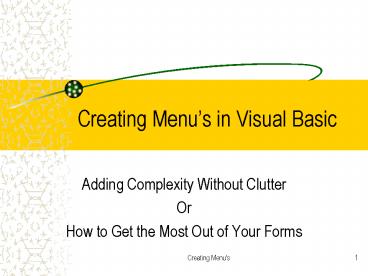Creating Menus in Visual Basic - PowerPoint PPT Presentation
Creating Menus in Visual Basic
... Top of a Form Can Replace Several Command Buttons Without Taking up Any Space ... A pop-up window called Menu Editor will appear. Key '&File' into the Caption box. ... – PowerPoint PPT presentation
Title: Creating Menus in Visual Basic
1
Creating Menus in Visual Basic
- Adding Complexity Without Clutter
- Or
- How to Get the Most Out of Your Forms
2
Some Applications Require A Lot Of Options
- Excessive command buttons can be distracting.
- Distraction leads to confusion.
- Confusion detracts from efficiency.
3
Menu Items Placed on the Top of a Form Can
Replace Several Command Buttons Without Taking up
Any Space
4
You Create Menus With the Icon Menu Editor
5
Lets Start One From Scratch...
6
Using a Simple Form, Select Menu Editor
A pop-up window called Menu Editor will
appear. Key File into the Caption box. This is
the name that will appear on the form. Then key
mnuFile in the Name box. This is how Basic will
track the event. Notice the 3-character prefix
mnu
7
Now Do the Same for the Rest...
- Notice certain conventions like...
- Name carries the name New as well as the menu
item from which it came. - A shortcut is added
- In the window, New is moved to the left with
the arrow button making New subordinate to File
8
Now Lets Go Into the Code...
9
The Names You Made Are the Control Names in the
Object Box
10
...And the Properties Are Pre-set
(Name) came from the Menu Editor as well as your
caption and hot key () designation. Just like a
check box, Checked is set to False
11
Lets Now Move Directly Into the Program Demo...
PowerShow.com is a leading presentation sharing website. It has millions of presentations already uploaded and available with 1,000s more being uploaded by its users every day. Whatever your area of interest, here you’ll be able to find and view presentations you’ll love and possibly download. And, best of all, it is completely free and easy to use.
You might even have a presentation you’d like to share with others. If so, just upload it to PowerShow.com. We’ll convert it to an HTML5 slideshow that includes all the media types you’ve already added: audio, video, music, pictures, animations and transition effects. Then you can share it with your target audience as well as PowerShow.com’s millions of monthly visitors. And, again, it’s all free.
About the Developers
PowerShow.com is brought to you by CrystalGraphics, the award-winning developer and market-leading publisher of rich-media enhancement products for presentations. Our product offerings include millions of PowerPoint templates, diagrams, animated 3D characters and more.