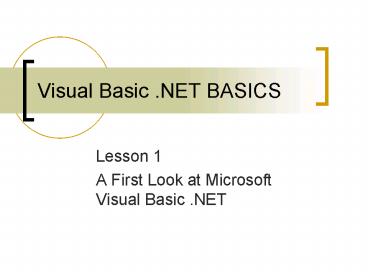Visual Basic 'NET BASICS - PowerPoint PPT Presentation
1 / 18
Title:
Visual Basic 'NET BASICS
Description:
Explain the purpose of Microsoft Visual Basic .NET. Start Visual Basic .NET. ... buttons, text boxes, check boxes, option buttons, picture boxes, and scroll bars. ... – PowerPoint PPT presentation
Number of Views:102
Avg rating:3.0/5.0
Title: Visual Basic 'NET BASICS
1
Visual Basic .NET BASICS
- Lesson 1
- A First Look at Microsoft Visual Basic .NET
2
Objectives
- Explain the purpose of Microsoft Visual Basic
.NET. - Start Visual Basic .NET.
- Open an existing Visual Basic .NET project.
- Run a Visual Basic .NET program.
3
Objectives (continued)
- Position a form in a Visual Basic .NET program.
- Exit Visual Basic .NET.
4
Introduction to Microsoft Visual Basic .NET
- Visual Basic .NET is a software development tool.
- Visual Basic .NET combines graphical interface
and programming code.
5
Starting Visual Basic .NET
- Visual Basic .NET can be started from a shortcut
on the desktop or from the Start button and All
Programs menu. - Visual Basic .NET is part of an IDE, which is a
program that includes tools for creating,
testing, and running computer programs.
6
Opening an Existing Visual Basic .NET Project
- Visual Basic .NET stores programs in a group of
files called a project. - The main project file has a VBPROJ extension.
- The SLN file is the solution file.
- To open an existing Visual Basic .NET project,
click the Open Project button, then open the SLN
file that corresponds with the project that you
wish to open.
7
Components of the Compiler
Menu
Solution Explorer
Toolbox
Properties Window
8
Menus and Toolbars
- The Visual Basic .NET menu bar has some menus
found in other Windows programs and some that are
unique to this programming environment. - Visual Basic .NET has more than one toolbar
available. The one that appears by default is
called the Standard toolbar.
9
The Solution Explorer
- Another important component of the Visual Basic
.NET screen is the Solution Explorer. - The Solution Explorer allows you to see the forms
and files that make up your program. - You will use the Solution Explorer to access the
forms on which you want to work.
10
The Properties Menu
- The pieces that make up a Visual Basic .NET
program are called objects. - Each object has characteristics that can be
customized, called properties. - To see the properties of an object, select the
object and view its properties in the Properties
window.
11
The Toolbox
- The last part of the Visual Basic .NET screen to
visit is the toolbox. - The toolbox has tools for creating objects such
as command buttons, text boxes, check boxes,
option buttons, picture boxes, and scroll bars.
12
Running a Visual Basic .NET Program
- To run a Visual Basic .NET program, click the
Start button from the Standard toolbar.
13
Exiting Visual Basic .NET
- Exiting Visual Basic .NET requires that you close
Visual Studio.NET. - Like other Windows programs, you can exit Visual
Studio .NET by choosing Exit from the File menu
or by clicking the Close box at the right side of
the Visual Studio .NET title bar.
14
Summary
- Microsoft Visual Basic. NET is a tool that allows
you to create Windows programs. Visual Basic. NET
is part of Visual Studio. NET. - Visual Basic. NET allows you to easily create
complex programs. - Visual Basic. NET can be started from a shortcut
in the All Programs (or Programs) menu or from
the desktop.
15
Summary (continued)
- A Visual Basic. NET project is made up of several
files. Information about a project is stored in a
file with a VBPROJ extension. A collection of
projects is called a solution. Information about
a solution is stored in a file with an SLN
extension. To open a Visual Basic. NET project,
you simply have to open the SLN file.
16
Summary (continued)
- Visual Basic. NET has some menu items found in
other Windows programs and some menu items that
are unique to Visual Basic. NET. - The Standard toolbar appears by default and
contains buttons for frequently used Visual
Basic. NET commands. - The Solution Explorer allows you to see and open
the forms and other files that make up a project.
17
Summary (continued)
- The Properties window lets you view the
characteristics, or properties, of the objects
that make up a Visual Basic. NET program. The
Properties window also allows you to make changes
to those properties. - The toolbox holds the tools that allow you to add
objects such as command buttons to a form.
18
Summary (continued)
- To run a Visual Basic. NET program, click the
Start button from the Standard toolbar. - Exit Visual Basic. NET by choosing Exit from the
File menu or by clicking the Close box on the
Visual Basic. NET title bar.