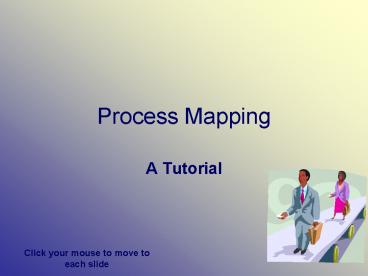Process Mapping - PowerPoint PPT Presentation
1 / 26
Title:
Process Mapping
Description:
This tutorial provides an overview of how to map processes at Massey University. ... following are example of procedures that may initially be mistaken for processes. ... – PowerPoint PPT presentation
Number of Views:198
Avg rating:3.0/5.0
Title: Process Mapping
1
Process Mapping
- A Tutorial
Click your mouse to move to each slide
2
How to use this tutorial
- This tutorial provides an overview of how to map
processes at Massey University. - For extra assistance please contact Strategic
Project Management Services
3
What is a process?
- A process describes what is going on.
- Characteristics are
- There is more than one group involved
- There are hand-offs between groups
- The following are examples of processes
- In a car manufacturing company, how a new car
design proceeds from the designers drawing board
through to actual production in the factory. - How a new employee gets inducted into a company,
including payroll, passwords for networks and
training
4
What is a procedure?
- If a process describes what, the procedure
describes how. - Characteristics are
- There is generally only one group involved
- Rules are applied to an activity (ifthen)
- There may be validation throughout
- The following are example of procedures that may
initially be mistaken for processes. - How to install a piece of computer software
- An instruction booklet describing how to program
a DVD recorder
5
Procedures and Processes a Comparison
- It is important to distinguish between
procedures and processes when communicating
information. It is the difference between what
is happening (process) and how it happens
(procedure). Both processes and procedures
typically involve sequential events or time
intervals, but procedures always involve specific
steps to be performed. Processes are broader in
what they encompass. They may describe events or
phases that incorporate procedures as part of the
wider process. However they usually lack the
level of detail required for someone to perform
the tasks described. Processes also describe the
handovers from group to group. As a general rule,
if you have only one person or role performing
the steps, it should be a procedure.
6
Computer Instructions
- Computer Instructions are steps that need to be
followed in a computer system to perform a task. - A Procedure may call a Computer Instruction as
part of the task.
7
Procedures and Computer Instructions a Comparison
- It is also important to distinguish between
procedures and computer instructions when
communicating information. - Both typically involve sequential events. The
major difference is that the procedure lists all
the steps that must be done to achieve the
outcome. The computer instructions lists only
those steps required in the system to perform the
procedure. Computer instructions are not included
in the procedure, rather they are referenced from
the procedure where the system is involved. This
way it is possible to have multiple procedures
accessing the same computer instructions when
performing a similar function on the system (for
example, changing a customers address).
8
Quiz
- For each of these examples, decide whether they
are best shown as a process, procedure or
computer instruction - The provisioning of a product from idea to sales
- How to play a computer game
- Publishing information to the Internet
- Mowing the lawn
- Getting a service on a car
- Taping a TV programme on the DVD recorder
- Updating a document in MS Word
- How to address envelopes to customers
- Buying your groceries at a local supermarket
9
Quiz Answers
- The provisioning of a product from idea to sales
- How to play a computer game
- Publishing information to the Internet
- Mowing the lawn
- Getting a service on a car
- Taping a TV programme on the DVD recorder
- Updating a document in MS Word
- How to address envelopes to customers
- Buying your groceries at a local supermarket
Process Computer instructions Computer
instructions Procedure Process Procedure Computer
instructions Procedure Process
10
End-to-end processes
- When depicting the processes for an organisation,
it is important to establish the overall
structure, in order that processes can fit from
one end to another. When mapping processes we
have a tendency to work on the part we are
focusing on, rather than establishing where the
parts we are interested in fit in the whole
end-to-end process. Once the structure has been
formed, it is easier to take advantage of
previous work, and add to that knowledge with the
new details. - Example 1 When documenting an Accounts Payable
process, it is actually the Purchasing Process
that we are documenting the Accounts Payable
part is simply the piece at the end. - Example 2 If asked to depict the fees process,
it is necessary to depict the student enrolment
process end-to-end, and highlight where fees are
impacted.
11
Levels of Process
Level 1 lists the enterprise processes in the
University case they are Student, Research and
Support
Level 2 displays the high level end-to-end
process across all operational areas. This is
usually represented as a process map or graphic
Level 3 displays the organisation roles and
associated steps required to complete a specific
process within a specified operational area. The
processes are presented as process map.
Level 4 documentation defines computer steps
(keystroke instructions) and procedures (work
instructions) required to complete each step in a
level 3 process. The procedures computer steps
are usually represented as text.
12
Example
- The following example is an indication of how the
levels can be applied for the Student Lifecycle
at Massey University. - Note that it is a demonstration example only, and
it not verified as the correct process!
13
Overview Level 2
14
Detailed Level 2 for Engage Student
15
Level 3 Process Validate Admission
- Purpose
- The purpose of this process is to take individual
students through the admission criteria so that
their admission can be approved (or declined). - Who is responsible?
- The Admissions Team in NSATS are responsible for
- Lots
- Someone else may be responsible for something
else. - When is this required?
- When a student enrols at the University for the
first time, or for a programme they have not
enrolled in before. - Measurements
- Turnaround time
- Numbers processed
- Service Level Commitments
- None
- Business Rules
- A list of appropriate actions depending on each
problem code raised is attached. - Links to?
- Preceding Process inwards information
- Following Register student enrolment
16
Level 3 Process Map
17
Level 4 Procedure for Process Step 4 Resolve
Problem Codes
Before you begin Ensure that you have the latest
copy of the problem code listing
18
How to draw processes
- Processes are currently mapped in either X-Sol or
Visio. The Universitys process intranet uses
X-Sol, but Visio documentation can be converted
to the correct format relatively easily, where
process maps follow the standards required. See
the Projects Office Process Guide for the
processes of how to gather information and draw
processes, and the Visio Training and X-Sol
Training documents for more info on using these
tools. There is a mastershapes template for Visio
on this website.
19
Identifying Roles
- When determining the roles for each process (and
therefore the number of lanes), it is important
to look at types of roles, not jobs. One job may
have a number of roles, and some jobs may all be
performing the same role. This method makes
process mapping more objective, and able to be
challenged without focusing on someones job
which can get personal. It also ensures that the
process does not suffer when restructuring is
undertaken, and people looking at the process can
see when they are performing tasks outside their
current job description. - Eg In a department there may be four types of
roles manager, advisory, administrative and
processing. An individual job may have parts of
advisory and administrative, or administrative
and processing, but it is the four roles that are
listed, not the individual jobs. This makes
process improvements easier to find (as we can
see who should not be involved), and also takes
away the ownership of a task from a job that
maybe should not be involved. It may also be
possible to see that new structures and job
descriptions need to be implemented to improve
the process for the customer.
20
Process Rules
- How often to use systems/tools
- Wherever forms, systems, spreadsheets or other
tools are used, they should be put in the
systems/documents lane. This is particularly
important for challenging processes for
improvement, as it may become obvious that
unnecessary forms are being created, or that
systems are being duplicated. It may get very
cluttered in the lane, but this needs to be
balanced with the information value it provides. - Order of lanes
- Generally swimming lanes are listed down the page
in the order they appear in the process. The rule
is flexible however, if the process map would be
much easier to read if a different order was
used, then it should be considered. If there is a
customer involved, they are always the top lane.
Systems/documents are always the bottom lane. - Sizes of boxes
- Boxes should be taken from the mastershapes
template and should never be made smaller, and
only be made bigger to fit more words in them.
21
Process Rules Continued
- Choices lines
- Choices in processes depicted in the swimming
lane methodology are not done with a decision
diamond, rather the process step states the step
in which the decision is made, and the choices
follow different paths across the process map. - Numbering process steps
- The numbering of process stages in a process
diagram is only used as an unique
identifier/reference. It does not have any other
role, and is not used to dictate the process flow
or to identify the Business Role completing the
task. Within a process diagram no process step
will have the same number. - Orphan steps
- Every process step needs to either go to another
process step, another process, or end. The reader
always needs to know where to next. - How many steps?
- If you start having multiple sequential steps in
the same role, consider whether they should be
bundled up into one step, and the detail included
in the procedure. Generally it comes down to
could they do this whole step in one sitting, or
are there clearly defined, different steps that
they are performing. Eg Complete a form, sign
the form and send form to manager, could be
one step Process form, with the detail in the
procedure. Compare those to Run a report,
Prepare form for managers, Prepare for
interviews, which may need to stay with three
steps as they are distinctly different tasks.
22
Process Rules Continued
- Connecting Lines
- When using connecting lines to show movement on a
process map it is important that these are
displayed correctly. Connecting lines should
always move horizontally (left to right) through
symbols to show the appropriate step. - Connecting lines can be used vertically (up or
down) through symbols, however this should only
be used when your process shows a backward step.
It does not matter whether the arrow reenters
from the top or bottom. Ideally you should
position this so as not to overlap any other
lines. - Examples
23
Procedures
- Systematically go through the steps involved at
each process box that requires a procedure. - Note that any steps in the customer lane do not
need procedures. - List the steps using the format for procedures.
- Get the procedures and any computer instructions
checked for accuracy with the system and
adherence to business practices (ie is it
possible to do the procedure that way). - If there are several possible actions that could
be taken depending on specific criteria, use
If-Then statements. This makes it easy for the
user to determine which action they should take.
Eg If X, then go to step 4, if y, continue.
24
Computer Instructions
- Where a computer system is involved provide
detailed instructions on how to use the system. - Where relevant list the
- system name, e.g. SMS
- menu path to locate the screen
- screen title and code
- fields that must be completed on the screen and
what information must be entered - steps for completing a transaction in the system,
including function keys to move between screens - expected result
25
Writing Guidelines
- Where possible use
- plain English if you must use technical
terms, provide an explanation when first used. - short sentences (try to keep sentences to 25
words or less). If necessary rewrite long,
complex sentences. - the active voice, especially when describing an
action that the user must carry out e.g. Enter
the customer name, not The customer name is
entered. - the present tense when describing actions, events
or a list of sequences. Remember that the reader
wants to know exactly what happens next, e.g.
The following screen is displayed not The
following screen will be displayed. - Use for example and not e.g. that is and not
i.e. - For ease of understanding by non-English
speakers, do not use contractions such as dont
and cant. - Ensure you
- make your message clear.
- are consistent when describing the same concept,
and ensure that you use the correct terminology. - Avoid
- unnecessary words, go for clarity and
conciseness. - jargon where it may confuse. When in doubt,
refer to the dictionary. - redundancy - dont repeat information when it is
not required.
26
Need to know more? Contact us at Strategic
Project Management Services