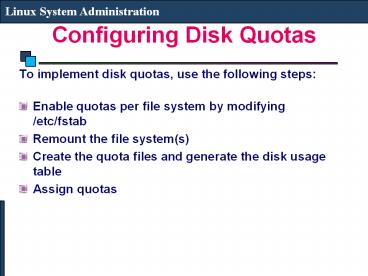Configuring Disk Quotas - PowerPoint PPT Presentation
Title:
Configuring Disk Quotas
Description:
Enable quotas per file system by modifying /etc/fstab. Remount the file system(s) ... attached to a different system which uses Novell's NetWare network technology. ... – PowerPoint PPT presentation
Number of Views:624
Avg rating:3.0/5.0
Title: Configuring Disk Quotas
1
Configuring Disk Quotas
Linux System Administration
- To implement disk quotas, use the following
steps - Enable quotas per file system by modifying
/etc/fstab - Remount the file system(s)
- Create the quota files and generate the disk
usage table - Assign quotas
2
Configuring Disk Quotas
Linux System Administration
- Enabling Quotas Edit fstab to enable usrquota
- LABEL/1 /
ext3 defaults 1 1 - LABEL/boot /boot
ext3 defaults 1 2 - LABEL/users /users
ext3 exec,dev,suid,rw,usrquota 1 2 - LABEL/var /var
ext3 defaults 1 2 - LABELSWAP-sda5 swap swap
defaults 0 0
3
Configuring Disk Quotas
Linux System Administration
- Remounting the File Systems Issue the umount
command followed by the mount command to remount
the file system in which quota has been
implemented (umount /usersmount /users) - Creating the Quota Database Files Use quotacheck
command to create quota.user file - quotacheck -cu /users
- Assigning Quotas per User assigning the disk
quotas with the edquota command (edquota
ltusernamegt) - Disk quotas for user web_cc (uid 524)
- Filesystem blocks soft
hard inodes soft hard - /dev/sdb1 988612 1024000
1075200 7862 0 0
4
Setting Printer
Linux System Administration
- The Printer Configuration Tool allows users to
configure a printer in Red Hat Linux. This tool
helps maintain the printer configuration file,
print spool directories, and print filters.
Starting with version 9, Red Hat Linux defaults
to the CUPS (Common Unix Printing System). - To use the Printer Configuration Tool you must
have root privileges. To start the application,
select Applications gt System Settings gt
Printing
5
(No Transcript)
6
Setting Printer
Linux System Administration
- The following types of print queues can be
configured - Locally-connected a printer attached directly
to the computer through a parallel or USB port. - Networked CUPS (IPP) a printer that can be
accessed over a TCP/IP network via the Internet
Printing Protocol, also known as IPP (for
example, a printer attached to another Red Hat
Linux system running CUPS (Common Unix Printing
System) on the network). - Networked UNIX (LPD) a printer attached to a
different UNIX system that can be accessed over a
TCP/IP network (for example, a printer attached
to another Red Hat Linux system running LPD (Line
Printer Daemon) on the network). - Networked Windows (SMB) a printer attached to a
different system which is sharing a printer over
a SMB network (for example, a printer attached to
a Microsoft Windows machine). - Networked Novell (NCP) a printer attached to a
different system which uses Novell's NetWare
network technology. - Networked JetDirect a printer connected
directly to the network through HP JetDirect
instead of to a computer.
7
Linux Boot Time Scripts
Linux System Administration
- Scripts/Programs added in /etc/rc.local are run
at Boot Time.
8
Monitoring the System
Linux System Administration
- Monitor Disk Usage (df)
- Monitor CPU and Memory utilization (top)
- Monitor process/services (ps, pgrep)
- Monitor logs (/var/log/messages)
- GUI Tool (Applications? System Tools ?System
Performance)
9
Linux Rescue
Linux System Administration
- Booting into Single User Mode
- At the GRUB screen, press e
- Select the kernel and type a
- Write single at the end of the line (after
leaving a space) - Boot by pressing b
- Booting into Rescue Mode
- Boot the system using Installation CD 1
- Type linux rescue at the installation boot
prompt