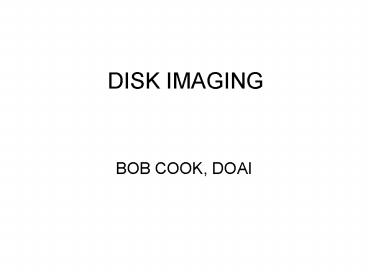DISK IMAGING - PowerPoint PPT Presentation
1 / 10
Title:
DISK IMAGING
Description:
(Typical hard drive lasts 3-5 years) Protect against software ... If you need a new hard drive, just restore your image to your new drive. IMAGING SOFTWARE ... – PowerPoint PPT presentation
Number of Views:455
Avg rating:3.0/5.0
Title: DISK IMAGING
1
DISK IMAGING
- BOB COOK, DOAI
2
DISK IMAGING
- Uses software to make an exact copy of your hard
drive - Allows total restoral of your PC OS and
Programs in 20 minutes or less - No more hours of reinstalling Windows, Windows
updates and all your programs
3
DISK IMAGING BENEFITS
- Protect against hardware failure
- (Typical hard drive lasts 3-5 years)
- Protect against software failure (lost or damaged
files) - Easy fix if you get malware
- (malware may not be able to be removed except
by formatting hard drive)
4
HELP MY COMPUTER BROKE
- Many problems are due to software corruption
- Dont spend hours or trying to diagnose and
repair the problem just restore your image - If you cant fix it in 15 minutes, restore your
image - If you need a new hard drive, just restore your
image to your new drive
5
IMAGING SOFTWARE
- Free alternatives available (search on
Snapfiles.com) - Many pay versions available (Acronis True Image,
Norton Ghost, Paragon, etc) - I like Acronis True Image best and it is
usually the highest rated. - Make the emergency boot disk!
6
STORING THE IMAGE
- Keep the image on an external or a different
internal drive - Consider burning the image to DVDs and storing
offsite (along with copies of your data) - Keeping the image on the same drive is of no use
if your drive fails!
7
IMAGING RECOMMENDATIONS
- Consider starting with a clean install of windows
- Make a separate partition for your data files
(see snapfiles.com for free programs) - Install your OS and programs on your C\ drive
- Install a firewall and antimalware programs
8
IMAGING RECOMMENDATIONS
- Go to www.windowsupdate.microsoft.com and install
all updates for your OS - Make the image of your C\ drive. Keep on DVD
and/or external USB drive - Monthly or quarterly, reinstall your image,
install any new software and windows updates,
then make a new image (this insures no malware)
9
WHAT ABOUT MY DATA?
- Since data changes quite often, consider an
automatic daily (or at least weekly) backup of
your data to an external drive - For utmost protection (fire, theft, storm), keep
an image and your backup data OFF SITE! Encrypt
any sensitive data!
10
EXTERNAL DRIVES
- Prices have fallen drastically
- If speed is impt and your computer supports
firewire, get a firewire drive - Get a drive that spins 7200 rpm with at least 8MB
cache - Portable drives dont require a power supply,
small and lightweight, but more expensive and
slower (5400 rpm)