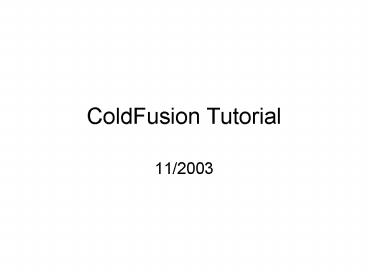ColdFusion Tutorial - PowerPoint PPT Presentation
1 / 41
Title:
ColdFusion Tutorial
Description:
businesses love ColdFusion, because this database-to-Web gateway provides an ... In our table Contents we're going to add a new field called Picture. ... – PowerPoint PPT presentation
Number of Views:621
Avg rating:3.0/5.0
Title: ColdFusion Tutorial
1
ColdFusion Tutorial
- 11/2003
2
ColdFusion Intro
- Why should you be interested in ColdFusion?
businesses love ColdFusion, because this
database-to-Web gateway provides an effective and
simple way to make a dynamic Web.
3
ColdFusion Intro
- Webmaster Rule Number OneWhen a potential
employer/client asks you if you've ever worked
with XYZ software running on platform ABC, say
"yes" quickly and with great assurance. Then run
home, fire up the Net, and figure out what the
heck they were talking about.
4
ColdFusion Intro
- ColdFusion is a tool made by MacroMedia that runs
concurrently with most Windows and Solaris Web
servers. - If you host your own server in-house, you can
install the package on the same machine if you
host with an outside provider, you'll have to
convince them to purchase and install it. There's
also a growing number of Web providers offering
ColdFusion as an available service.
5
Intro
- Once installed, you'll access your database with
ColdFusion templates, which look surprisingly
similar to standard HTML pages. The difference is
that you can create a single template and serve
up tons of information dynamically rather than
having to create a separate page for every item.
You'll need a basic knowledge of databases and
HTML,.
6
Intro
- A data source name (DSN) is the database you want
to serve up on the Web and use with ColdFusion.
7
Intro
- A ColdFusion template is a standard HTML page
with some extra coding inserted before the ltHEADgt
tag. This code tells ColdFusion which data source
you want to access and sets up variables that
you'll use further down the page in the actual
HTML code. Templates use the file extension .cfm
(in recent versions of the software) or .dbm (in
versions prior to 3.0).
8
Intro
- Let's look at a basic template file. We'll assume
we have a data source set up as
contents_of_my_pocket and that the data source is
a Microsoft Access database called
contents_of_my_pocket.mdb.
9
ColdFusion Intro.
- Within that database is a single table called
Contents, and you have fields defined as Item,
Acquired, and Value. If you wanted a Web page to
list all of the items in the database, the date
you acquired them, and their value, the top of
your template file would look something like
this
10
ColdFusion Intro
- ltCFQUERY NAME "pocket" DATASOURCE"contents_of_my
_pocket"gtSELECT FROM contentslt/CFQUERYgt
11
ColdFusion Intro
- This code tells ColdFusion to query your data
source - NAME can be anything you like, as long as it
matches the name in the CFOUTPUT, which I
describe below. This allows you to set up more
than one query on a page and name each one, so
your output could include information from more
than one database.
12
ColdFusion Intro
- DATASOURCE is the name of your DSN, exactly as
you defined it in ColdFusion Administrator. - The SELECT statement is a standard SQL statement
that tells ColdFusion which records you want to
select from what table. In this case, we're using
the wildcard symbol "" to indicate that we want
to grab the information from all fields in the
table called Contents.
13
ColdFusion Intro
- Now, below our query, we begin the standard HTML
part of the template - ltHEADgtltTITLEgtContents of My Pocketlt/TITLEgtlt/HEAD
gt - ltBODYgt
- ltH1gtContents of My Pocketlt/H1gt
14
ColdFusion Intro..
- ltH1gtContents of My Pocketlt/H1gt
- ltCFOUTPUT QUERY "pocket"gtltBgtItemlt/Bgt
- ltBRgtAcquired
- ltBRgtvalue
- ltPgtlt/CFOUTPUTgt
- lt/BODYgt
- lt/HTMLgt
15
ColdFusion Intro
- The variables in our template are the items
enclosed in hash marks (). Note that they're
keyed exactly to the field names in our database
contents_of_my_pocket.mdb. We can use these
variables anywhere in our HTML document, as long
as we enclose them in ltCFOUTPUTgt tags. CFOUTPUT
tells ColdFusion that we're about to refer to
some variables from a specific query named at the
top of the document.
16
ColdFusion Intro
- Note the bold tags around the item variable.
That's one of the great things about this whole
deal You can format text from your variables
just like any static HTML text.
17
ColdFusion Intro
- If a user accessed this page from his or her
browser, the user would see something like this - Contents of My Pocket
- One Bouncy Ball with Psychedelic Markings 12
December 199825 cents - Half of a Cheese Sandwich 14 December 199825
cents
18
ColdFusion Intro
- ColdFusion runs through all of the records you
chose in your SELECT statement (in this case, all
of them) and returns formatted HTML code until
you run out of records. To add items to our page,
we only have to add items to the database.
ColdFusion handles the rest.
19
ColdFusion Intro
- SQL is a database query language that is
relatively standard among most database
applications, although Microsoft in its own
inimitable way has added proprietary statements
(see your Help file if you're using MS Access).
In short, it's a way to select certain records
from database tables, using criteria you choose.
20
ColdFusion Intro
- For example, let's say that you wanted to select
records from the Contents table in our
hypothetical database contents_of_my_pocket.mdb.
For our purposes, we'll assume that you want to
select only items that were acquired on 12
December 1998. Your template's SQL statement
would look something like this
21
ColdFusion Intro
- ltCFQUERY NAME "pocket" DATASOURCE
"contents_of_my_pocket"gtSELECT FROM contents
WHERE acquired IS "12 December 1998"lt/CFQUERYgt
22
ColdFusion Intro
- The above tells ColdFusion to select all the
records () from the table Contents where the
field Acquired exactly matches the text "12
December 1998."
23
ColdFusion Intro
- In general, SQL uses the term IS to match text
fields and "" to match numbers. Let's say you
want to be less selective and see all of the
items acquired in the month of December - ltCFQUERY NAME "pocket" DATASOURCE
"contents_of_my_pocket"gtSELECT FROM contents
WHERE acquired LIKE "December"lt/CFQUERYgt
24
ColdFusion Intro
- The LIKE term tells ColdFusion to look for
records where the Acquired field starts with the
text "December" and is followed by any old day
and date. The percent sign is SQL's wildcard
character it means that we don't care what
follows the word December. LIKE is almost always
used in conjunction with a wildcard character.
Similarly, you could select all items acquired in
1998 by using the following
25
ColdFusion Intro
- ltCFQUERY NAME "pocket" DATASOURCE
"contents_of_my_pocket"gtSELECT FROM contents
WHERE acquired LIKE "1998"lt/CFQUERYgt
26
ColdFusion Intro
- Or if you want to select only items that have the
letter "b" in them, you could use a statement
like this one - ltCFQUERY NAME "pocket" DATASOURCE
"contents_of_my_pocket"gtSELECT FROM contents
WHERE item LIKE "b"lt/CFQUERYgt
27
ColdFusion Intro
- All you need is a ltCFOUTPUTgt tag and the name of
a query you defined in your top statement - ltCFOUTPUT QUERY "pocket"gt Once you've defined
that, you're free to go hog wild with your
variables. You have all HTML tags at your command
as well, but remember that anything put within
ltCFOUTPUTgt tags is going to repeat again and
again down your page until all your selected
records have been accounted for. For example, you
wouldn't want to use this code....
28
ColdFusion Intro
- ... because your output would look like this
- Items in Pocket
- One Bouncy Ball with Psychedelic Markings
- Items in Pocket
- Half of a Cheese Sandwich
- Items in Pocket
- A Bus Transfer etc....
29
ColdFusion Intro
- One header line is sufficient, so we should place
it before the output tag, so it won't get
repeated for each record, like this - ltH1gtItems in Pocketlt/H1gt ltCFOUTPUT QUERY
"pocket"gtitemltPgtlt/CFOUTPUTgt
30
ColdFusion Intro
- That way we'll get
- Items in Pocket
- One Bouncy Ball with Psychedelic Markings
- Half of a Cheese Sandwich
- A Bus Transfer
- etc....
31
ColdFusion Intro
- You can do all sorts of HTML formatting on your
variables and place them anywhere you'd like.
32
ColdFusion Intro
- ColdFusion also has special built-in tags that
will take your formatting even further. - Let's check out the ltCFIFgt and ltCFELSEgt tags.
33
ColdFusion Intro
- In our table Contents we're going to add a new
field called Picture. It will contain a URL that
points to a location on our site where we've
stored a picture of each item in my pocket. If we
just wanted to output a picture of each item
along with the text describing it, we'd use a
CFOUTPUT section like this
34
ColdFusion Intro
- ltCFOUTPUT QUERY "pocket"gtItem Item
- ltBRgtltIMG SRC"Picture"gt
- ltBRgtlt/CFOUTPUTgt
35
ColdFusion Intro
- It's no problem, because ColdFusion variables
don't mind being used as the source for ltIMGgt,
ltSRCgt, or ltA HREFgt tags. But just to screw things
up, let's say that we have pictures for some of
our items but not all of them. In our Contents
table the items without pictures have an empty
Picture field. If we used a standard CFOUTPUT
section like the one above, we'd end up with
several broken images.
36
ColdFusion Intro
- So let's use ColdFusion's ltCFIFgt and ltCFELSEgt
tags to set up a simple if-then statement that
will check to see whether the Picture field
contains text or not.
37
ColdFusion Intro
- CFOUTPUT QUERY "pocket"gtItem Item
- ltBRgt
- ltCFIF Picture EQ""gt ltIMG SRC"my_generic_pic
ture.jpg"gt ltBRgtltCFELSEgt ltIMG
SRC"Picture"gt ltBRgtlt/CFIFgt - lt/CFOUTPUTgt
38
ColdFusion Intro
- What we've done here is set up an easy test in
which ColdFusion will examine our Picture field
and do one thing if it is empty (NULL) and
another if text appears there. In the above code,
I used a generic picture that will appear for
items that don't have their own illustrations.
39
ColdFusion Intro
- The test you perform on the CFIF line doesn't
have to be a simple NULL or NOT NULL check. You
can also use computations, Boolean operators, etc.
40
ColdFusion Resources
- The resource you'll probably turn to most is
ColdFusion's CFML language reference, which is a
big list of CF tags, functions, and JavaScript
statements. You'll find it along with other
developer docs at MacroMedia's developer site.
They're in Adobe Acrobat's PDF format.
41
ColdFusion Recap
- ColdFusion is a great tool to use with web sites
and your DBs - Cost --- 1300.00