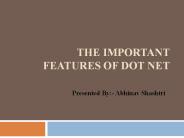VB.Net Basics - PowerPoint PPT Presentation
1 / 23
Title:
VB.Net Basics
Description:
TOE Chart Task, Object, Event. Task your interface helps user perform. Object the VB control you will use ' ... Task List at bottom left will show error msg. ... – PowerPoint PPT presentation
Number of Views:72
Avg rating:3.0/5.0
Title: VB.Net Basics
1
VB.Net Basics
- R. Johnson ITE 285
2
Designing a GUI
- Form the on screen window your program owns
- TOE Chart Task, Object, Event
- Task your interface helps user perform
- Object the VB control you will use
- Fired Event for which you will write code to
respond. May be N/A. - Also dont forget a simple sketch!!!
3
TOE Chart
4
Command Button
- Task major user-initiated action
- Common Properties
- Name (the variable name)
- Text (what is displayed)
- Prefix btn
- Click event procedure where you put code.
5
Textbox
- Task enter/edit text
- Common Properties
- Name, Text
- TextAlign, Readonly
- CharacterCasing
- Multiline
- Prefix txt
6
Label
- Task static cosmetic text, describe a textbox,
or sometimes display output - Common Properties
- Name, Text
- UseMnemonic
- Prefix lblnon-default name only needed if you
use at runtime
7
Checkbox
- Task make a simple yes/no setting
- Common Properties
- Name, Text
- Checked (a boolean)
- Prefix chk
8
Radiobutton
- Task Exclusively pick one option from a group of
possible settings. - Common Properties
- Name, Text
- Checked
- Prefix rad
- Usually with Groupbox
9
Groupbox
- Purpose
- Visually group related controls for clarity
- Define a set of radiobuttons
- Common Properties
- Prefix
10
More on Properties
- We will be using many other properties of these
controls!!
11
Not in the Toolbox
- Inputbox
- Messagebox
- Similar to JOptionPane dialogs in Java
- Only use on exceptional basis!!!!!
12
Keyboard Issues
- Focus
- Currently highlighted control will receive
keystrokes, has the focus. - Focus is advanced to next control by mouse click
on it or pressing the Tab key. - Tab Order
- Default order is order in which created.
- Edit order interactively ViewgtTab Order
- Or TabIndex property of each control.
- Access Keys
- in Text value works with Alt- as a keyboard
shortcut
13
VB.Net IDE
- IDE Integrated Development Environment
- Contains source code editor, compiler, debugger,
help. - Similar in concept to JGrasp or Eclipse.
14
New Project Dialog
- Make sure you set the location where you want
it! - Name is used for new folder as well as files.
15
Project Workspace w/Form
16
Toolbox
- Double-click or dragndrop to place control on
Form - Click in toolbar if hidden
- Your controls are objects, instances of the
control class.
17
Properties
- If hidden
- AZ button sorts alphabetically
- Click in value field for button to see predefined
list
18
Writing Code
- When using the Design view to add controls and
adjust Properties, code is written for you. - Add your code in Code View
- Dbl-click on a control in Design View to open
Code View for its default Event Handling
Procedure - Can switch views with tabs at top
- Most of our code for now will be in Event
procedures
19
Compiling and Running
- Build menu compiles and links
- Debug menu has Start to run, or Play button in
toolbar.
20
Build (Syntax) Errors
- ALWAYS click No on a build error!
- Task List at bottom left will show error msg.
- Dbl-click msg to highlight suspected line of code
in source window.
21
Solution Explorer
- Rename your form from the default Form1 to
something like frmMain (in Properties). - Next, rename the file the same, eg frmMain.vb
- Set the projects Startup Object to the new name
(menu ProjectgtProperties)
22
Project FilesDefault location is underMy
DocumentsgtVisual Studio ProjectsgtYourProjectName
23
Project Files 2
- You can load project by dbl-clicking Project
(.vbproj) or Solution (.sln) file. - The compiled executable (.EXE) is in the bin
folder. - NEVER save files to a floppy using FilegtSaveAs
from inside Visual Studio! - Always save everything, exit VS, then copy entire
project folder.