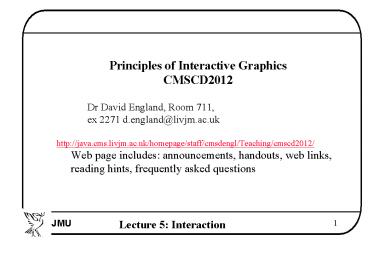Principles of Interactive Graphics - PowerPoint PPT Presentation
1 / 16
Title:
Principles of Interactive Graphics
Description:
http://java.cms.livjm.ac.uk/homepage/staff/cmsdengl/Teaching/cmscd2012/ Web page includes: announcements, handouts, web ... Compilation under Borland C ? ... – PowerPoint PPT presentation
Number of Views:65
Avg rating:3.0/5.0
Title: Principles of Interactive Graphics
1
- Principles of Interactive Graphics
- CMSCD2012
- Dr David England, Room 711,
- ex 2271 d.england_at_livjm.ac.uk
- http//java.cms.livjm.ac.uk/homepage/staff/cmsdeng
l/Teaching/cmscd2012/ - Web page includes announcements, handouts, web
links, reading hints, frequently asked questions
2
Todays Lecture Interaction
- Review of Tutorial Transforms - check out the
solutions sheet on L\cd2012\Tutorial 3 Solution
or web page - Coursework 1 Any questions, ask me in the Lab
- Compilation under Borland C ? Check the web
links on the module web page to see if you are
having include or linking problems - Today Handling Interaction events
3
Handling Interaction Events
- Most computer graphics courses will teach you
more than you ever wanted to know about graphics
output - but most graphics applications are useless
without a good appreciation of handling user
input - This will become more apparent in CMSCD3001 User
interface design - There is a standard event handling model that all
graphics and windows programs use .
4
Event Handling Model
- In Lecture 1 we said
- Every interactive graphics program has the same
model - Initialise the application data and graphics
environment - Create the contents of the display
- Paint the contents of the display on a window
- Set-up functions to handle input events
- Start an infinite loop to handle input events
- This is event-driven programming
- We will look at this model in more detail
5
General Event Handling Model
- A Graphics Program registers certain functions
as event handling functions - The Program then goes into an infinite loop
waiting for events - When an event arrives a notification system
decides how it should be handled - The event structure is then passed to the
function that was registered for that event - The function exits and returns control to the
main loop
6
Callback functions
- The basic mechanism for handling input events is
to register callback functions to handle specific
events. - These events could be
- Window events moving, hiding or resizing a
window - input device events mouse, keyboard, tracker
etc - timer events that are generated by a clock in
the application - So far we have seen functions to handle window
events ...
7
Window Event Functions
- glutDisplayFunc(display) reacts to events from
the Window system to draw (or re-draw) the
contents of the window - For example, in MS Windows if the window has
been - Minimised/Maximised
- Hidden/Shown relative to other windows
- glutReshapeFunc(reshape) reacts to events when
the Window is resized - The callback function (e.g. reshape) takes as
arguments the new width and height of the window - Every window system has similar functions to
handle these events
8
Input Device Events
- Similarly every windows systems has handlers for
dealing with device-specific input events - The main devices always supported are keyboard
and mouse - OpenGL has functions for registering other
functions as handlers for input device events,
e.g. - glutKeyboardFunc(keys) registered the function
keys to handle keyboard events - The keys function takes as parameters the ASCII
code of the keyboard character and the x,y
position of the mouse - See input_events.cpp example
9
Mouse input
- Similarly the function glutMouseFunc(mouse) would
register mouse() to handle mouse button events - See the mouse() function in example code
- The function receives the index of the button
that was pressed and the state of the button,
plus x,y coordinates, e.g. - GLUT_LEFT_BUTTON, GLUT_RIGHT_BUTTON
- GLUT_UP, GLUT_DOWN
- The handler function then performs some graphics
or application function in response to the event
10
Mouse input ...
- Windows systems also support event handlers for
mouse motion, e.g. - (1) glutMotionFunc(motion)
- (2) glutPassiveMotionFunc(passive)
- (1) Registers motion() to handle moving the mouse
with a button pressed - (2) Registers passive() to handle moving the
mouse with a button released - By managing the input state - knowing which
button was pressed last, its x,y coordinates etc.
- we can support the behaviour of most user
interface objects ...
11
User Interface State Examples
- A Simple graphics button
- Press mouse button with cursor over button
- Change appearance of button
- Release mouse button with cursor still over
button - Perform button action or
- Release mouse button with cursor NOT over button
- Cancel button action and restore appearance of
button
Save
Save
Save
12
User Interface State Examples
- Question Given the previous example how could
you model the state of other components and
operations such as - The parts of a scrollbar (includes motion
events)? - A pop-up menu? (See example bitfont.cpp)
- Drawing a line, circle, polyline or rectangle in
a drawing program? - The important programming point is to maintain
the appropriate state until the operation is
completed or cancelled
13
User Interface State ...
- Producers of graphics and user interface toolkits
usually refer to the unique look and feel of
their systems - User interface state defines the feel part of the
user interface - A scrollbar might look and behave differently
between, say, MS Windows, Apple MacOS and UNIX X
Windows. - A package like Java Swing tries to incorporate
different look and feel libraries to mimic the
appearance and behaviour of the host windows
environment
14
Timer Generated Events
- While the main event loop is running the program
can only respond to external events. - If we want something to happen between events we
have to register handlers to run either - When the program is idle
- Or in response to timer generated events
- glutIdleFunc() will register a function to run
whenever the program is not handling other events - However, this function should return quickly or
the program may be unable to respond to other
events
15
Timer Generated Events ...
- We can register a function to be called every few
milliseconds by glutTimerFunc - Again see the example code where myTimer() draws
a box containing the time in seconds since the
program started.
16
Summary
- We have looked at how graphics programs handle
events generated by windows systems, input events
and timers - We have seen how we can register functions to
handle these events - We saw how we can define the user interface state
to control how the system responds to events - The is no official tutorial - but you should look
at the example code input_events.cpp and consider
how you would implement the user interface states
in slide 12 - Coursework 2 will be a small interactive drawing
program