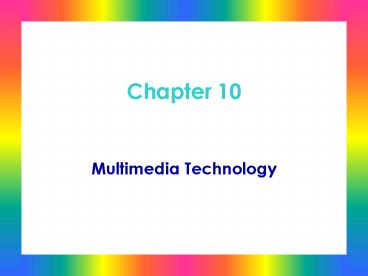Multimedia Technology - PowerPoint PPT Presentation
1 / 59
Title:
Multimedia Technology
Description:
Uses ATAPI standard. Installation Guidelines ... ATAPI hardware and software drivers are generic. Device driver must be in CONFIG.SYS ... – PowerPoint PPT presentation
Number of Views:80
Avg rating:3.0/5.0
Title: Multimedia Technology
1
Chapter 10
- Multimedia Technology
2
You Will Learn
- About the fundamental workings of multimedia
technology - About many multimedia standards and how they have
helped shape the industry - CD-ROM storage technology
- How to install CD-ROM drives
3
Multimedia Technology
- A type of computer presentation that combines
text, graphics, animation, photos, sound, and/or
full-motion video - Goal
- To create or reproduce lifelike representations
for audio, video, and animation
4
Multimedia Technology
- Key to bridging the world of digital computers
and the infinite number of variations of sights
and sounds is two-fold - Reduce the infinite number of variations to a
finite few - Record as many as needed to reproduce an
approximation of the original sight or sound,
without overloading the capacity of the computer
to hold data
5
Bits Are Still Bits
- Uniform quality of multimedia devices
- Represent data as a series of 0s and 1s
- Transfer data over same bus to CPU
- May require an IRQ, a DMA channel, an I/O
address, and room in memory for its BIOS or
drivers
6
Special Challenge Confronting Multimedia
Technology
- To reproduce something that is continuously
changing (analog) on a PC, which is incapable of
making continuous changes because it is digital
(has only two states can only change from one
state to another, with no gradations in between)
7
Multimedia Fundamentals
- Sampling part of the process of converting
sound or video from analog to digital format
8
Multimedia Fundamentals
9
What CPU Technologies Do for Multimedia
- MMX (Intel)
- Used by Pentium MMX, Pentium Pro, Pentium II
- Architectural enhancements
- New instructions
- SIMD process
- Increased cache
- SSE (Intel)
- Used by Pentium III
- Improves performance of high-end multimedia
software
continued
10
What CPU Technologies Do for Multimedia
- 3DNow! (AMD)
- A CPU instruction set that helps AMD processors
perform better in 3D graphics and other
multimedia data processing
11
Devices Supporting Multimedia
- CD-ROM drives
- Sound cards
- Digital cameras
- Video capture cards
- Digital Video Disc (DVD) drives
12
CD-ROMs
- Use optical technology to represent bits
- Laser shines on surface
- Amount of reflections indicates 1 or 0
- Capacity
- Standard 650 MB (74 min audio)
- Enhanced 700 MB (80 min audio)
13
CD-ROM Drives
- Accommodate large space requirements of video and
sound files - Read-only devices data is embedded in disc
surface (lands and pits) - Constant linear velocity (CLV) and constant
angular velocity (CAV) - Multisession capability
14
CD-ROM Drives
15
Pits and Lands
- Bits represented by pits and lands
- Land is flat area representing a 1 bit
- Pit is depresessed area representing a 0 bit
- Pits and lands on recordable CDs represented by
changing surface reflection
16
How a CD-ROM Drive Can Interface with the System
Board
- Use an IDE interface
- Use a SCSI interface with a SCSI host adapter
- Use a proprietary expansion card that works only
with CD-ROMs - Use a proprietary connection on a sound card
- Be a portable drive and plug into bidirectional
parallel port on PC
17
Installing a CD-ROM Drive
18
Configuring an IDE CD-ROM Drive
- Uses ATAPI standard
19
Installation Guidelines
- Once installed, the CD-ROM drive becomes just
another drive on your system with these
exceptions - It is read-only
- It holds more data than a hard drive
- It is a little slower to access than a hard drive
20
Install the Device Driver for Windows 9x
21
Enabling CD-ROM Drives in DOS
- ATAPI hardware and software drivers are generic
- Device driver must be in CONFIG.SYS
- Standard software driver MSCDEX.EXE must be
loaded in AUTOEXEC.BAT
22
MSCDEX.EXE
- Standard DOS CD-ROM driver
- C\WINDOWS\COMMAND\MSCDEX.EXE /Dxxx /Lz
- where
- xxx matches device name in hardware driver
(required) - z drive letter assignment (optional)
- Without /Lz, DOS assigns next available drive
letter
23
Optimizing CD-ROM Cache
24
Caring for CD-ROM Drives and Discs
- Causes of most problems with CD-ROMs
- Dust
- Fingerprints
- Scratches
- Defects on surface of CD
- Random electrical noise
25
CD-ROM Drive and Disc Precautions
- Do
- Hold the CD by the edge
- Clean with a soft, dry cloth
- Do not
- Write on, or paste paper to, the surface of the
CD - Subject the CD to heat
- Use cleaners, alcohol, and the like on the CD
- Make the center hole larger
- Bend, drop, or subject the CD to shock
- If a CD gets stuck in the drive, use the
emergency eject hole to remove it
26
CD-R and CD-RW Drives
- CD-recordable (CD-R)
- A CD drive that can record or write data to a CD
- Data cannot be erased once it is written
- May or may not be multisession
- Rewritable CD (CD-RW)
- A CD drive that can record or write data to a CD
- Data can be erased and overwritten
- May or may not be multisession
27
Troubleshooting Problems with CD-ROM Installation
- Error message Invalid Drive Specification
appears while system is starting up - Install process is terminated with message
MSCDEX.EXE Not Found - Error message Not Enough Drive Letters appears
during startup process - Conflict errors exist
- Computer does not recognize CD-ROM drive
- There is no sound
28
Sound Cards
- Expansion cards that record sound, save it to a
file on the hard drive, and play it back - Have ports for external stereo speakers and
microphone input - May be Sound Blaster compatible
29
Stages Sound Goes Through when Computerized
- Digitize or input the sound (analog-to-digital
conversion) - Store the digital data in a compressed data file
- Reproduce or synthesize the sound
(digital-to-analog conversion)
30
Sampling and Digitizing the Sound
- Done by a method called pulse code modulation
(PCM) - Involves a component called analog-to-digital
converter (A/C or ADC) and a component called a
digital-to-analog converter (DAC) - Sample size
- Refers to samples taken when converting a signal
from analog to digital - A measure of the amount of storage allocated to a
single measurement of a single sample
31
Two Ways of Storing Sound in Files
- MIDI (musical instrument digital interface) files
- Dictate a specific number of sound samples and
quality - Have a .mid extension
- Use data compression due to size of files
- Used to store most game music
- WAV files
- Have a .wav extension
- Used to store most multimedia sound
32
Compressing Data
33
MPEG Data Compression Standard
- Stores full motion video and sound
- Tracks movement from one frame to the next and
only stores what changes, rather than compressing
individual frames - A type of lossy compression (refers to
compressing the data by eliminating some of it)
34
Current MPEG Standards
- MPEG-1
- Used in business and home applications to
compress images - MPEG-2
- Used to compress video films
- MPEG-3
- Best known for audio compression
- MPEG-4
- Used for video transmissions over the Internet
35
Methods of Digital-to-Analog Conversion
- FM (frequency modulation) synthesis
- Creates a sound by artificially creating a wave
similar to the sound wave produced by the
instrument - Sound is reproduced by making a mathematical
approximation of the musical sound wave - Wavetable synthesis
- Produces the sound by using a sample recording of
the real instrument - Produces better sound that does FM synthesis, but
is also more expensive
36
Installing a Sound Card and Software
37
Steps in Installing a Sound Card
- Install the card itself in an empty PCI slot on
the system board - Install the driver under Windows 98
- Install the applications stored on the sound
cards CD
38
Installing a Sound Card
39
Installing a Sound Card Driver
40
Using Sound with Windows 9x
- Windows 9x offers some support for sound
- Playing a music CD or a WAV file
- Providing sound when performing certain Windows
functions
41
Using Sound with Windows 9x
42
Using Sound with Windows 9x
43
Using Sound with Windows 9x
44
Using Sound with Windows 9x
45
Using Sound with Windows 9x
46
Using Sound with Windows 9x
47
Recording Sound Using Windows 9x
48
Controlling Windows 9x Sounds
49
Digital Cameras
- Faster than scanner technology
- Scan field of image set by picture taker
- Translate light signals into digital values,
which can be stored as a file and viewed with
software that can interpret the stored values - Picture files are usually stored in JPEG (Joint
Photographic Experts Group) format
50
Digital Cameras
51
Kinds of Image Sensing Technology
- Infrared sensor
- Charge-coupled device (CCD)
52
MP3 Player
- MP3
- A method to compress audio files that uses MPEG
level 3 - Can reduce sound files as low as a 124 ratio
without losing sound quality - Streaming audio
- Downloading audio data from the Internet in a
continuous stream of data without first
downloading an entire audio file
53
Video-capturing Card
- Captures input from a camcorder or directly from
TV - Features to look for
- An IEEE 1394 port to interface with a digital
camcorder - Data transfer rates which affect price of the
card - Capture resolution and color-depth capabilities
- Ability to transfer data back to the digital
camcorder or VCR - Stereo audio jacks
- Video editing software bundled with the card
54
Digital Video Disc (DVD)
- Faster, larger, CD-ROM format
- Can read older CDs
- Can store over 8 gigabytes of data can hold
full-length motion picture videos - Uses MPEG-2 video compression and requires an
MPEG-2 controller card to decode the compressed
data
55
A DVD Device
56
How a PC Can Use DVD Data
57
Other DVD Devices
58
Chapter Summary
- Multimedia devices, what they can do, how they
work, and how to support them - Requirements of multimedia technology
- Large amounts of storage capacity
- Ability to process large quantities of data at
high speed and at lowest possible cost
59
(No Transcript)