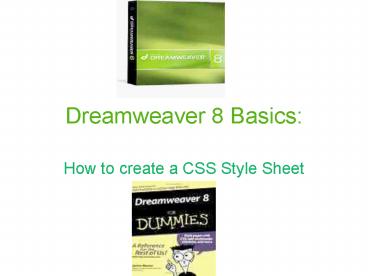Dreamweaver 8 Basics: - PowerPoint PPT Presentation
Dreamweaver 8 Basics:
Once you have opened Dreamweaver 8, go to the Menu bar, and click File. ... up, type format.css' (where the apostrophes are absent) in the File Name box. ... – PowerPoint PPT presentation
Title: Dreamweaver 8 Basics:
1
Dreamweaver 8 Basics
- How to create a CSS Style Sheet
2
- Once you have opened Dreamweaver 8, go to the
Menu bar, and click File. - Then, select New, and when the New Document
window appears - click CSS in the Basic Page column.
- Then, click Create. Hopefully, a blank page will
open.
3
More Basics
- Continuing a CSS Style Sheet
4
- Click on the page, and when the menu appears,
click on CSS Styles. Then, select New. - The New CSS Rule window should be
available.Click the Tag button in the Selector
Type list, and in the Tag list, hit h1. - Then click OK.After the CSS Rule Definition
window pops up, choose a Font from the Font
list.In the Weight list, choose something, like
italics.Then, click on OK.
5
Yet More Basics
- Finishing a CSS Style Sheet
6
- In the Menu bar once again, go to File, then
Save. When the Save As window pops up, type
format.css (where the apostrophes are absent)
in the File Name box. - Click the Save button.
- Youre done!
PowerShow.com is a leading presentation sharing website. It has millions of presentations already uploaded and available with 1,000s more being uploaded by its users every day. Whatever your area of interest, here you’ll be able to find and view presentations you’ll love and possibly download. And, best of all, it is completely free and easy to use.
You might even have a presentation you’d like to share with others. If so, just upload it to PowerShow.com. We’ll convert it to an HTML5 slideshow that includes all the media types you’ve already added: audio, video, music, pictures, animations and transition effects. Then you can share it with your target audience as well as PowerShow.com’s millions of monthly visitors. And, again, it’s all free.
About the Developers
PowerShow.com is brought to you by CrystalGraphics, the award-winning developer and market-leading publisher of rich-media enhancement products for presentations. Our product offerings include millions of PowerPoint templates, diagrams, animated 3D characters and more.