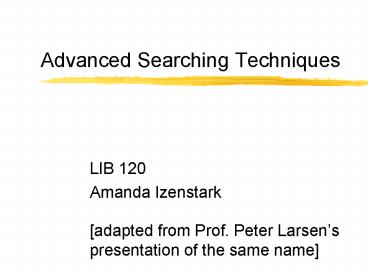Advanced Searching Techniques - PowerPoint PPT Presentation
1 / 17
Title:
Advanced Searching Techniques
Description:
You already know about this -- it's how you do subject searching in ... PubMed, a medical database, uses controlled vocabulary and uncontrolled author's terms. ... – PowerPoint PPT presentation
Number of Views:55
Avg rating:3.0/5.0
Title: Advanced Searching Techniques
1
Advanced Searching Techniques
- LIB 120
- Amanda Izenstark
- adapted from Prof. Peter Larsens presentation
of the same name
2
What are the basic techniques?
- Good selection of resources
- Good selection of search terms
- Basic Boolean -- AND, OR, and (sometimes) NOT
- Understanding Keyword vs Subject Searching
- Evaluation of results, re-searching as necessary
3
Advanced Techniques
- Controlled Vocabulary
- Field Searching
- Stop Words and Phrases
- Proximity Operators
- Truncation and Wildcards
4
Controlled Vocabulary
- You already know about this -- its how you do
subject searching in the HELIN Catalog. - BUT different resources use different
vocabularies. - Our catalog and Academic Search Premier use the
Library of Congress headings. - PubMed, a medical database, uses controlled
vocabulary and uncontrolled authors terms.
5
How do you find controlled vocabulary?
- Essentially, the two methods we used with the
Library of Congress subject headings. - Keyword search and examine likely records
- Look it up in the Thesaurus
6
Field Searching
- If you have more precise information, use the
fields - Author
- Title
- Publisher
- Journal / Source
- and so on
- Each search is a little different and requires
different tools and techniques.
7
Stop Words
Many electronic resources filter out stop
words, words too common to search effectively.
- the
- of
- and
- be
- or
- Notice that some of these words are Boolean
Operators! - You cant search for and if its also supposed
to mean AND!
8
Phrase Searching
- Many resources treat any search string without
operators as an exact phrase. - Others assume AND or OR between each word.
Google assumes AND. - To force a database or search engine to look for
an exact phrase, put your search terms in quotes
-- everything within the quotes gets searched
exactly as you entered it.
9
Proximity Operators
- Boolean Operators are not the only ways you can
link words in searches - Each resource is a little different, so read the
help files or experiment!
10
Near
- Usually
- N will find records with the selected words or
phrases with no more than words between them. - election N3 reform gets election reform and
reform of the election system but not reform
proposals included overhauling the election
system
11
Within
- Usually
- W will find records with the selected words or
phrases in the same order with no more than
words between them. - election W3 reform gets election reform but not
reform of the election system or the election
system badly needs the proposed reform.
12
Truncation and Wildcards
- These also vary from resource to resource! Read
the help files to understand what each tool is
doing. - These tools let you insert undefined characters
into words, broadening your search to include a
lot of related words.
13
Truncation
- Lets you search for words with common roots,
finding words that start with the same letters.
In Academic Search Premier, its - Wom gets
- women, woman, womens, womans
- womyn, womanhood, womanly, etc.
- wombat, wombats, wombats
- Be careful!
14
Wildcards
- Wildcards let you put an unspecified character in
the middle of a word. In Academic Search
Premier, its ? - So, wom?n gets
- women, woman, womyn
- But not
- womanly, womanhood, or wombat
15
WARNING!
- These advanced techniques can be incredibly
useful, broadening and narrowing your searches in
very precise ways. - However, misusing them can turn a search to junk,
and each resource uses them somewhat differently,
so they are easy to misuse.
16
More WARNING!
- Read the help files for your selected resource!
- Check how they handle stop words, proximity
searching, and especially truncation and
wildcards!
17
So why bother..?
- Because it makes your searching more precise.
- Precision searching makes your research go
faster. - Faster research means more time for actually
writing the papers, proofreading, revision, and
the business of living!