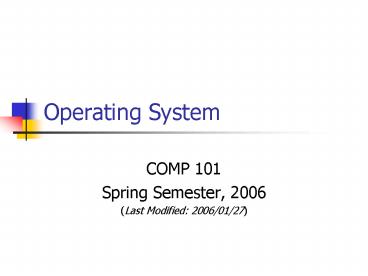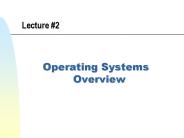Operating System - PowerPoint PPT Presentation
1 / 16
Title:
Operating System
Description:
Makes the relevant components act in response to the commands ... CD-ROM drive. Mother board. Peripheral devices. Keyboard. Mouse. Monitor. Printer. Etc. ... – PowerPoint PPT presentation
Number of Views:50
Avg rating:3.0/5.0
Title: Operating System
1
Operating System
- COMP 101
- Spring Semester, 2006
- (Last Modified 2006/01/27)
2
Functions of an OS
- Used in all general purpose (stored-program)
computers - Accepts commands from a user
- Makes the relevant components act in response to
the commands - Schedules the activities for best performance
3
Inside the PC tower
- Central processing unit (CPU)
- Memory (RAM)
- Hard disk
- Floppy disk drive
- CD-ROM drive
- Mother board
4
Peripheral devices
- Keyboard
- Mouse
- Monitor
- Printer
- Etc.
5
The operating system
- A large piece of software that makes the various
hardware components work together to solve
problems for the user - A flexible piece of software that can accommodate
new components and applications
6
Nature of an OS
- Tied to certain base hardware platforms
- Apple OS 9/OS X
- PC Microsoft Windows/GNU Linux
- Sun Solaris
- PDA Palm OS/PocketPC
- Contains more functions than a user will ever
learn/use ?
7
An operating system
Applications
Operating System
Device Drivers
8
File management
- File a string of bytes containing data or
instructions - Folder a collection of files and folders for
easy reference - Directory a list of items inside a folder for
use by the operating system - Disk a physical device to hold files, folders,
and directories
9
Disk maintenance
- Format clean out disk contents and repair
damaged sectors - Defragment store long files in consecutive
sectors for more efficient retrieval
10
File backups
- All operating systems crash from time to time
- Both software and hardware crashes may damage the
file structure - Virus attacks often cause file damage
- Files containing important information should be
copied to removable media (e.g., flash memory
sticks, writable CDs) on regular basis - Large files may be compressed first before
copying
11
Graphical user interface (GUI) with the OS
- Move mouse pointer to desired item
- Single click to select
- Double click to launch application
- Click and drag to move item
- Right click for properties
12
Command line interface (CLI) with the OS
13
CLI vs. GUI
14
Multi-tasking
- Performing several applications at the same
time - Making better use of the CPU
15
(No Transcript)
16
Disk tracks and sectors