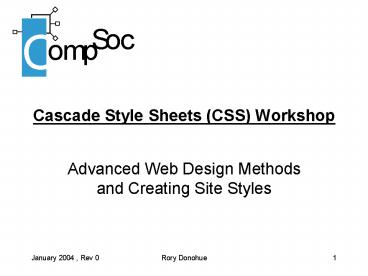Cascade Style Sheets CSS Workshop - PowerPoint PPT Presentation
1 / 52
Title:
Cascade Style Sheets CSS Workshop
Description:
Rarely possible to get website working on all computers font size='2' ... your work on all the browsers and platforms, you'll find it's nigh on impossible ... – PowerPoint PPT presentation
Number of Views:64
Avg rating:3.0/5.0
Title: Cascade Style Sheets CSS Workshop
1
Cascade Style Sheets (CSS) Workshop
- Advanced Web Design Methods and Creating Site
Styles
2
Contents
- A Little Background
- Problems that occur
- How does (CSS) fit in?
- What exactly is CSS?
- Who does it come from?
- CSS Attribute Structure
- How do we use CSS in HTML?
- The Span Div tags
- Style Definitions
- CSS selectors
- Grouping Inheritance
- Classes
- Applying a Class to an Element
- Cascading Concept
- Linking to an external Style Sheet
- 12 Quick CSS Effects
3
A Little Background
- Web Designers perfectionists
- Rarely possible to get website working on all
computers - ltfont size"2"gt Same result for everyone that
looks at the page? Mozilla Opera? vs. IE NN? - Poor of sight, blind, colour blind, deaf, screen
size, screen resolution, modem speed, line speed,
processor speed, amount of RAM - Arrival of digital TV, Game Consoles, PDAs, WAP
4
Problems that occur
- You've spent hours
- Positioning words precisely, placing images,
- Balancing out tables
- To find
- Things wrapping around, columns pushed around,
bits of text disappear in NN etc.
5
How does (CSS) fit in? (1)
- Offer more control over how elements are rendered
by writing something like - ltFONT style"font-size12px"gtThis font is size
12 pixelslt/FONTgt - Not perfect (Netscape renders a fraction smaller)
but best you'll get.
6
How does (CSS) fit in? (2)
- If you don't want browser to underline links and
colour them red when rolled over, try this - lta hrefinfo.htm" style"colorblack
text-decorationnone"gtInfolt/Agt - First you need understand just what CSS actually
IS, and how to use it.
7
What exactly is CSS?
- CSS is a language, or a micro-language that's
integrated into HTML, principally from the v4
browsers (which means IE4 and NS4). - It uses its own syntax
- It doesn't interfere with old browsers
- It offers a stronger, more predictable way to
control appearances (font sizes to margins,
backgrounds, forms, layers etc.)
8
Who does it come from?
- There is only one CSS, as set down by the World
Wide Web Consortium (W3C) (pay them a visit at
www.w3c.org) - These CSS standards are implemented by those who
create the browsers (e.g. Mozilla projects,
Microsoft, Netscape).
9
CSS Attribute Structure (1)
- In short, it pairs attributes (e.g. size, color)
with values (e.g. 4px, 003366). An attribute
picks out a property, the value says what it
should be. Take this example - ltp style"color 00FF00
- margin-left 10px"gt...lt/pgt
10
CSS Attribute Structure (2)
- Here's another example
- ltP style"width 50px border-style solid
border-width 1px border-color black padding
5px"gt Here's some wordslt/Pgt - This is fantastic! Why? Using basic HTML?
11
CSS Attribute Structure (3)
- The basic syntax for CSS is
- attribute value
- such as
- font-weight bold
- color 330033
- With a semi-colon between pairs
- font-weight bold color 330033
12
How do we use CSS in HTML? (1)
- You can apply a CSS style directly within a tag
in your main body HTML. - Just use style"..." within the tag (just as you
would use color"..." or href"...")and write
your CSS between the quotes - lttagname style" "gt
- Valueslt/tagnamegt
13
How do we use CSS in HTML? (2)
- An example of the style attribute in work with
the H1 tag would be - ltH1 style" "gt
- Your text herelt/H1gt
- This method of applying a style to HTML is called
inline styles, because the style attribute is in
the tag it wants to apply itself to.
14
How do we use CSS in HTML? (3)
- You can use this style"..." syntax in any tag
you want providing it makes CSS sense to apply
that attribute to that tag. - e.g. You can't apply a margin to a word in the
middle of a sentence, but only to what are called
block level elements - ltPgt, ltH1gt, ltH2gt etc.
15
The Span Div tags (1)
- But what if you do want to apply a style to a
word in the middle of a paragraph - make it blue,
bold and italics, say? - In 'traditional' HTML you would write this
- ltFONT color"blue"gt
- ltBgtltIgt lt/Igtlt/Bgt
- lt/FONTgt
16
The Span Div tags (2)
- In CSS lingo we write it as
- style "color blue font-weight bold
font-style italic" - But now you dont need any of the block tags,
where do you put the style"..."? - Could use any of these tags but the favoured
means is to use the do nothing span tag
17
The Span Div tags (3)
- ltSPAN style"colorblue font-weightbold
font-styleitalic"gt... - lt/SPANgt
- ltSPANgt has no particular meaning or attachment -
it simply means 'Do these things to whatever's
within me'. - ltDIVgt is similar, but is for block level elements
18
Style Definitions (1)
- Style Definitions are pieces of CSS code placed
in the head section of your page. In them you can
change a particular HTML element (e.g. ltpgt) to
reflect certain styles.
19
Style Definitions (2)
- A sample style definition
- a
- text-decoration none color black
- font-family Verdana font-size 12pt
- Whatever styles you define for a tag in the HEAD
section, will apply to all instances of that tag
in your HTML body (really useful!!)
20
CSS selectors (1)
- A form of Style Definition used for mouse
rollovers - Supported by later browsers
- Can define alink, aactive, ahover,
- Simply applies the selected style when the
corresponding action is triggered (e.g. on it's
own, when clicked on, on mouse over)
21
CSS selectors (2)
- alink text-decoration none
- color black font-weight bold
- ahover text-decoration underline
color darkgreen - And your plain, black, but bold link will
underline and turn dark green on rollover.
22
Grouping
- In order to decrease repetitious statements
within style sheets, grouping of selectors and
declarations is allowed. - H1, H2, H3, H4, H5, H6
- color red
- font-family sans-serif
23
Inheritance
- Virtually all selectors which are nested within
selectors will inherit the property values
assigned to the outer selector unless otherwise
modified. - e.g. a colour defined for the BODY will also be
applied to text in a paragraph.
24
Classes (1)
- There are two ways of creating styles.
- You can redefine an existing HTML tage.g.
ltbodygt, ltpgt, ltfontgt ltagt - You can create a brand new style, which you can
apply to any tag you wish. - e.g. if I wanted a particular type of style for
the sub headings in a news page, HTML does not
supply me with any tag to do this. - So instead of redefining a lth2gt tag, for example,
I can create a new style called 'subhead'. This
new type of style is called a class.
25
Classes (2)
- The definition for this subhead would be
- ltstylegt
- lt!--
- . subhead font-family Arial
color 0066CC - font-size 18pt
- --gt
- lt/stylegt
26
Classes (3)
- Notice the '.' in front of the style name?
- This is to indicate to the browser that this
style is not redefining a HTML tag, but instead
creating a class.
27
Applying a Class to an Element (1)
- Surprisingly enough, it's done through the
class" " attribute. For example - .warning color lime background ff80c0
- used in HTML with the CLASS attribute
- lth1 CLASS"warning"gtSTOP!lt/h1gt
28
Applying a Class to an Element (2)
- In this example, the warning class may be applied
to any BODY element since it does not have an
HTML element associated with it in the style
sheet. - Notice also that we left out the '.' when using
the class attribute? (Rule only put in when
defining)
29
Applying a Class to an Element (3)
- We can also define classes to work only with
certain tags. For example - p.news
- font-weight bolder
- color red background white
- In this example, the news class may only be
applied to the P element.
30
Applying a Class to an Element (4)
- ltp class"news"gtDue to the recent traffic crisis
in Galway city, the Government have decided to
abolish the road taxes, and instead introduce
rent.lt/pgt - The next example will not work
- the news class only works with the ltpgt tag
- lth1 class"news"gtSTOP!lt/h1gt
31
Cascading Concept (1)
- As a final note, throughout all this wondrous
stuff, you may have been asking "Yes, but what
the hell is 'cascading'? " - CSS has a tree-like structure, and one definition
or class effects the things that come lower in
the structure, or within its scope, unless
another CSS rule comes into play, saying
something different.
32
Cascading Concept (2)
- So, for instance, if you define
- The ltpgt tag as black 12px Arial
- A .link class as blue Verdana
- Then think about this
- ltpgtFor a more info,
- lta href"..."
- class"link"
- style"color green"gtclick herelt/agt
- or else lt/pgt
33
Cascading Concept (3)
- Whats going on?!
- This may seem difficult, but in practice it
isn't, and makes good sense - Plus it gives great flexibility to the designer
to manipulate elements at any stage - So go forth and use it!
34
Linking to an external Style Sheet (1)
- This method of defining styles in the ltheadgt
section of the page is a lot more efficient than
defining each item individually, as well as
decreasing file size. If we have a large website
however, we don't want to have to define these
styles on every page.
35
Linking to an external Style Sheet (2)
- CSS lets us create a file, where we can create
our styles, and link this style file or style
sheet to every page in our website, thus
eliminating the need to type out the styles for
every page.
36
Linking to an external Style Sheet (3)
- To link a file to a style sheet, place the
following code in the head section of our page - ltLINK
- REL"stylesheet"
- TYPE"text/css"
- HREF"style.css"gt
37
Linking to an external Style Sheet (4)
- This creates a link between our webpage and the
style sheet, and all styles in the style sheet
are adopted for the current webpage. - It is important to know that external Style
Sheets can only contain CSS specific mark-up. In
otherwords, it CANNOT contain any HTML, only what
you would normally place in the head section when
defining styles.
38
Sample Style Sheet (1)
- / This is a comment /
- a font-family Verdana font-size 10pt
- color 0000FF text-decoration none
- avisited color 0000FF
- text-decoration none
- ahover color 0000FF
- text-decoration underline
- aactive color FF8000
39
Sample Style Sheet (2)
- body font-family Verdana font-size 10pt
font-style normal font-weight normal color
000000 background-color FFFFFF - td font-family Verdana font-size 10pt
font-style normal font-weight normal color
000000 background-color FFFFFF - h1 font-family Verdana, "Times New Roman",
Times, serif font-size 9px color 666666
40
12 Quick CSS Effects (1)
- Control your text size
- Ever get really miffed that setting ltFONT
size"n"gt for your text never properly controls
the result? And moreover, the sizes 1, 2, 3, 4
and so on don't leave much room for precision.
The CSS font-size property offers far more
control. Try this - ltp style"font-size 12px"gtPut your text in
herelt/pgt
41
12 Quick CSS Effects (2)
- Format all your text in one fell swoop
- Why mess up your HTML applying font tags to every
line of body text? This style rule should do for
just about every line of body text you use - p font normal 11px
- Verdana, Arial, Helvetica, sans-serif
- td font normal 11px Verdana, Arial,
Helvetica, sans-serif
42
12 Quick CSS Effects (3)
- Centralise your heading styles
- Now you can set up sub-styles for headings,
subheadings and so on in just one place - so you
can reformat the whole lot by changing just one
line. Add this to your style sheet - .subhead font-size 14px font-weight bold
- Then for the subhead, write
- ltp class"subhead"gtSubhead in herelt/pgt
43
12 Quick CSS Effects (4)
- Get clever with links
- The default behaviour for links - underlined and
turning red on rollover in IE isn't to every
designer's taste. - a color 003366 text-decoration none
- ahover color white background-color
003366 - Now there's no underline, but the links have a
blue-green background colour when you roll over.
44
12 Quick CSS Effects (5)
- Create text margins
- Margins are a nightmare to create in old HTML,
fiddling about with tables and never quite
knowing how the widths are going to turn out.
Forget it turn to CSS instead - ltp style"margin-left 10px"gt...lt/pgt
- Simple, eh?
45
12 Quick CSS Effects (6)
- Funky IE cursor effects
- In Internet Explorer, you can change the cursor
that appears when you roll over a link - or
indeed, images, text and so on that don't have
links. How? Try this style rule - a cursor crosshair
- Alternatives to crosshair include hand, text,
help, wait, and various resize options n-resize
(for a North angle), ne-resize (for Northeast),
and so on.
46
12 Quick CSS Effects (7)
- Juicy quote
- Ever wanted to have tempting quotes appearing in
large italics through the main text of your
articles (or callouts as they call them in the
magazine business)? No probs. Just put this
before a ltPgt tag
- ltDIV style"
- width 130px
- float right
- color maroon
- font-size 18px
- font-style italic
- font-weight bold"gt
- quotHere's your juicy quotequot lt/divgt
47
12 Quick CSS Effects (8)
- Designer forms
- Web forms look pretty dull in the default scheme
of things, but you can easily style them up a bit
with CSS. It only works in IE and Netscape after
V6, but it's well worth it. - The effect appears as a black form input field
and the text comes out white.
- ltFORMgtltINPUT type"text" name"textfield"
style" - color white background-color black
- font 11px Verdana,Helvetica" value"Enter
your keywords" size"30"gtlt/FORMgt
48
12 Quick CSS Effects (9)
- Form sizes
- Another form-related stroke of CSS genius if you
test your work on all the browsers and platforms,
you'll find it's nigh on impossible to get the
widths of inputs, dropdowns and so on the same
for all viewers - which is a pain if you're after
well-spaced design. You can take 95 per cent
control of this using the width CSS property,
which works on forms for IE, and using the
traditional size"" for NS - ltINPUT type"text" style"width 200px"
size"30"gt
49
12 Quick CSS Effects (10)
- Enter keywords...
- Not really CSS this, but while we're on forms,
here's a useful JavaScript trick that people
always ask about how to include words in a form
field, such as 'Enter keywords', which clear when
they click in the space. Simple - ltINPUT type"text" name"textfield" value"Enter
your keywords" onfocus"this.value''" size"30"gt - (After this.value, that's two single quotes
followed by a double quote)
50
12 Quick CSS Effects (11)
- Cool scrollbars
- Did you know that in IE you can change the
colours of the scollbars at the right and bottom
of your page? Pretty cool. - Twiddle the colour references to suit yourself.
- body
- scrollbar-face-color 2A314Cscrollbar-shadow-co
lor 2A314C - scrollbar-highlight-color 2A314C
- scrollbar-3dlight-color 9AB6C4
- scrollbar-darkshadow-color 20253A
- scrollbar-track-color 20253A
scrollbar-arrow-color CCCCCC
51
12 Quick CSS Effects (12)
- Background control
- People often ask about how the pros create the
effect where you have a background graphic which
doesn't tile and repeat or which doesn't move
when you scroll the page. The answer, of course,
is using CSS, and here it is
- body
- background-image url(background.gif)
- background-repeat no-repeat
- background-attachment fixed
- Replace background.gif with the URL of the
image. - background-repeat can be no-repeat, repeat,
repeat-x or repeat-y. Attachment can by fixed or
scroll.
52
That's it folks!
- Thats more or less it as regarding CSS!
- www.w3schools.com
- Any Questionsafter workshop!