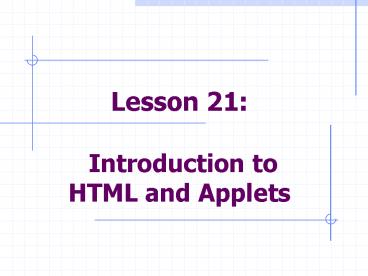Lesson 21: Introduction to HTML and Applets - PowerPoint PPT Presentation
1 / 45
Title:
Lesson 21: Introduction to HTML and Applets
Description:
Understand the basic features of hypertext, hypermedia, and the World-Wide Web. ... In 1967 Theodor Holm Nelson coined the term hypertext. ... – PowerPoint PPT presentation
Number of Views:92
Avg rating:3.0/5.0
Title: Lesson 21: Introduction to HTML and Applets
1
Lesson 21 Introduction to HTML and Applets
2
Lesson 21 Introduction to HMTL and Applets
- Objectives
- Understand the basic features of hypertext,
hypermedia, and the World-Wide Web. - Use basic HTML markup tags to format text for a
Web page. - Construct an HTML list and an HTML table to
represent a linear sequence of items and a
two-dimensional grid of items, respectively. - Use the appropriate markup tags to include images
in Web pages.
3
Lesson 21 Introduction to HMTL and Applets
- Objectives
- Create links to other Web pages using absolute or
relative pathnames. - Convert a Java application to an applet and embed
the applet in a Web page. - Understand the constraints on applets that
distinguish them from Java applications.
4
Lesson 21 Introduction to HMTL and Applets
- Vocabulary
- absolute path name
- associative link
- definition list
- external image
- hyperlinks
- hypermedia
- hypertext
- hypertext markup language (HTML)
- inline image
- markup tag
- memex
- relative path name
- uniform resource locator (URL)
5
21.1 Hypertext, Hypermedia, and the World Wide
Web
- Hypertext and Hypermedia
- In 1967 Theodor Holm Nelson coined the term
hypertext. - A hypertext is a structure consisting of nodes
and the links between them. - Each node is a document or chunk of text.
- Typically, links to other nodes are displayed as
embedded, highlighted terms within a given chunk
of text. - The user moves to a node by using an arrow key or
mouse to select an associated term.
6
21.1 Hypertext, Hypermedia, and the World Wide
Web
- Networks and the World Wide Web
- The Web consists of two kinds of machines
- Servers
- Pages of information reside on servers
- Clients
- Run browsers (software programs) to access
information on the servers
7
21.1 Hypertext, Hypermedia, and the World Wide
Web
- When you open a browser, you are presented with
an initial page of information. - Embedded in this page are links to other nodes.
- When you select a link, the following occurs
- The browser sends a message to the node's
machine, requesting a transfer of its
information. - If the request is successful, the information at
the node is downloaded to the user's browser.
8
21.1 Hypertext, Hypermedia, and the World Wide
Web
- Because there are different types of computers, a
networked hypermedia system requires a uniform
means of - representing information using a
machine-independent hypertext markup language - assigning node addresses using machine-independent
uniform resource locators (URLs) - transmitting information from site to site using
machine-independent network transmission
protocols - displaying information with browsers from
different vendors, subject to the restriction
that all the browsers behave in a similar manner
9
21.2 Overview of the Hypertext Markup Language
- The hypertext markup language (HTML) was
developed as a machine-independent way of
representing information in a networked-based
hypermedia system. - Codes, called markup tags, can indicate the
format of textual elements or links to other
nodes. - Browsers interpret these codes as commands and
display the text in the desired format. - Figure 21-1 shows the relationship between
authors and users of HTML documents.
10
21.2 Overview of the Hypertext Markup Language
11
21.2 Overview of the Hypertext Markup Language
- A Short Example
- As a first example of using HTML, we will show
you how to create the Web page shown in Figure
21-2. - The page includes markup tags for
- a title
- a heading
- two paragraphs of text
12
21.2 Overview of the Hypertext Markup Language
13
21.2 Overview of the Hypertext Markup Language
- The author of the page had to write an HTML
document that looks like this
lthtmlgt ltheadgt ltTITLEgtA Short HTML
Documentlt/TITLEgt lt/headgt ltbodygt ltH1gtThis is a
first headinglt/H1gt ltPgtYou probably thought that
Java applications were fun. Wait until you get
going with HTML and applets!lt/Pgt ltPgtYou will
learn to write simple Web pages as platforms for
launching Java programs.lt/Pgt lt/bodygt lt/htmlgt
14
21.2 Overview of the Hypertext Markup Language
- Markup Tags
- In HTML, a markup tag begins with a left angle
bracket (lt) and ends with a right angle bracket
(gt) - for example lttitlegt
- Tags are not case sensitive.
- the tags lttitlegt, ltTITLEgt, andlt TiTlEgt are
equivalent - Tags usually occur in pairs
- for example lttitlegt and lt/titlegt
- The start tag tells the browser where to begin
the format, and the end tag, which includes a
slash (/), tells the browser where to end the
format.
15
21.2 Overview of the Hypertext Markup Language
- Tags can include attributes.
- For example, the tag ltP ALIGNCENTERgt tells the
browser to align the next paragraph in the center
of the window. - ALIGN is the attributes name
- CENTER is the attributes value
- Some commonly used markup tags are listed in
Table 21-1.
16
21.2 Overview of the Hypertext Markup Language
- Basic HTML markup tags
17
21.2 Overview of the Hypertext Markup Language
- Minimal Document Structure
- Every HTML document should have the following
minimal structure
lthtmlgt ltheadgt ltTITLEgt the title goes here
lt/TITLEgt lt/headgt ltbodygt the text for the document
goes here lt/bodygt lt/htmlgt
18
21.2 Overview of the Hypertext Markup Language
- Note the following points
- The HTML tag informs the browser that it is
dealing with an HTML document. - The HEAD tag identifies the first part of the
document. - The TITLE tag identifies the document's title.
- The title is displayed at the top of the
browser's window and is used during searches for
the document. The title is also displayed in
bookmark lists (a list of the user's favorite
links). - The BODY tags enclose the information provided by
the HTML document. - The browser ignores extra white space, such as
blank lines and tab characters.
19
21.2 Overview of the Hypertext Markup Language
- Commenting an HTML Document
- Authors often add comments to an HTML document.
- The browser does not interpret comments or show
them to the reader. - The form of a comment is
lt!-- text of comment --gt
20
21.3 Simple Text Elements
- Headings
- HTML provides six levels of document headings,
numbered H1 through H6. - Headings are displayed in a different font size
and style from normal text. - The browser inserts a blank line after each
heading. - The form of a heading is
ltHnumbergtText of headinglt/Hnumbergt
21
21.3 Simple Text Elements
- Paragraphs
- The end tag lt/Pgt may be omitted.
- The browser then ends the paragraph at the
beginning of the next paragraph or heading tag. - The browser recognizes the following alignment
attributes - LEFT (the default)
- RIGHT
- CENTER
22
21.3 Simple Text Elements
- The next example uses headings of several sizes
and paragraphs with different alignments
ltH1gtThe first level headinglt/H1gt ltP
ALIGNRIGHTgtThe first paragraph.lt/Pgt ltH2gtThe
second level headinglt/H2gt ltP ALIGNCENTERgtThe
second paragraph.lt/Pgt ltH3gtThe third level
headinglt/H3gt ltPgtThe third paragraph.lt/Pgt
23
21.3 Simple Text Elements
- The results of this example are shown in Figure
21-3.
24
21.3 Simple Text Elements
- Forced Line Breaks
- The line break tag, ltBRgt, is used to display
several lines of text without word wrap. - Because a line break tag tells the browser where
to break a line, no other end tag is required. - For example, the following HTML segment would
display the authors address
Department of Computer ScienceltBRgt Washington and
Lee UniversityltBRgt Lexington, VA 24450ltBRgt
25
21.3 Simple Text Elements
- Preformatted Text
- The ltPREgt tag displays text as is, with line
breaks, extra spaces, and tabs. - In general, you should not use other markup tags
within a chunk of preformatted text.
ltPREgt public static void main (String args)
Frame frm new FahrenheitToCentigrade()
frm.setSize (200, 150)
frm.setVisible (true)
lt/PREgt
26
21.4 Character-Level Formatting
- HTML provides some control over the format of
characters. - Table 21-2 lists some of the commonly used tags
and their effects
27
21.4 Character-Level Formatting
- Escape Sequences
- HTML treats lt, gt, and as special characters.
- If you want the browser to display these
characters rather than interpret them, you must
use the escape sequences listed in Table 21-3.
28
21.4 Character-Level Formatting
29
21.5 Lists
- There are three kinds of lists that can be
displayed in a Web page - unordered (bulleted) lists
- Use UL tag
- numbered (ordered) lists
- use OL tag
- definition (association) lists
- use DL tag
30
21.5 Lists
- For bulleted and numbered lists, you perform the
following steps - Start with the desired list tag (UL or OL).
- For each item, enter the LI (list item) tag
followed by the text of the item. - No closing tags are needed for the items.
- End with the desired list tag.
31
21.5 Lists
- An Unordered List Example
ltULgt ltLIgtFundamentals of Data Structures ltLIgtProgr
amming Language Design ltLIgtOperating
Systems ltLIgtArtificial Intelligence lt/ULgt
32
21.5 Lists
- Figure 21-4 shows the page resulting from this
HTML segment.
33
21.5 Lists
- A Definition List Example
- A definition list displays terms and their
associated definitions. - Several tags are used with these lists
- The tag ltDLgt begins the definition list and ends
it. - The tag ltDTgt precedes each term in a definition
list. - The tag ltDDgt precedes each definition in a
definition list.
34
21.5 Lists
- The following example uses a definition list to
add course numbers to the course list
ltDLgt ltDTgtCSCI111 ltDDgtFundamentals of Data
Structures ltDTgtCSCI312 ltDDgtProgramming Language
Design ltDTgtCSCI330 ltDDgtOperating
Systems ltDTgtCSCI315 ltDDgtArtificial
Intelligence lt/DLgt
35
21.5 Lists
- Figure 21-5 shows the page resulting from this
HTML segment
36
21.5 Lists
- A Nested List Example
ltULgt ltLIgtFundamentals of Data Structures lt!--The
nested, numbered list begins here.
--gt ltOLgt ltLIgtAnalysis of algorithms ltLIgtCollection
s ltLIgtLinked lists ltLIgtStacks ltLIgtQueues ltLIgtRecur
sion ltLIgtBinary search trees lt/OLgt lt!--The nested
list ends here. --gt ltLIgtProgramming Language
Design ltLIgtOperating Systems ltLIgtArtificial
Intelligence lt/ULgt
37
21.5 Lists
- Figure 21-6 shows the page resulting from this
HTML segment.
38
21.6 Linking to Other Documents
- Links, also called hyperlinks or hypertext
references, allow readers to move to other pages
in the Web. - The markup tag for a link is ltAgt, which stands
for anchor.
39
21.6 Linking to Other Documents
- Placing a link in an HTML document involves the
following steps - Identify the target document that will be at the
other end of the link. This identifier should be
a pathname or a URL (see the discussion in the
next subsection). - Determine the text that labels the link in the
browser. - Place this information within an anchor, using
the following format
ltA HREFtarget document identifiergttext of
linklt/Agt
40
21.6 Linking to Other Documents
- The following segment displays a link to the file
courses.html in a sentence that mentions the
authors courses - When the user browses this page, the link is
highlighted in some fashion (i.e., a different
color text) and usually underlined, as in Figure
21-7.
ltPgt My ltA HREF"courses.html"gtcourses last
yearlt/Agt were Fundamentals of Data Structures,
Programming Language Design, Operating Systems,
and Artificial Intelligence. lt/Pgt
41
21.5 Lists
42
21.6 Linking to Other Documents
- Path Names
- The path name specifies the path to the file on
the authors computer. - The path name is said to be absolute because it
specifies the exact or absolute position of the
file in the computers directory structure. - In HTML anchors, we can use absolute or relative
path names to specify the location of a target
document. - Table 21-4 shows some examples of the relative
path name to MyPage.html.
43
21.6 Linking to Other Documents
44
21.6 Linking to Other Documents
- URLs
- When a target document resides on another server
in the network, a path name no longer suffices to
locate the document. - We use a uniform resource locator (URL) to locate
the document on another machine.
45
21.6 Linking to Other Documents
- A URL to another Web site (called a host) has the
following format - For instance, the URL for author Ken Lamberts
home page is
http//server name/document path name
ltA HREF"http//www.wlu.edu/lambertk"gtKen
Lambertlt/Agt