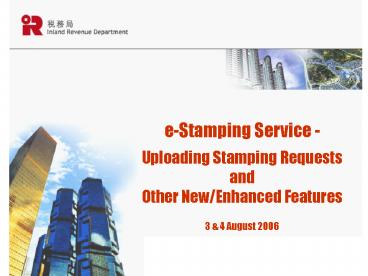eStamping Service Uploading Stamping Requests and Other NewEnhanced Features - PowerPoint PPT Presentation
1 / 35
Title:
eStamping Service Uploading Stamping Requests and Other NewEnhanced Features
Description:
Vendor, Purchaser, Confirmor, Applicant. Increase to 120 English and 30 Chinese characters ... of ALL vendors and purchasers. Print supplementary sheet, if ... – PowerPoint PPT presentation
Number of Views:96
Avg rating:3.0/5.0
Title: eStamping Service Uploading Stamping Requests and Other NewEnhanced Features
1
e-Stamping Service -Uploading Stamping
Requestsand Other New/Enhanced Features
- 3 4 August 2006
2
Agenda
- Background for enhancement
- The enhancements
- Uploading stamping request
- Preparing stamping request for uploading
- QA
(New Service)
3
(No Transcript)
4
Why Welcome by Clients
- Easy and convenient
- Anytime, anywhere
- Immediate processing
- Multiple payment methods
- Protection of data
- Save time and cost
- 24 hours one-stop service
5
Log-on to e-Stamping Service
Website www.ird.gov.hk
6
Log-on to e-Stamping Service
7
Background for Enhancement
- Feedbacks / suggestions
- e-Stamping Service Survey
8
The Enhanced Features
(New Service)
- Submitting application Data Upload
- Saving record
- Expanding/Refining input fields
- Stamp certificate Supplementary sheet(s)
- Pre-filling applicants information
- Notes on Profits Tax liabilities for sub-sale case
9
Uploading Stamping Request
- For initial stamping of agreement/assignment
- Off-line preparation of stamping request data
- Upload 1 to 50 stamping request in one go
- Easy to use
- Save time and input cost
10
How to Upload Stamping Request
- Prepare stamping request data file, 2 methods
- (1) Extract data directly from database
- (2) By template supplied by Stamp Office
- Save file in XML format
- Log-on to e-Stamping service (IRD Homepage)
- Upload stamping request data file
- Retrieve uploaded record
- Review uploaded data
- Sign and submit
11
Data Upload Screen 1
- Selecting stamping request data file for
uploading
12
Data Upload Screen 2
- Showing uploading progress
Progress
13
Data Upload Screen 3
- Displaying result
Result
14
Data Upload Rejection
- Case without property address
- File not in XML format
Reject reason
15
Save/Upload records List
- Allow deletion
16
Saving Record
- OK - Go to the main menu
- Back to Application - Return to input screen.
17
Property Address
- Add Tower for selection
18
Property Address
- Click to retrieve more input lines
19
Property Address
- 15 Lines for English , 6 for Chinese
20
Total Consideration
- Separate input field for Stated Consideration
which shall be printed on stamp certificate
21
Name of Individual
- Vendor, Purchaser, Confirmor, Applicant
- Increase to 120 English and 30 Chinese characters
22
Applicants Reference No.
- Increase to 40 characters
23
Stamp Certificate
- More lines for address
- Print names of ALL vendors and purchasers
- Print supplementary sheet, if necessary
24
Stamp Certificate (1st Sheet)
25
Stamp Certificate (Supplementary Sheet)
- Show supplementary sheet number at the beginning
of each supplementary sheet
26
Stamp Certificate (Supplementary Sheet)
- Remarks at the bottom of supplementary sheet
27
Stamp Certificate (Supplementary Sheet)
- Remarks at bottom of the last supplementary sheet
28
Pre-filling Applicants Information
- Subsequent stamping request for the same
transaction
29
Notes on Profits Tax Liabilities
- For sub-sale cases and the vendor is a corporation
30
Notes on Profits Tax Liabilities (2)
- Print this note for information of client
31
Preparing Uploaded Data File by Template
- Download OpenOffice.org Calc, Upload Data
Preparation (UDP) Template and XML Filter - Open OpenOffice.org Calc
- Install XML filter (Refer to User Guide)
- Prepare stamping data by UDP Template and save
file - Open the excel file by OpenOffice.org Calc
- Save file in XML format by E-Stamping(.xml)
32
(No Transcript)
33
Upload Data Preparation Template
- Include all input fields
- Different colours for different segment of
information - With input value for selection
- Inbuilt input notes and field validation
- Quick link to next segment or record
34
- Q A
35
Further Information FAQs
- www.ird.gov.hk
- Enquiries -
- E-mail taxsdo_at_ird.gov.hk
- Tel. No. 2594 3230
- Thank You