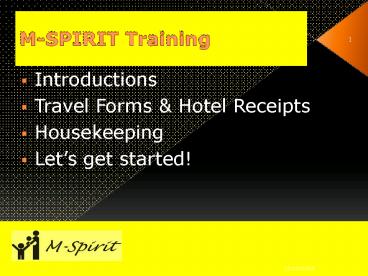MSPIRIT Training - PowerPoint PPT Presentation
1 / 43
Title:
MSPIRIT Training
Description:
All of you should have filled out forms for access to M-SPIRIT ... Once you have defined the resources (CPA1, CPA2, AIDE1, TEAM1, etc.) do the ... – PowerPoint PPT presentation
Number of Views:19
Avg rating:3.0/5.0
Title: MSPIRIT Training
1
M-SPIRIT Training
- Introductions
- Travel Forms Hotel Receipts
- Housekeeping
- Lets get started!
2
Computer AccessRoles and Privileges
- Chris Fogelman
- State Office
3
Computer AccessForms
- All of you should have filled out forms for
access to M-SPIRIT - If not, please obtain a form from your WIC Lead
Agency - Sign the form and fax to Bobbi (do not fax it to
the number on the form) - FAX TO 406-444-0239
4
Computer AccessLogon
- User Name Your C number (or CS number)
- If you have both a C number and an old PB number,
your user name will be the C number - Password password
- Please change it ASAP!
5
Computer AccessRoles and Privileges
- Your access to M-SPIRIT is defined by your Role
- Roles
- Defined by State Office
- Examples CPA, Aide, etc.
- Determine access to M-SPIRIT features
- Access None, View, Add/Edit, Delete
- Features Scanning, reinstate participant, assign
food prescription, VENA, etc. - A user defined with different role(s) in
different clinics will have different access in
each clinic - Give us feedback about how your assigned role(s)
are working for you.
6
Computer AccessRoles and Privileges
- Questions?
7
M-SPIRIT Scheduling
- Bobbi Walker
- WIC Helpdesk
8
M-SPIRIT Schedule Training
- Set up your schedule (and resources) next week as
early as you can - Call the Helpdesk if you need assistance
- CSC suggests thatyou set your schedule up4
months in advance, so you set the schedule up 3
times a year
9
M-SPIRIT ScheduleGuidelines and Hints
- Setup Resources by Position (not name)
10
M-SPIRIT ScheduleGuidelines and Hints
- If Resources work the same hours, you can define
their schedule just once by selecting all of the
resources
11
M-SPIRIT SchedulingLessons learned in UAT
- When defining clinic hours, only 1 set of hours
is displayed unless you hover over a day - Because of this, you may want to define your
clinic hours to be 8-5 (for example) - Your resource schedules will determine your
lunch hour - Make sure you define your holidays before you
define hours of operation
12
M-SPIRIT SchedulingLessons learned in UAT
- Create your calendar in the order that they
appear in the drop down except - Define Group Ed Classes LAST
13
M-SPIRIT SchedulingLessons learned in UAT
- Once you have defined the resources (CPA1, CPA2,
AIDE1, TEAM1, etc.) do the following before you
assign your resource schedules and classes - Right click on the W and Reset Local
Reference Data - Right click on the W and Log off
- After W disappears, log back on and continue
defining your schedule - Why? Your resources wont appear available when
you try to define their schedules and classes.
14
M-SPIRIT Scheduling
- Questions?
- Is it clear how you are going to set up your
clinic schedules?
15
Pregnant Women Expecting Multiples
- Kim Mondy
- Nutrition Education
- Coordinator
16
Pregnant with Multiples
- Women pregnant with multiples (twins, triplets,
etc.) may receive the amount of foods from the
exclusively breastfeeding food package - In order to issue this food package,
participants records need to let M-SPIRIT know
theyre expecting multiples.
17
Pregnant with MultiplesHow To Do in M-SPIRIT
- Assign Risk Code 335 Multifetal Gestation
(unless the participant record shows she already
has this risk factor) - Check the Expecting Multiple Births boxon the
participants health history screen
18
Pregnant with MultiplesHow To Do in M-SPIRIT
(cont)
- Assigning the Food Package
- Choose the default food package
- The Milk Products counter will show 3 more quarts
Allocated than the Maximum Allowed (30 vs. 27) - Picture Appears on Next Page
19
M-SPIRIT ScreenDefault Food Package
20
Pregnant with MultiplesHow To Do in M-SPIRIT
(cont)
- Assigning the Food Package (cont)
- If you click the OK button, the following error
message will appear - Dont panic! - this is expected!
- Adjust the cheese down 1 or the milk down 1
gallon (4 quarts) and then press OK - There will be no error message this time
21
M-SPIRIT ScreenEdited Default Food Package
22
Pregnant with MultiplesHow To Do in M-SPIRIT
(cont)
- Ready to Print!
- The food package is now assigned correctly and is
ready to issue
23
Why?
- Why do we have to do it this way?
- M-SPIRIT is not set up to assign 2 cheeses to a
pregnant woman (only exclusive breastfeeding
mothers) - We have to trick M-SPIRIT to allow the extra
cheese to be issued - Questions?
24
Void/ReissueFAVorite Things!
- Bobbi Walker
- WIC Helpdesk
25
Why FAVorite?
- Always Void/Reissue in the Same OrderFAVorite
- Food Prescription
- Add/Replace Food Instrument
- Void
- FAV
26
Example Formula Return
- Formula Returned because disagreed with baby
- What would you do? FAV
- Food Prescription? Yes, change for proper formula
and amount - Add/Replace Food Instrument? Yes, select a set(s)
of benefits to replace - Void? Yes, void the benefits that have been
returned. Do not Void cashed benefits, even if
formula is returned
27
Example Formula ReturnFAQ
- Do I keep track of how many cans of formula were
returned? - Yes
- How?
- Add a Note to the participants folder
Participant Activities ? Manage Notes ?
Create General Note - What should I write?
- The type and number of cans that were returned
28
Exception Reprint Damaged Benefit
- Cashier signed in wrong place, etc.
- DO THE FOLLOWING
- Void Benefit and select
- Reprint Benefits in the same screen
29
Void/Reissue Policy
- Retain current policies for now
- Formula is only benefit that can be reissued when
part of a benefit has been cashed - Complete the Food Instrument Void/Reissue Form
30
Void/Reissue Reminders
- Do the following to minimize having to
void/reissue - Put thought into issuance frequency in the CPA
Determined follow-up - Look over the benefits before you print them
- Review the benefits with your client before you
print them
31
Void/Reissue Formula
- Food Prescription Changes
- Verify benefit for current month has been reduced
properly when Voiding/ Reissuing - Verify automatically-generated Food Prescriptions
for future are updated correctly
32
Void/Reissue FAQ
- Can I reissue benefits that were issued by our
old system? - Yes, with Helpdesk assistance
- Please try to minimize
33
Void/Reissue FAQ
- Questions?
34
Check In/Check Out Clinics
- Bobbi Walker
- WIC Helpdesk
35
Laptop ClinicsCheck In/Check Out
- AKA Data Sync
- Only for laptop clinics that do not have internet
access - A copy of Data Sync CheckOut Data Sync
CheckIn Instructions has been made for each
laptop that vs-in/out - Please pick it up (Msla Training only)
- But ignore it for now, Mark will provide
additional training later
36
Check In/Check OutSetup
- One-time Setup of Laptop done by State Office
- Laptop Either a Server or Workstation
- Depends on the Setup and does not change (once
the Server, always the Server) - Same goes for the Workstation Laptop
- Server must ALWAYS be ved out first
- Server must ALWAYS be ved in last
37
Check In/Check OutFlow
- Every day you run clinic
- Check out Server Laptop
- Check out Workstation Laptop(s) (If applicable)
- Run your clinic (see next slide)
- Check in Workstation Laptop(s) (If applicable)
- Check in Server Laptop
38
Check In/Check OutRunning the Clinic
- If only one Laptop taken to clinic
- It must be the Server Laptop
- If multiple laptops taken to clinic
- One must be the Server Laptop
- The laptops must be physically connected to each
other with a router - If a laptop is printing checks, it must have a
printer physically attached to the laptop
39
Check In/Check OutPolicy
- Clinics must be checked out the day the clinic
runs - Clinics must be checked in the same day the
clinic was run - Clinics must be checked in/out from a WIC clinic
site that has internet or a State Network
Connection (like a courthouse)
40
Check In/Check OutPolicy
- Questions?
41
Feeling Overwhelmed?
- Take a deep breath you have
- learned a lot in a short period of time!
- There are resources to help you.
- training guides handouts
- F1 key
- Helpdesk staff
- State Office staff
- Before you know it, you will be
- navigating M-SPIRIT like a pro.
42
Im OK Youre OK
- It is OK if it takes longer than usual to certify
a participant. - Participants will be receiving benefits for the
New WIC Foods and a FVB they will understand! - If you dont stress, they wont stress.
- Keep the clinic atmosphere light and fun and plan
for some time away from the computer.
43
Food for Thought.
- During the week of off-line clinic..
- Take the opportunity to clean,
- update and organize.
- Catch up on your to do list.
- Create a display of New WIC Foods.
- Think about clinic flow and how it
- might change with M-SPIRIT.
- Take a couple of well deserved days off!