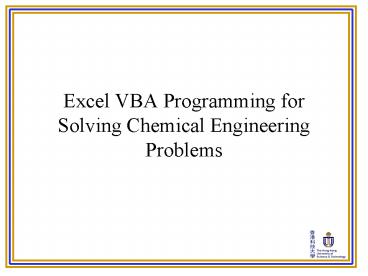Excel VBA Programming for Solving Chemical Engineering Problems - PowerPoint PPT Presentation
1 / 42
Title:
Excel VBA Programming for Solving Chemical Engineering Problems
Description:
Demonstrate the programming of the feeding pattern of a Fed-Batch culture using ... A comment starts with an apostrophe ( ' ) character and ends with line break. ... – PowerPoint PPT presentation
Number of Views:1018
Avg rating:3.0/5.0
Title: Excel VBA Programming for Solving Chemical Engineering Problems
1
Excel VBA Programming for Solving Chemical
Engineering Problems
2
Teaching Plan
- Excel VBA Programming for Solving Chemical
Engineering Problems will conducted in three
lectures. - It will cover basic programming skills that
concentrate on solving chemical engineering
problems. - Demonstrate the programming of the feeding
pattern of a Fed-Batch culture using Excel VBA
and its comparison with alternative methods
(Polymath and Excel) - You are generally expected to be able to write
simple Excel VBA programs to solve problems you
have encountered in chemical engineering courses. - You are specifically expected able to write Excel
VBA programs to solve some problems that are
encountered in CENG 364. - One small quiz will be given at the end of these
lectures and will be completed in class. - A project will be given and this will contribute
to the final assessment.
3
Introduction
- A computer can help us to solve problems,
especially which require a large number of
iterative calculations. - Excel is a commonly used and easily available
office software. - You can compose your own Macro commands that
instruct Excel to do repeating jobs. - An Excel Macro command is written in Visual Basic
for Application (VBA). - We can make use of the Excel VBA to solve
numerical problems in Chemical Engineering.
4
Objectives
- Introduce how to make use Excel VBA to solve
chemical engineering problems. - Introduce fundamental VBA syntax.
- Introduce how to analyze and covert a chemical
engineering problem into an Excel VBA program.
5
Content
- Introduction
- Excel Macro
- Excel VBA Programming
- Basic Syntax
- Data Type, Variable and Operator
- Control Statements
- Array
- Simple Data Input Output
- Debugging
- Chemical Engineering Problem Solving
6
What Will be Not Covered
- Details of Excel VBA functions.
- It is because
- Limitation of time
- Not possible to teach all functions and during
the class - Technology changes from time to time, you are
expected able to self-learn.
7
Solving a Mathematical Problem (1)
- Solving a function y 2-xwhen y x, for 0
x 2. - We can use the built-in Goal Seek feature of
Excel. - We can also write our own VBA program to solve
this problem by iteration.
8
Solving a Mathematical Problem (2)
- Demonstration
- Goal Seek
- A VBA program
- Goal Seek is so convenient, why do we need to
write our own program which is a time consuming
task?
9
Solving a Mathematical Problem (3)
- Goal Seek can only find the solution of an
equation. How about matrices, differential
equations? - We can write our own program to solve above
problems that commonly encountered in the
chemical engineering discipline. - Example of Goal Seek vs. Programmed Macro
(GoalSeek_vs_Programming.xls).
10
Excel Macro
- Programmed Macro vs. Recorded Macro
11
Macro Recording (1)
12
Macro Recoding (2)
13
Macro Recording (3)
14
Macro Recording (4)
15
Macro Recording (5)
- Example of recorded Macro
- Sub Macro1()
- '
- ' Macro1 Macro
- ' This is description
- '
- Range("A2").Select
- ActiveCell.FormulaR1C1 "R-1C100"
- Range("A3").Select
- ActiveCell.FormulaR1C1 "R-1C-20"
- Range("A2").Select
- Selection.Font.Bold True
- Range("A3").Select
- Selection.Font.ColorIndex 3
- End Sub
- A recorded Macro can undertake the same actions
that can be done though the Excels graphical
interface (for example, modifying font, color,
position, etc). How about iterative calculations
such as matrix or differential equations?
16
Macro (VBA) Programming
- Example of programmed Macro (Simple_Iteration.xls)
. - Recorded Macro can help us to do some repetitive
jobs. - But recorded Macro cannot help us to solve
numerical problems that require iterative
calculations. - Therefore, we need to write VBA codes to solve
our problem.
17
Help Topics
- As you are expected able to self-learn, Help is a
good source for information. - Sometimes you may find an example on how to make
us a function / object. - VBA Help content is different from Excel Help
content. - VBA functions are different from Excel functions.
18
Excel VBA Programming
- Basic Syntax of VBA
19
Procedure (1)
- When you write your own piece of program code,
you need to put it in the worksheet somewhere. - Your program will most probably read input from
users, and print many lines of results in a
worksheet. - You can put your program code in a procedure with
the VBAProject which is assessable through the
VBA editor. - A procedure can be executed by
- Running it though the Excels Macro dialog box,
or - Assigning a short-cut key though the Macro
dialog box, or - Creating a button and linking it to a specific
procedure.
20
Procedure (2)
- A Sub procedure is a series of Visual Basic
statements enclosed by the Sub and End Sub
statements that performs actions but doesn't
return a value. - Private Sub CommandButton1_Click()
- MsgBox "Hello World!"
- End Sub
- Above procedure name is automatically given by
the Excel VBA editor. This is an Event-driven
procedure.
21
Event-Driven Programming (1)
- An event could be any action such as
- Open a workbook,
- Click a button,
- The value of any cell in a worksheet is changed,
etc. - Procedure name CommandButton1_Click() stands
forWhen button CommandButton1 is clicked,
execute following lines of code. - The button named CommandButton1 is automatically
assigned by Excel when you create a button. Of
course, this name may be chnaged. And the
procedure name should be YourButtonName_Click().
22
Event-Driven Programming (2)
23
Event-Driven Programming (3)
24
Comment
- After you have written thousands of lines of
code, you may forget what you have written
before. - It is better to insert comments in your program
to remind you what the program does. - A comment is a line of text in the VBA macro that
does not actually contain instructions and Excel
will ignore it while running the macro. - A comment starts with an apostrophe ( ' )
character and ends with line break. - Private Sub CommandButton1_Click()
- ' This is a line of comment.
- MsgBox "Hello World!"
- End Sub
25
Statement (1)
- A Statement is a line of VBA code to instruct VBA
to perform certain tasks. - Examples
- Perform calculation VarA VarB 10
- Assign a value to a variable VarB 2
- Declare a variable Dim VarA, VarB As Integer
26
Statement (2)
- A line of statement always ended with line break,
i.e. One line, one statement. - If you have a very long statement that is
difficult to read, you can break it into several
lines using an under scroll ( _ ) Result 1
2 3 4 5 6 _ 7 8 9 10
11 _ 12 13 14 15 16 _
17 18 19 20
27
Statement (3)
- Not all statements can be broken into several
lines using an under scroll - MsgBox ("Now I want to show _
- you a very very very very _
- very very very long message")
- Above is an example of an invalid statement.
- Because it violates VBA syntax since it should be
put in a single line.
28
Function (1)
- A function is similar to a process that can
convert a input value into another value through
a well defined steps of commands. - A Function procedure is a series of Visual Basic
statements enclosed by the Function and End
Function statements. - A Function procedure is similar to a Sub
procedure, but a function can also return a
value. - For example, convert Celsius temperature into
Kelvin temperature - Function CelsiusToKelvin(CelsiusDegree)
- Dim AbsoluteZero
- AbsoluteZero 273.15
- CelsiusToKelvin CelsiusDegree _
- AbsoluteZero
- End Function
29
Function (2)
- When do we need functions?
- Extract a repeated procedure out from the main
program can make your program with well
structured. It will be easy for programming,
debugging and maintenance. - For example (pseudo-code)
- Get Celsius Temperatures 1, 2 from users
- Kelvin Temp 1 CelsiusToKelvin(Celsius Temp 1)
- Kelvin Temp 2 CelsiusToKelvin(Celsius Temp 2)
- Kelvin Temp 3 Kelvin Temp 2 exp((Kelvin Temp
1 Kelvin Temp 2) / Kelvin Temp 2) - Celsius Temp 3 KelvinToCelsius(Kelvin Temp 3)
- Display the result Celsius Temp 3 to user
30
Data Type, Variable and Operator
31
Data Types and Variables (1)
- Data are classified as different data types.
- Some common used data types for numerical
problems - Integer
- Double
- Boolean
- Integer variables are stored as 2-byte numbers
ranging in value from -32,768 to 32,767. - Double (double-precision floating-point)
variables are stored as 8-byte floating-point
numbers ranging in value from -1.79769313486231 x
10308 to -4.94065645841247 x 10-324 for negative
values and from 4.94065645841247 x 10-324 to
1.79769313486232 x 10308 for positive values. - Boolean variables are stored as 2-byte numbers,
but they can only be True or False.
32
Data Types and Variables (2)
- You can declare a variable by using declaration
statement - Dim VarA As Integer
- Dim VarB, VarC As Double
- Note that for variables with different data
types, you must declare them in separate
statements. - After a variable is declared, you can assign a
value to it - VarA 10
- Or you can perform a calculation
- VarC (VarB 3) / VarA
33
Data Types and Variables (2)
- Unless otherwise specified, undeclared variables
are assigned the Variant data type. This data
type makes it easy to write programs, but it is
not always the most efficient data type to use. - A Variant is a special data type that can contain
any kind of data and stored as 16-byte numbers. - You should consider using other data types if
- Your program is very large and uses many
variables. - Your program must run as quickly as possible.
34
Data Types and Variables (3)
- Many VBA programs for solving numerical problems
may loop for more than a thousand times and may
take a long time to complete. - It is better to declare a data type for all
variables. - It is suggested that you put this statement at
the beginning of all program code - Option Explicit
- It forces you to declare data type for all
variables.
35
Variable Scope (1)
- For a program containing two procedures
- Sub HelloWorld()
- Dim MyMessage
- MyMessage "Hello World!"
- MsgBox MyMessage
- End Sub
- Sub HelloYou()
- Dim MyMessage
- MyMessage "Hello You!"
- MsgBox MyMessage
- End Sub
- Both have a variable called MyMessage.
- However, these two variables are independent
variables. - Example program (Variable_Scope_1.xls).
36
Variable Scope (2)
- Now consider this program
- Dim MyMessage
- Sub HelloWorld()
- MyMessage "Hello World!"
- MsgBox MyMessage
- End Sub
- Sub HelloYou()
- MyMessage "Hello You!"
- MsgBox MyMessage
- End Sub
- Sub Hello()
- MsgBox MyMessage
- End Sub
- Now the variable MyMessage is shared among
these three procedures. - Example program (Variable_Scope_2.xls).
37
Variable Scope (3)
- Case I
- A variable declared inside a procedure is
available only inside that procedure. - This variable is called procedure-level variable.
- Case II
- A variable declared outside a procedure but in
the same module. This variable is available to
all procedures in the same module but not to
other module. - This variable is called module-level variable.
38
Variable Scope (4)
- You should pay attention to variable scope when
designing your program. - If you design your variable scope properly, you
can avoid modifying the value of a variable
accidentally. - For the example program at right, what will be
the value of module-level variable Var1 after
execute procedure MainProgram()?
- Dim Var1 As Integer
- Sub MainProgram()
- Var1 10
- MyFunction()
- End Sub
- Function MyFunction()
- Var1 100
- End Function
39
Operators (1)
Commonly used operators
- Arithmetic operators
- Addition
- Subtraction -
- Multiplication
- Division /
- Integer Division \
- Modulo Division MOD
- Exponentiation
- Negative Number -
- String operator
- Concatenation (i.e., joining two strings together
to form a longer string)
- Comparison operators
- Equal To
- Not Equal To ltgt
- Less Than lt
- Greater Than gt
- Less Than Or Equal To lt
- Greater Than Or Equal To gt
- Logical operators
- Conjunction And
- Disjunction Or
- Negation Not
40
Operators (2)
- Syntax of some operators
- 87 \ 10 ( 8, result is an integer )
- 87 MOD 10 ( 87 - (87 \ 10) 7, result is an
integer ) - 102 ( 102 100 )
- "Hello " "World" ( "Hello World" )
- You should pay attention on the result data types
of operators, and functions.
41
Operator Precedence (1)
- - (negative number)
- , /
- \
- MOD
- , -
- lt, lt, gt, gt, , ltgt (comparison)
- Not
- And
- Or
42
Operator Precedence (2)
- 1 2 3 4 (i.e. 12 3 4)
- 1 (2 3) 1 (i.e. 1(23) 1)
- You need to add parentheses as necessary