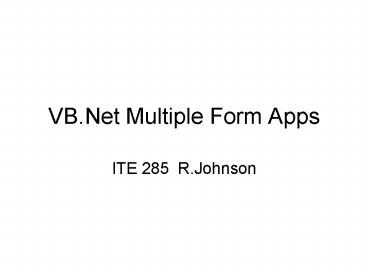VB'Net Multiple Form Apps - PowerPoint PPT Presentation
1 / 22
Title:
VB'Net Multiple Form Apps
Description:
Form1, what is created in the Form Designer, is actually defining a class. ... A modal form takes the application's focus until it is ... Behind the Scenes ... – PowerPoint PPT presentation
Number of Views:522
Avg rating:3.0/5.0
Title: VB'Net Multiple Form Apps
1
VB.Net Multiple Form Apps
- ITE 285 R.Johnson
2
A Single Form Project
- By default, project starts from Form1. In menu
see ProjectgtProperties, Startup Object. - Form1, what is created in the Form Designer, is
actually defining a class. - VB has been automatically declaring a default
instance of Form1, the actual object that runs.
3
Starting from Sub Main()
- Can manually declare the form object and launch
it in code. - Where? Add a code module to project with a Sub
Main(). - Set the projects Startup Object to Sub Main().
May need to uncheck App Framework! - Sample Sub Main() Code Dim myform as New
frmMain Myform.ShowDialog() lt- modal!
4
Multiple Forms
- As app grows in complexity, one form may not be
enough. - Moving functionality to other helper forms
- Reduces clutter in main form
- Help user better focus on task at hand.
- Relationships between forms add complexity for
programmer and user. - We will see one model for keeping things simple.
5
Modal vs Modeless Forms
- A modal form takes the applications focus until
it is closed user cannot switch forms/windows. - In VB launch modal form with .Show()
- A modeless form gets focus, but user can switch
forms w/o closing it first. - In VB launch modeless form with .Show()
- Modeless interface can be confusing without great
care by programmer.
6
Modal Form in MS Word
- User cannot work with document while Paragraph
Format dialog box is onscreen.
7
Modeless Form in MS Word
- User can work with document while Find dialog
box is onscreen. - Floating on top is not default behavior in VB.
8
Designing a Custom Dialog Box
- Typical use some main form launches a helper
form to obtain secondary (or more detailed) input
from user. - Reduces control clutter on main form.
- More flexible than just using InputBox or
MessageBox can have any controls. - Data is retrieved by main form from dialog.
- Dialog contains validation, type conversion or
other pre-processing code.
9
A Class Grade Averaging App
- Main form showsall students avgs and overall
avg. - Add Studentbutton opens dialog box.
- Dialog gets a students grades average.
10
Behind the Scenes
- Code in Add Student button delcares the dialog
form object (from frmStudent class) - The dialog is dormant in memory, hidden and
inactive. - BUT its properties can be changed by code before
being shown. Main form pushes data to dialog. - Note dialog title (form Text) has been changed to
show course no.
11
Launching the Dialog Box
- studentForm.ShowDialog() will launch modally.
- User can still see main form, but cannot switch
to it. Only closing the dialog will return
focus. - All application input goes to the dialog form.
12
User Interaction w/Dialog
- Dialog form contians input validation code
- Other pre-processing?
- User cannot interact with main form until dialog
is closed.
13
Closing the Dialog
- User may want input used or discarded.
- Set form DialogResult property (OK/Cancel)in the
relevant buttons event handler. - Closing with upper right X button is Cancel.
14
Dialog After Closing
- The original call to ShowDialog() returns the
dialogs DialogResult value. - Use the dialog data if not Canceled.
- Form is still in memory after closing.
- Main form pulls data from the dialog form.
15
Simple Dialog Box Summary
- Main form creates instance of dialog form.
- Main form pushes to dormant dialog to pre-load
data for editing or to change its properties. - Launch modally with ShowDialog().
- User interacts with dialog, then closes it.
- If dialog not canceled, main form pulls data
from dialog (now dormant again). - Tip declare/push/show/close/pull.
16
An Improvement
- Having the main form directly accessing dialog
controls can be clumsy. Examples - retrieving Text property of a TextBox to only to
convert the string to a number - checking Checked properties of a group of
radiobuttons to map the input to a simple integer
or character code. Male/female? - Solution do this pre-processing work in the
dialog form! - Save the converted value to a public form-level
variable in the dialog. - Pull the already converted value from the form.
17
Sample Main Form Button Code
- Private Sub btnStudent_Click(ByVal sender As
System.Object, ByVal e As System.EventArgs)
Handles btnStudent.Click, mnuAdd.Click create
the dialog object - Dim studentDlg As New frmStudentDlg
- 'PUSH data TO dialog to pre-load or
customize - studentDlg.Text "Student Grade Averager
for " txtCourse.Text - studentDlg.lblStudNum.Text "Student "
_
(lstStudAvgs.Items.Count
1) - 'show modally and check for canceled
status upon closing - If studentDlg.ShowDialog() ltgt
DialogResult.Cancel Then - OK to PULL data FROM dialog
dblClassAvg ((dblClassAvg lstStudAvgs.Items.Co
unt) _
studentDlg.dblStudAvg) / (lstStudAvgs.Items.Count
1) - lstStudAvgs.Items.Add(FormatNumber(stu
dentDlg.dblStudAvg, 2)) - txtClassAvg.Text FormatNumber(dblCla
ssAvg, 2) - End If
- End Sub
18
Sample Dialog Button Code
- Private Sub btnSave_Click(ByVal sender As
System.Object, ByVal e As System.EventArgs)
Handles btnSave.Click - input validation or data type
conversion code here? - Me.DialogResult DialogResult.OK
- End Sub
- Private Sub btnCancel_Click(ByVal sender As
System.Object, ByVal e As System.EventArgs)
Handles btnCancel.Click - Me.DialogResult DialogResult.Cancel
- End Sub
- Doing the above immediately closes the form -- no
call to Me.Close() is needed!
19
Typical Dialog Properties
- FormBorderStyle FixedDialog
- ShowInTaskbar False
- MaximizeBox, MinimizeBox False
inappropriate if opened modally! - Dialog box forms do NOT have their own menus!
20
Custom Modeless Forms
- Open with .Show()
- DialogResult is not relevant.
- A modeless interface easily gets confusing for
user and programmer - - What do I do next? is
often not clear. - The simple declare/push/show/close/pull model
breaks down.
21
A Splash Screen
- Uses something for user to see while app loads,
or useful in nagware demos. - No buttons, closes automatically, quickly.
- Get splash screen to close itself
MyBase.Close() on first Timer tick. - Dont make main form (or user!) wait on splash
form launch it modelessly with .Show() from main
forms Load event. - Set splashs TopMost True.
22
Timer Control Specifics
- Timer is not a visible control.
- Shown in the Component Tray when added to form.
- Is disabled by default, must set EnabledTrue.
- Periodically fires the Tick event.
- Interval is in milliseconds (2000 2sec)