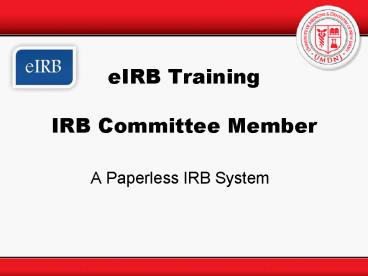eIRB Training IRB Committee Member - PowerPoint PPT Presentation
1 / 22
Title:
eIRB Training IRB Committee Member
Description:
Overview of eIRB. Provides efficient process of submitting, approving, tracking and management of IRB study submissions. Electronic access to IRB-submissions and IRB ... – PowerPoint PPT presentation
Number of Views:179
Avg rating:3.0/5.0
Title: eIRB Training IRB Committee Member
1
eIRB Training IRB Committee Member
- A Paperless IRB System
2
Overview of eIRB
- Provides efficient process of submitting,
approving, tracking and management of IRB study
submissions - Electronic access to IRB-submissions and
IRB-documents via any internet connection - 1) My Apps section _at_ My.umdnj.edu
- Or
- 2) https//eIRB.umdnj.edu
- Functions as one interface for all activities
- Monitor study progress on-line
- Paperless NO KILLING TREES!
3
Navigating Home Workspace
Need Help?
4
Navigating Home Workspace Personal Folders
- Current role
- Determines access level.
- Multiple roles will be listed here (if
applicable) - Select correct role
- Each roles has own inbox
My Home Default user page. Always takes you back
to where you started.
My committees Provides quick link to each IRB
committee
5
Navigating Home Workspace Tabbed Areas
My Inbox Displays all IRB submissions that have
been assigned for your review
6
Navigating Home Workspace Tabbed Areas
Upcoming Meetings Lists all upcoming committee
meetings
7
Study Workspace
Current State Specifies where the study is in
IRB review/approval process
- View Study Opens smart-form applications and
allows committee member to submit reviewer notes - Printer Version
- Displays the entire application on one continuous
page. - View Differences Opens page to view and compare
changes made to original application
My Activities Displays actions you can perform
at this point
8
Study Workspace
- Department Approvals Lists the department that
approved study - Reviewer Notes Lists notes left by the reviewer
- Reviews Lists assigned reviews for reviewer
- Change Log Lists changes made to the initial
application
- History A listing of all actions performed on
this study submission - Attachments A listing of all documents uploaded
to study - Stamped Documents Lists documents attached to
this study which have been approved
9
Steps to Review IRB Submission
STEP 1You will receive an email with a direct
link to the study. Your 1st step is to click on
the study link
10
Steps to Review IRB Submission
STEP 2 Acknowledge Review
11
Steps to Review IRB Submission
STEP 3 Review Study by clicking on the Printer
Version or through the smart form view
Note review study attachments via the
Attachments tab
12
Steps to Review IRB Submission
STEP 4 Add reviewer notes. To begin Click on
View Study
13
Steps to Review IRB SubmissionAdding reviewer
notes
To delete a note Click on the Delete button
To edit a note Click on the blue Committee
Member Change Request Link
To add a note Click on the Add button
14
Steps to Review IRB Submission Reviewer
Checklists
STEP 5 Complete all reviewer checklist
activities
15
Steps to Review IRB Submission Reviewer
Checklists
STEP 6 SUBMIT REVIEW
16
Steps to Review IRB Submission
- You will receive an email with a direct link to
the study. Click on the study link - Acknowledge Review
- Review Study by clicking on the Printer Version
or through the smart form view View Study - Add reviewer notes.
- Complete all reviewer checklist activities
- Finally, click on Submit Review
17
IRB Meeting
The IRB office will poll for attendance in order
to establish quorum for the meeting
You will be sent an email with a direct link to
the meeting workspace
18
IRB Meeting Accepting or Declining Meeting
Attendance
Click on Confirm or Decline Attendance
19
IRB Meeting Meeting Agenda
The IRB office will distribute the meeting agenda
to all those who have confirmed attendance
You will be sent an email with a direct link to
the meeting workspace
20
IRB Meeting View Agenda
To view the agenda, Click on Meeting Agenda
21
IRB Meeting View Agenda
22
If you need help