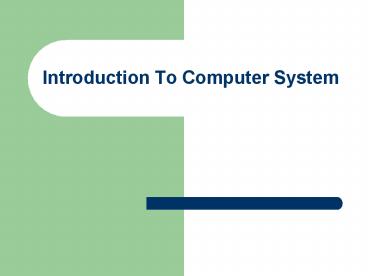Introduction To Computer System - PowerPoint PPT Presentation
1 / 84
Title: Introduction To Computer System
1
Introduction To Computer System
????? ?? ????? ??? ????? ????????? ????? ?????
???? ???????
2
Computer Generations
- First
- Second
- Third
- Fourth
3
Computer Generations
4
The First Transistor (1948)
5
IBM 360 Computer System
6
IBM 704
Used discrete transistors
7
IBM 709 Mainframe
Last of the vacuum tube computers, c. 1959
8
Digital Equipment Corp
Left DEC PDP-8, c. 1965 Right DEC PDP-11, c.
1970
9
Computer
- What is the Computer ?
- The Computer is a set of independent physical
components and devices (Hardware), which have a
specific job to do for each one and working
together by Software to make up the computer
system. - Computer perform three main operations
10
Computer Classifications (types)
- Microcomputer
- Minicomputer
- Mainframe
- Supercomputer
11
Microcomputer
- Users One
- Speed Slow
- Price 500 - 3,000
- Size desktop or smaller
- Examples IBM PC, Apple , Apple Macintosh,
Imac - personal computers
12
Minicomputer
- Users 2 - 50
- Speed Faster
- Price 10,000 - 250,000
- Size file cabinet
- Examples HP 9000
- DEC VAX
- departmental computers
13
Mainframe Computer
- Users 50
- Speed Fast
- Price 500,000 - millions
- Size refrigerator-sized on up
- Examples IBM 3090, Unisys 2200
- company-wide (enterprise)
14
Supercomputer
- Users a few
- Speed very, very fast
- Price millions
- Size room
- Examples Cray, Fujitsu
- scientific uses
15
Understand the Terms Intelligent and Dumb
Terminal.
- An intelligent terminal, for example a PC -
- Performs a lot of the processing locally
- You could use a PC, linked to a mainframe
- A dumb terminal -
- Has very limited processing capabilities itself,
but allows you to connect to a large powerful
computer such as a mainframe. - When you process your data from the dumb
terminal, it is the mainframe at the other end of
the network that is performing all the
calculations.
16
Look inside the computer
SOFTWARE
HARDWARE
17
Computers are made of
- HARDWARE
- SOFTWARE
18
Hardware
19
Hardware
- The parts of computer itself (tangible objects )
including - CPU (or Processor) and Primary memory (or Main
Memory) - Input devices i.e the keyboard and mouse
- Output devices
- Storage devices
20
The Case (System Unit or System Cabinet)
21
Hardware
- Central Processing Unit (CPU)
- Input units
- Output units
- Memory (Main or Primary Memory Secondary or
Auxiliary Memory)
22
Components of a Computer System
Central Processing Unit (CPU)
Data
control unit (CU)
Memory
output units
Arithmetic logic Unit (ALU)
RAM
Input units
ROM
Auxiliary Memory
Information/Knowledge
23
Hardware Organization
Input Devices ...
CPU
memory
motherboard
hard drive
24
Input Devices
- Translate data from form that humans understand
to one that the computer can work with - Most common are keyboard and mouse
25
Examples of Input Devices
- 1. Keyboard
- 2. Mouse
- 3. Scanner
- 4. Pre-storage Devise (Disk, CDs, etc.)
- 5. Optical mark recognition (Light Pin , Bar
code scanners) - 6. Microphone
- 7. Joystick .
26
Examples of Input Devices(2)
- 8. Point and Draw devices
- 9. Trackball
- 10. Touchpad
- 11. Touch screen
- 12. Magnetic stripes and smart cars.
- 13. Digital Cameras
27
(No Transcript)
28
Hardware Organization
CPU
memory
hard drive
??? ?????? ??? ?????
29
Mother-Board (or Main Board)
??? ?????? ??? ?????
??? ?????? ??? ?????
CPU
RAM
ROM
30
Hardware Organization
CPU
memory
motherboard
hard drive
??? ?????? ??? ?????
31
Central Processing Unit (CPU)
- A specific chip or the processor
- a CPU's performance is determined by the rest of
the computers circuitry and chips. - The Central Processing Unit (CPU) performs the
actual processing of data - The speed (clock speed) of CPU measured by Hertz
(MHz)
32
- The CPU consists of
- Control Unit (CU)
- Arithmetic and Logical Unit (ALU)
- Some Registers
33
Central Processing Unit (CPU)
Central Processing Unit (CPU)
Control Unit (CU)
Arithmetic Logic Unit (ALU)
Registers
34
- The Control Unit (CU)
- coordinates all activities of the computer by
- Determining which operations to perform and in
what order to carry them out. - The CU transmits coordinating control signals to
other computer components.
35
- The ALU
- consists of electronic circuitry to perform
- Arithmetic operations (addition, subtraction,
multiplication and division) - Logical operations (and, or, not, ) and to make
some comparisons (less-than, equal, etc.)
36
Hardware Organization
CPU
memory
motherboard
hard drive
??? ?????? ??? ?????
37
Primary Memory
- Memory (fast, expensive, short-term memory)
Enables a computer to store, at least
temporarily, data, programs, and intermediate
results. - Two general parts
- RAM
- ROM
38
Know How Computer Memory Is Measured
- Bit
- All computers work on a binary numbering system,
i.e. they process data in one's or zero's. This
1 or 0 level of storage is called a bit. - Byte
- A byte consists of eight bits.
- Kilobyte
- A kilobyte (KB) consists of 1024 bytes.
- Megabyte
- A megabyte (MB) consists of 1024 kilobytes.
- Gigabyte
- A gigabyte (GB) consists of 1024 megabytes.
39
Main Memory
40
RAM (Main Memory)
- its a primary storage or random access memory
(RAM). - it temporarily holds data and programs for use
during processing (volatile) - Any information stored in RAM is lost when the
computer is turned off. - RAM is the memory that the computer uses to
temporarily store the information as it is being
processed. The more information being processed
the more RAM the computer needs. - RAM consists of locations or cells. Each cell
has a unique address which distinguishes it from
other cells.
41
ROM Read Only Memory
- ROM is part of memory
- Programmed at manufacturing time
- Its contents cannot be changed by users
- It is a permanent store
- Q Mention some examples of ROM?
- A (PROM EPROM )
42
Other Kind of Memory
- PROM Programmable Read Only Memory.
- EPROM Erasable Programmable Read Only Memory
- Cache Memory
- Registers not part of the main memory.
- Q Registers are part of ?
43
Secondary Storage
- Stores data and programs permanently its
retained after the power is turned off - Examples
- Hard Drive (Hard Disk)
- Located outside the CPU, but most often
contained in the system cabinet - Floppy Disk
- Optical Laser Discs
- CD-ROM, CD-RW, and DVD
44
Kinds of Disk Drives
45
Common Secondary Media
- Diskettes
- Data represented as magnetic spots on removable
flexible plastic disks - Most common size is 3 1/2 inches, in a rigid
plastic case - Disk drive holds the diskette, reads or retrieves
the data and writes or stores data
46
Common Secondary Media
- Hard drive
- Data is represented magnetically as with
diskettes - Normally more than one rigid platter in a sealed
unit - These disks are not removable
- Significantly more capacity and faster operating
than diskettes
47
Optical Laser Discs
- CD ROM DVDs
- Data is represented as pits and lands
- Some kinds are read only (CD-ROM) and some Kinds
are rewritable (CD-RW) - Significantly more capacity and faster operating
than diskettes
DVD Digital Video Disk
48
Common Secondary Media
Approximate printed 8.5 x 11 inch pages Amount of storage Disk size
180 pages 360 Kb 5.25 low density
360 pages 720 Kb 3.5 low density
600 pages 1.2 Mb 5.25 high density
720 pages 1.44 Mb 3.5 high density
a small library 700 MB CD
a feature length movie 8.5 GB DVD
49
Common Secondary Media
- tapes
- Panasonic's LS120 3.5 inch diskettes
- Iomega's Zip Jazz disks
- VCR tape (Video Cassette Recorder )
- Flash USB disks
- MMC (Multi Media Card )
- SD
50
Hardware Organization
CPU
memory
hard drive
??? ?????? ??? ?????
Output
51
CPU
Output Devices
Pieces of equipment that translate the processed
information from the CPU into a form that humans
can understand.
Processed information
52
Output Devices
- Monitors
- Printers
- Dot matrix printers
- Ink jet printers
- Laser printers
- Sound Blasters (Sound Card By Creative Lab)
- Controlling other devices
53
Software
- The instructions that tell the computer what to
do - Application Software - helps end-users perform
general purpose tasks - System Software - enables application software to
interact with the computer
54
System Software
- The most important
- System Software
- is the
- Operating System
- Examples of operating systems
- Windows XP, DOS, Apple, UNIX
55
System Software
- The software that controls everything that
happens in a computer. - Background software, manages the computers
internal resources
Resources examples CPU, RAM , I/O devices,
56
- All hardware and software are under the control
of the operating system. - Among other things, the operating system
- Determines how valuable RAM is allotted to
programs. - Performs tasks related to file management.
- Sets priorities for handling tasks.
- Manages the flow of instructions, data and
information to and from the processor (CPU).
57
Examples of Microcomputer Operating System
Software
- DOS - original standard for IBM compatibles
- Windows - a graphical operating environment
- Windows VISTA, XP, millennium, 2000, 98, and 95
- Continue
58
Examples of Microcomputer Operating System
Software Cont.
- Windows NT - for powerful workstations networks
- OS/2 - competitor to Windows 2000
- Macintosh Operating System
- Unix - originally for minicomputers, now used on
microcomputers and Internet servers - Question List some examples of operating systems
?
59
Application Software
Packaged
Custom
- Packaged - off the shelf, pre-written programs
( General purpose) - Custom - written for an organizations specific
purpose (Special purpose)
60
Application Software Basic Tools
- Word processors example Microsoft word
- Spreadsheets-- example Microsoft Excel
- Database managers-- example Microsoft Access
- Graphics-- example Photoshop
Spreadsheets Computer software that allows the
user to enter columns and rows of numbers in a
accounting book like format.
61
Internet
62
Talk Flow!
- Introduction to the Internet
- Brief history
- Explaining basic protocols
- Naming on the net
- HTML
- Using search engines
- Questions
63
What is the Internet?
- A Network of Computer Networks
- Started as early as the 1960s
- Built to work even if a large part of the network
fails
64
Network
Network
Internet
Internet
Internet
65
World Wide Web?
- A part of the Internet
- www1, www2 etc.,
- Based on hypertext and hypertext transfer
protocol (HTML HTTP) - Supports multiple media - Multimedia
- Interactive, dynamic HTML
66
Brief History of the Internet
- 1960s - Department of Defense initiative ARPANET
- 1973 - ARPA launches the Internetting Project to
explore the possibilities of linking networks - 1980 First Virus halts the Internet
- 1984 DNS Introduced (Names rather than
numbers) - 1999 Internet Banking
67
Services through the net
- Major services
- Email Electronic Mail
- FTP File Transfer Protocol
- Gopher (TCP/IP)
- Newsgroups
- Telnet Remote session
- WAIS Wide Area Information System
- WWW World Wide Web
68
How to read an URL
- http//www.uqu.edu.sa/cs100/windows.htm
- specifies the protocol as http,
- the host or WWW server as uqu.edu.jo
- and the document as /cs100/windows.htm
- Internet Corporation for Assigned Names and
Numbers (ICANN)
69
Getting a Domain Name?
- Top Domains
- edu Educational Institutions
- com Company / Commercial Organizations
- org Non-profit Organizations
- net Network, network of sites
- mil Military Installations
- gov Government sites
- Sub Domains
- sa- Saudi Arabia
- jo - Jordan
- uk United Kingdom
70
Identifying a PC on the Internet
- IP Number
- 220.226.64.35
- 10.15.3.20 (Intranet, Local IP)
- To find your IP number on Windows
- Execute ipconfig on your command prompt XP
71
Hypertext
- Hypertext, a method of preparing text that allows
readers to choose their own pathways through the
material, is invented by Ted Nelson. - The underlined word represents a hyperlink that
lets the reader click and jump to a new page. - Provides interactive browsing
72
Browsers
- Browser software allows us to view, hear,
retrieve information created for the web - Internet Explorer, Netscape Navigator, Lynx
73
Computer Viruses
74
Computer Viruses
- A computer virus is an application program
designed and written to destroy other programs. - It has the ability to
- Link itself to other programs
- Copy itself (it looks as if it repeats itself)
75
Examples of Viruses
- Monkes
- ABC
- Crabs
- CIH
76
Viruses and Virus Protection
- A virus program
- Infects programs, documents, databases and more
- It is man-made
- It can hide and reproduce
- It can lay dormant (inactive) and then activate
Anti-virus programs can help
77
Viruses and Virus Protection (2)
- A variety of highly contagious viruses can
spread from computer to computer, much the way
biological viruses do among human beings. - Just as a virus can infect human organs, a
computer virus can infect programs and databases.
It can also hide duplicates of itself within
legitimate programs.
78
Viruses and Virus Protection(3)
- These viruses, which are programs, reside on and
are passed between magnetic disks. - Most people who write and circulate virus
programs fall into two groups. - The first group uses viruses to show off for
their peers. - The second, and far more dangerous group, creates
viruses with malicious intent.
79
Sources of Computer Viruses
- Three primary sources
- The Internet
- Via downloads and exchanges
- Diskettes
- Exchanging disks
- Computer networks
- Can spread from one network to another
80
How do you know if you have a virus?
- Lack of storage capability
- Decrease in the speed of executing programs
- Unexpected error messages
- Halting the system
81
Virus Protection
- The software package distributed with new PCs
always includes an antiviral program. The best
way to cope with viruses is to recognize their
existence and use an antiviral, or antivirus
program.
82
Some tips that will help minimize your
vulnerability to viruses
- Delete e-mails from unknown or suspicious,
untrustworthy (unreliable) sources, especially
those with files attached to an e-mail. - Never open a file attached to an e-mail unless
you know what it is, even if it appears to come
from a friend. - Download files from the Internet only from
legitimate and reputable sources. - Update your antivirus software at least every two
weeks as over 200 viruses are discovered each
month. - Backup your files periodically
- Traditionally virus protection has been at the PC
or client level. However, this may change as
companies look to network and Internet service
providers for more services.
83
Computer Ethics
- You shall not use a computer to harm other
people. - You shall not snoop around in other people's
computer files. - You shall not use a computer to steal.
- You shall not use other people's computer
resources without authorization or proper
compensation. - You shall always use a computer in ways that
show consideration and respect for your fellow
humans.
84
Computer Uses
- 1- Supermarkets Use a bar code reader.
- 2- Libraries Use computers to search for books
to record books - lending and return .
- 3- Banks Enable customers to access their
accounts via ATM. - 4- Plastic Cards Used in computer system to
facilitate customers - life (mobile, telephone and credit cards)
- 5- Electronic Commerce Uses Internet in business
for - purchasing, payment, or reservations.
- 6- Touch Screens Allow unskilled customers to
access - information easily.
- 7- Hospitals Use computers to store records of
patients and to - help in the diagnosis and analysis of the
treatment. - 8- Cars Computers are used to display maps and
give - instructions to the driver.