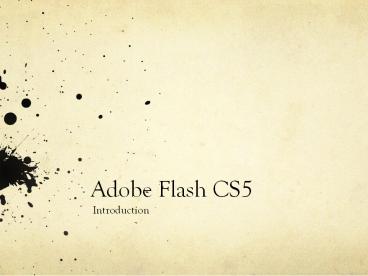Adobe Flash CS5 - PowerPoint PPT Presentation
1 / 13
Title:
Adobe Flash CS5
Description:
You can place ActionScript on individual keyframes to control playback and add interactivity, or place sounds along the Timeline to add sound effects, ... – PowerPoint PPT presentation
Number of Views:139
Avg rating:3.0/5.0
Title: Adobe Flash CS5
1
Adobe Flash CS5
- Introduction
2
What is Flash?
- Flash is a multimedia platform used to add
animation, video, and interactivity to Web sites.
It is often used for games and advertisements. - Flash has four key elements
- Drawing Environment
- Animation
- Layout
- Programming
3
File Types
- Flash has two different file types .fla and .swf
- .fla (Flash authoring)
- These are the working documents you use to
design, edit, and store resources. They also
store the setting for final publishing. Because
of this, these files cannot be viewed with a
Flash Player. - .swf (Shockwave Flash)
- These are completed, compressed movie files
exported from Flash. They will play in Flash
Player but cannot be edited. You must go back to
the original .fla file to make changes.
4
Opening Flash
- To create a new document, select ActionScript 3.0
from the Create New column in the middle of the
screen - Templates can also be used but are restricting so
we will not use them very often. - You can also open a saved file
by clicking on the Open
folder.
5
Flash Workspace
Stage The center of your screen where the action
happens. This is the visible area of your movie
where you place graphics and animations and
reflects the actual size of the movie you create.
By default it is white but can be changed. Work
Area The gray area surrounding the stage.
Anything placed there will not appear in your
movie. Its the backstage area. Its a good
place to store object or place an object that you
want to enter the Stage from off screen.
6
Tools
- Selection Tools
7
Tools
- Drawing and Text Tools
8
Tools
- Color Tools
9
Tools
- Navigation Tools
10
Tools
- Stroke and Fill Color Selectors
11
Tools
- Tool Options
12
Property Inspector
- By default, the Property Inspector appears on the
right side of your screen and is grouped with the
Library panel - It can display and set an objects properties
such as size, position, and color.
13
The Timeline
- The Timeline is the heart of the action. It
comprises frames, each one representing a point
in time, just like a historical timeline. - Graphics and animations are placed at specific
points, or keyframes, along the Timeline to
create sequences, slide shows, or movies. You can
place ActionScript on individual keyframes to
control playback and add interactivity, or place
sounds along the Timeline to add sound effects,
music, and dialogue.