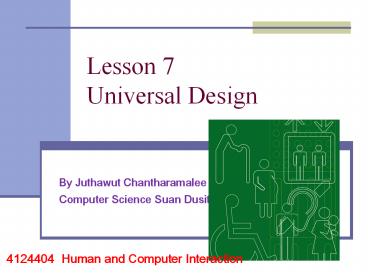Lesson%207%20Universal%20Design - PowerPoint PPT Presentation
Title: Lesson%207%20Universal%20Design
1
Lesson 7Universal Design
- By Juthawut Chantharamalee
- Computer Science Suan Dusit University
4124404 Human and Computer Interaction
2
Overview
- Universal design is about designing systems so
they can be used by anyone in any circumstance. - Multi-modal systems use more than one human input
channel. - Speech non-speech sound
- touch
- handwriting
- gestures
- Universal design means designing for diversity
- people with sensory, physical or cognitive
impairment - people of different ages
- people from different cultures or backgrounds
3
(No Transcript)
4
Universal Design
- Practical?
- May not be able to design everything to be
accessible to everyone so they have the same
experience, but we try to provide equivalent
experience. - Does not have to be complex or costly
- Many examples take into account diversity
- lowered curb with different texture at
intersections - help people in wheelchairs, blind
- mothers pushing carriages, people lugging
suitcases ...
5
Seven Universal Design Principles
- 1. Equitable use - if identical use is not
possible. - safety, security and privacy should be available
to all. - 2. Flexibility in use
- provide choice of methods adapt to users pace
- 3. Simplicity and intuitiveness of use
- support users expectations
- accommodate different languages and literacy
skills - provide prompting and feedback
6
Seven Universal Design Principles
- 4. Perceptible information
- redundancy of information use different
forms/modes - emphasize essential information.
- 5. Tolerance for error
- minimize impact caused by mistakes
- remove potentially dangerous situations or hard
to reach - hazards should be shielded by warnings.
7
Seven Universal Design Principles
- 6. Low physical effort
- comfort minimize fatigue and effort
- repetitive or sustained actions should be avoided
- 7. Size and space for approach and use
- placement of system should be reachable by all
users - consider line of sight for standing and sitting
user - allow for variation in hand size
- provide room for assistive devices
- Principles 6 and 7 apply less to software
8
Multi-modal Interaction
- Provides access to information through more than
one mode of interaction - Sight is predominant and most interactive systems
use visual channel as primary presentation - graphics
- text,
- video
- animation
9
Multi-modal interaction
- Sound important
- keeps us aware of surroundings
- provides clues and cues to switch our attention
- music - also auditory
- convey and alter moods
- conjure up visual images
- evoke atmospheres
- Touch
- tactile feedback to operate tools
- hold and move tools, instruments, pens
10
Multi-modal interaction
- Taste and smell
- less appreciated
- check food if bad, detect early signs of fire,
11
Multi-modal interaction
- Human-human everyday interaction multi-modal
- Each sense provides different information to make
whole - Want Human-computer interaction to be multi-modal
- visual channel can get overloaded
- provide richer interaction
- provide redundancy for an equivalent experience
to all
12
Sound in the interface
- Contributes to usability
- Audio confirmation
- changes in key clicks
- error occurrences
- Provide information when visual attention
elsewhere - or environment has visual limitations
- Dual presentation through sound and vision
supports universal design - enables access to visual and hearing impaired
- Two kinds speech and nonspeech
13
Sound in the interface Speech
- Language complex
- structure
- pronunciation
- phonemes - atomic elements of speech (40 in
English) - prosody - alteration in tone and quality
- co-articulation - phonemes sound different next
to others - allophones - differences in sound in phonemes
- morphemes - smallest unit of language that has
meaning - grammar
14
Sound in the interface Speech
- Speech recognition
- Useful when hands are occupied
- Alternative means of input for users with visual,
physical and cognitive impairment - single-user systems require training
- barriers
- background noise
- redundant and meaningless noise (uh)
- variations between individuals and regional
accents - Examples
- speech-based word processors
- telephone -based systems
- interactive systems that give feedback
15
Sound in the interface Speech
- Speech Synthesis
- Complementary to speech recognition
- Problems
- monotonic - doesnt sound natural
- canned messages - not too bad, prosody can be
hand coded - spoken output cannot be reviewed or browsed
easily - intrusive (more noise or equipment)
- Application areas
- blind or partially sighted
- accessible output medium (screen readers)
- assist those with disabilities affecting their
speech - predefined messages can be stored
16
Sound in the interface Speech
- Un-interpreted speech
- Speech does not have to recognized by computer to
be useful - Examples
- Fixed pre-recorded messages
- human prosody and pronunciation
- quality is low
- example announcements in airport
- Voice mail
- Audio annotations
- Can be digitally sped up without changing pitch
17
Sound in the interface Non-speech sound
- Assimilated quickly
- Learned regardless of language
- Require less attention
- Uses
- indications of changes or errors in interactive
system - provide status changes
- sound representation of actions and objects
- provide confirmation
- give redundant information
- Two Kinds - auditory icons and earcons
18
Sound in the interface Non-speech sound
- Auditory icons
- Use natural sounds to represent types of objects
and actions - Example Macs SonicFinder
- crumpling paper when putting file in wastebasket
- Problem Some objects or actions dont have a
natural sound
19
Sound in the interface Non-speech sound
- Earcons
- use structure- combinations of notes (motives) to
represent actions and objects - vary according to rhythm, pitch, timbre, scale
and volume - hierarchically structured
- compound earcons - combine motives
- create and file
- family earcons - error family
- makes learning easier
- even lack of musical ability has little effect on
ability to remember earcons
20
Touch in the interface
- Touch both sends and receives information
- Touch in the interface is haptic interaction
- Two areas
- cutaneous - tactile sensations through skin
- vibrations against skin temperature, texture
- kinesthetics - perception of movement and
position - resistance or force feedback
- Entertainment or training
- Tactile devices
- electronic braille display
- force feedback devices in VR equipment
21
Handwriting Recognition
- Handwriting provides textural and graphical input
- Technology for recognition
- digitizing tablet
- sampling problems
- electronic paper - thin screen on top
- Recognizing handwriting
- variation among individuals (even day-to-day)
- co-articulation - letters are different next to
others - cursive more difficult
22
Gesture recognition
- Subject in multi-modal systems recently
- Involves controlling computer with movements
- Put that there
- Good situations
- no possibility for typing (VR)
- supports people with hearing loss (sign language
- Technology expensive
- computer vision
- data glove (intrusive)
23
Gesture recognition
- Problems
- Gestures user dependent
- variation
- co-articulation
- segmenting gestures difficult
24
Designing for Diversity
- Interfaces usually designed for average user
- Universal design indicate we take into account
many factors (focus on 3) - disability
- age
- culture
25
Designing for users with disabilities
- 10 population has disability that will affect
interaction with computers - Moral and legal responsibility to provide
accessible products - Look at following kinds of impairments
- sensory
- physical
- cognitive
26
Visual impairment
- Screen readers using synthesized speech or
braille output devices can provide complete
access to text-based interactive applications. - Ironically rise in use of graphical interfaces
reduces possibilities for visually impaired
users. - To extend access use
- sound
- touch
27
Visual impairment
- Sound
- speech
- earcons and auditory icons to graphical objects
- Example 1 Outspoken
- Macintosh application
- uses synthetic speech to make other Mac
applications available to visually impaired users
28
Visual impairment Example 2
- Soundtrack (wordprocessor)
- tones help users move navigate around system
- clicking on a cell on screen, make its speak its
name - double-clicking on cell, causes submenu to appear
which can be navigated with tones - text entry by speaking words or characters
- Specialized software, could not augment other
commercially available software
29
Visual impairment Example 3
- Mathematics for Blind
- Solve 3(x - 2) 4 7 - 2(3 - x)
- Do it in your head or on paper?
- Blind children have to do it their heads
- Mathtalk - system developed in Europe
- uses speech synthesis to speak formulae
- keyboard input to navigate and manipulate them
30
Visual impairment Example 3
- Say 3x 4 7.
- Say 3 (x 4) 7 without saying parentheses.
3 x
7 4
3
7 x 4
pitch
pitch
time
time
Several cues longer and shorter gaps between
terms, and prosody rising and falling pitch
31
Visual impairment Example 3
- Reading equations usually includes regressions
eyes move backwards and forwards through text - Also first glance at equation to see symbols
(graphical) - Mathtalk supports rapid keyboard-based navigation
within each equation and algebra earcons - Mathtalk uses keyboard input and speech output.
- Speech input is slow and error-prone
- braille output could be used, but small number
read braille
32
Visual impairment
- More recent is use of touch in the interface
- Tactile interaction
- electronic braille displays
- force feedback devices
- elements in interface can be touched
- edges, textures and behavior (pushing a button)
- requires specialist software
- more likely major applications will become
haptic enabled in future
33
Hearing impairment
- Hearing impairment may appear to have little
impact on use of an interface (or a graphical
interface) - To an extent true (but increase in multi-media
applications)
34
Hearing impairment
- Computer technology can enhance communication
opportunities for people with hearing loss - email and instant messaging
- gesture recognition to translate signing or
speech - caption audio content
- Also enhances experiences of all users - good
universal design
35
Physical impairment
- Users with physical disabilities vary in amount
of control and movement they have in hands - Precise mouse control may be difficult
- Speech input and output is an option (if they can
speak without difficulty)
36
Physical impairment
- Alternatives
- eyegaze system - tracks eye movements to control
cursor - keyboard driver - attaches to users head
- gesture and movement tracking
- predictive systems (Reactive keyboard) can
anticipate commands within context
37
Speech impairment
- Multimedia systems provide a number of tools for
communication - text-based communication and conferencing systems
(slow) - synthetic speech
- can be pre-programmed
- predictive algorithms
- anticipate words and fill them in
- conventions can help provide context
- smiley face ) for a joke
38
Dyslexia
- Textual information is difficult for dyslexic
users - More severe forms
- idiosyncratic word construction methods
- spell phonetically
- Speech input and output devices can alleviate
need to read and write - Less severe forms
- spell correction facilities
- Consistent navigation structure and clear sign
posting cues are important - Use color coding and graphical information
39
Autism
- Affects persons ability to communicate and
interact with people and make sense of
environment - Triad of impairments
- Social interaction - relating to others and
responding appropriately to social situation - Communication - problems in understanding verbal
and textual language (including gestures and
expressions) - Imagination - rigidity of thought processes
40
Autism
- Universal design can assist in two main areas
- Communication
- computers are motivating (consistent and
impersonal) - problems with language may be aided by graphical
representations of information - Education
- enables autistic person to experience (VR and
games) social situations and learn appropriate
responses - provides a secure and consistent environment
where they are in control
41
Designing for different age groups
- Older people and children have specific needs
when it comes to interactive technology - Older people
- proportion growing
- have more leisure time and disposable income
- no evidence they are averse to new technologies
42
Designing for different age groups Older people
- Requirements
- proportion of disabilities increases with age
- over 50 over age 65 have one
- failing vision, hearing, speech, mobility
- age-related memory loss
- some older users lack familiarity and fear
learning - New tools
- email and instant message provide social
interaction in cases of mobility or speech
difficulties - mobile technologies provide memory aids
43
Designing for different age groups Older people
- Manuals and terminology difficult, so use
redundancy and support user of access - Designs must be clear and simple and forgiving of
mistakes - Sympathetic and relevant training
44
Designing for different age groups Children
- Children have specific needs and they are diverse
- different ages
- have own goals and likes and dislikes
- Involve children in design of interactive design
(intergenerational design teams) - May not have developed hand-eye coordination and
makes keyboards difficult - pen-based interfaces
- multiple modes of input involving touch and
handwriting - redundant displays
45
Designing for cultural differences
- National
- Age
- Gender
- Race
- Sexuality
- Class
- Religion
- Political Persuasion
- All influence individuals response to a system,
but may not be relevant in design of a given
system
46
Designing for cultural differences
- Key factors to consider
- language
- cultural symbols
- gestures
- use of color
47
Designing for cultural differences
- Language
- Toolkits for designing systems provide language
resource databases to translate menu items, text,
error messages, etc. - Layouts for languages that dont read the same
are a problem - left to right vs top to bottom
- Symbols have different meaning
- ticks and crosses - interchangeable in some
cultures - rainbow - covenant with God, diversity, hope and
peace
48
Designing for cultural differences
- Use of gestures
- common in video and animation
- more common in virtual reality and avatars in
games - Color
- red for danger
- red represents life (India), happiness (China)
and royalty (France) - difficult to assume universal interpretation of
color - support and clarify color with redundancy
49
- Q A
- End Lesson 7