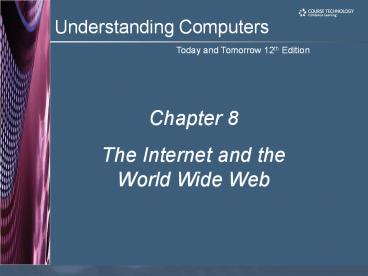Understanding%20Computers,%20Chapter%208 - PowerPoint PPT Presentation
Title:
Understanding%20Computers,%20Chapter%208
Description:
Title: Understanding Computers, Chapter 8 Last modified by: lrobbins Created Date: 10/31/2001 8:12:47 PM Document presentation format: On-screen Show – PowerPoint PPT presentation
Number of Views:210
Avg rating:3.0/5.0
Title: Understanding%20Computers,%20Chapter%208
1
Chapter 8 The Internet and the World Wide Web
2
Learning Objectives
- Discuss how the Internet evolved and what it is
like today. - Identify the various types of individuals,
companies, and organizations involved in the
Internet community and explain their purposes. - Describe device and connection options for
connecting to the Internet, as well as some
considerations to keep in mind when selecting an
ISP. - Understand how to effectively search for
information on the Internet and how to properly
cite Internet resources. - List several useful things that can be done using
the Internet, in addition to basic browsing and
e-mail. - Discuss censorship and privacy and how they are
related to Internet use.
3
Overview
- This chapter covers
- The evolution of the Internet
- The Internet community
- Different options for connecting to the Internet
- Internet searching
- Common Internet applications beyond Web browsing
and e-mail - Censorship and privacy issues
4
Evolution of the Internet
- Internet Largest and most well-known computer
network, linking millions of computers all over
the world - Furnishes a standard way of sending messages and
information across virtually any type of computer
platform and transmission media - While Internet has become a household word only
during the past decade, it has actually operated
in one form or another for much longer than that
5
Evolution of the Internet
- ARPANET The predecessor of the Internet, named
after the Advanced Research Projects Agency
(ARPA), which sponsored its development - Initially connected four supercomputers
- Eventually grew into todays Internet
- The World Wide Web The collection of Web pages
available through the Internet - Proposed by Tim Berners-Lee in 1989
- Originally only text-based content
- Release of the graphical Mosaic browser in 1993
led to graphical content - Wide variety of content available via Web pages
today - Internet2 Researches advanced Internet
applications and technologies
6
Evolution of the Internet
7
The Internet Community Today
- Most members of the Internet community fall into
one or more of the following groups - Users People who use the Internet
- Internet service providers (ISPs) Provide access
to the Internet, typically for a fee
8
The Internet Community Today
- Internet content providers Supply the
information that is available on the Internet - Businesses and schools
- Government
- Individuals
- Application service providers (ASPs) Provide
access to Web-based software applications - Web services Added to Web pages to provide
specific services for end users - Infrastructure companies Own or operating the
physical structure of the Internet - Hardware and software companies
- The government and other organizations
- Internet Society, ICANN, W3C, etc.
9
Myths About the Internet
- Myth 1 The Internet is free
- Most people and businesses pay for Internet
access - Free services are often in exchange for providing
contact information or viewing advertisements - Fee-based content is growing
- Micropayments may be implemented in the future
for Web content
10
Myths About the Internet
- Myth 2 Someone controls the Internet
- No single entity controls the Internet
- Governments can somewhat regulate Internet use
within its country but difficult to control it
well - Myth 3 The Internet and World Wide Web are
identical - Internet physical network
- WWW one resource (Web pages) available via the
Internet - Other resources are available via the Internet
- e.g. FTP
11
FTP
12
Getting Set Up to Use the Internet
- Typically involves three decisions
- Determining the type of device you will use to
access the Internet - Selecting the type of connection desired
- Deciding on the Internet service provider to be
used - Once these determinations have been made, your
computer can be set up to access the Internet
13
Type of Device
- Possible devices include
- Desktop, notebook, or tablet PCs
- Internet appliances
- Mobile devices
- Gaming devices
14
Type of Connection and Internet Access
- Connections can be
- Dial-up
- PC has to dial via a phone line to connect
- Conventional dial-up
- Slower, but cheaper
- Ties up phone lines
- Relatively secure from hackers
- ISDN
- Faster, but pricey
- Doesnt tie up phone line
- Used by businesses and individuals
15
Type of Connection and Internet Access
- Direct (always on)
- PC is continually connected to the Internet
- Direct connections are typically broadband
- Used in the home and office
- Because you are always connected, it is important
to protect your computer from hackers
16
Direct Connections
- T1 lines High-speed, usually used by schools and
large businesses - T3 lines are even faster
- Cable Most widely used home broadband connection
- DSL Broadband delivered over telephone lines
- Must be less than 3 miles from a switching
station - Transmits over telephone lines but does not tie
up the line - Satellite Broadband option for rural areas
- Slower and more expensive that cable or DSL
- Available in many areas other broadband options
are not
17
Direct Connections
- Fixed wireless Uses radio transmission towers
rather than satellites - Not available in all areas
- Expected to use WiMAX
- Broadband over Fiber (BoF) Delivers over
fiber-optic cabling all the way to the building - Available in limited areas
- Fast but expensive
- Mobile wireless Access via mobile phone or
device - Hotspot Public wireless networks
- Both free and fee-based are available
- Currently Wi-Fi so short range, but WiMAX may
soon be an option
18
Hotspots
19
Common Types of Internet Connections
20
Selecting an ISP
21
Setting Up Your PC
- To set up your PC
- Install necessary hardware
- Install necessary software
- Select user name, access telephone number (for
dial-up connections), and a payment method - Perform any necessary set-up to share the
connection with other computers or devices
22
Searching the Internet
- Effective Internet searching A very important
skill - Search sites Web sites that help you find Web
pages containing the information you are seeking - Typically use a search engine in conjunction with
a database containing information about Web pages
to locate appropriate Web pages - Many search sites available
- Real-time search engines are emerging
- Search the Web live rather than relying on a
database
23
Searching the Internet
- Keyword search
- Keywords are typed in a search box to locate
information on the Internet - Matching Web pages are called hits
- Clicking on a Web page name displays that page
- Directory search
- Categories are selected to locate information on
the Internet - Some search sites search multiple search sites
(metasearch sites) and others allow natural
language searches - Many search sites contain additional tools
- Search for music files, image files, newsgroups,
news articles, maps, people, telephone numbers - Google is one of the most versatile search sites
24
Searching the Internet
25
Search Site Tools
26
Search Strategies
- Use phrase searching (more than one keyword)
27
Search Strategies
- Use Boolean operators (AND, OR, NOT)
- Use multiple search sites
- Use appropriate keywords
- Use synonyms (different words that mean the same
thing) - Use variant word forms (variations of your
keywords, alternate spellings, etc.) - Use wildcards (such as to search for keyword
patterns)
28
Search Strategies
- Use field searches (searches limited to a
particular characteristic, such as page title,
page text, URL, or domain)
29
Evaluating Search Results
- The quality of a hit can be preliminarily
evaluated by looking at - Page title and description
- Company or organization hosting the page
- General guidelines for evaluating a Web page
include considering - Source
- Author
- Timeliness
- Accuracy
30
Evaluating Search Results
31
Citing Internet Resources
- To avoid plagiarism, proper citation procedures
should be used for all Internet content used in a
paper, book, or on a Web site - Plagiarism is discussed in more detail in Chapter
16
32
Beyond Browsing and E-Mail
- Many other activities available via the Internet
in addition to Web browsing and e-mail - Online communications
- Social networking
- Online shopping and investing
- Online entertainment
- Online news, reference, and information
- Online education and writing
33
Types of Online Communications
- Types of online communications
- Instant messaging (IM) Exchange of real-time
messages - Buddy list
- Presence technology
34
Types of Online Communications
- Voice over Internet Protocol (VoIP) Making
telephone calls over the Internet - PC to PC
- Voice over Wi-Fi
- Permanent set-ups
35
Types of Online Communications
- Discussion groups (message boards, newsgroups, or
online forums) Read and post messages - Chat rooms Multiple users chat in real time
- Videoconferencing Two-way conference using
computers and communications technology - Webinars Web seminar, more one-way
- Blogs (Web log) Post short, frequently updates
entries in chronological order
36
Social Networking
- Social networking sites Create a community of
individuals with common interests - MySpace, Facebook, etc. allow people to post
information about themselves - Video and photo sharing (YouTube, Flickr, etc.
- Collaborative news communities (Digg)
- Social bookmarking (del.icio.us)
- Used for politics and business
- Business networking sites
- Family networking sites
- Users should be careful not to reveal too much
about themselves for safety reasons
37
Social Networking
38
Online Shopping and Investing
- E-commerce Online financial transactions
- Precautions
- Be sure all e-commerce activities are performed
via a secure Web server (https//) - Use a credit card whenever possible
- Online shopping Purchasing goods and services
online - Can purchase items via manufacturers, large
businesses, small businesses, etc. - Usually paid via credit card, though other
options may be available
39
Online Shopping and Investing
- Online auctions Buying via an auction format
online (eBay, etc.) - Buy from individuals
- Can bid until auction closes
- Buyer arranges payments and delivery with seller
- Seller pays auction fees
- Online banking (transfer funds, check balances,
pay bills, etc.) - Online investing (buy and sell stocks, bonds, and
other securities - Online portfolios
- Some stock quotes are delayed
- Auction and stock quote pages may need to be
reloaded to show current data
40
Online Shopping and Investing
41
Online Entertainment
- Online music
- Internet radio stations Listen to music live
- Online music stores Used to purchase and
download music singles and albums in digital
format legally - Some available legally via peer-to-peer (P2P)
file sharing services - Online TV, online videos, video-on-demand (VoD)
- Live TV, full episodes
- Music, news, home videos, etc.
- VoD Movies and other video content ordered and
delivered on demand - Online gaming Games played over the Internet
- Web-based games, online multiplayer games, etc.
42
Online Entertainment
43
Online News, Reference, and Information
- Online news
- Available through Web sites belonging to news
organizations, television networks, newspapers,
magazines, etc. - News sites are usually regularly updated
throughout the day - News archives are often available (sometimes
requires a fee) - Reference sites
- Provide access to specific types of useful
information - Phone and address directories, weather, maps,
home values, encyclopedias, dictionaries, etc.
44
Online News, Reference, and Information
45
Portal Pages, RSS Feeds, Podcasts, and Widgets
- Portal Web page Designed to be displayed as a
browsers home page and visited on a regular
basis - Often contain news, calendars, e-mail, and
other tools - Usually personalized
- iGoogle, My Yahoo!, My MSN, etc.
46
Portal Pages, RSS Feeds, Podcasts, and Widgets
- RSS (Really Simple Syndication) Delivers news,
podcasts, and other regularly published content - Individuals subscribe to an RSS feed and new
content is delivered to them as it becomes
available - Podcasts Recorded audio or video available via
the Internet - Prepared by individuals and companies
- Widgets Small programs displayed on portal
pages, desktops, dashboards, etc. - Can be used to display headlines, among other
uses - e.g. Windows Vista gadgets
47
Product, Corporate, and Government Information
- The Web is a useful tool for locating product and
corporate information, as well as governmental
information and publications
48
Online Education
- Online education Using the Internet to
facilitate learning - Web-based training (WBT) Instruction delivered
via the Web - Corporate training, tutorials, etc.
- Distance learning Students take classes from
location other than campus - Advantages Self-paced instruction, flexible
location, up-to-date material, immediate
feedback, and customized content - Disadvantages Technology requirements and
problems, anonymity, and lack of face-to-face
contact
49
Online Education
- This textbook has
- Web site at www.course.com/uc12 with interactive
activities, practice tests, etc. - Blackboard learning platform
- SAM 2007 testing, etc.
50
Online Education
- Online testing Taking tests via the Internet
- Available for both objective and
performance-based exams - Typically are graded automatically
- Security is an issue
- Authorizedtesting centers
- Securetesting systems
51
Online Education
- Online writing
- Blogs Personal Web logs
- Wikis Editable collaborative Web page
- E-portfolios Personal online portfolio
52
Censorship and Privacy Issues
- Censorship issues
- Some countries block some Internet content
- Free speech vs. offensive or indecent materials
- Internet filtering Using software or browser
options to block access to particular Web pages
or types of Web pages - Used by individuals, schools, employers, public
computers, etc. - Can use browser settings or special filtering
software
53
Internet Filtering
54
Censorship and Privacy Issues
- Web browsing privacy Privacy of Web activities
- Cookies Small files stored on the users hard
drive by a Web server - Add functionality (such as shopping carts and
personal preferences) to Web sites - Can be used to track Web activity
- Cookie information can be personally identifiable
or non-personally identifiable - Cookie data can be viewed or deleted
- Cookie settings can be changed and software can
be used to manage cookies
55
Cookies
56
Cookies
57
Censorship and Privacy Issues
- Web bugs Small, usually invisible, images on a
Web page that transmits data to a Web server - Difficult to spot or stop
- Software can be used to notify you when Web bugs
are being used - Spyware Software that transmits data secretly
through the users Internet connection - Can be blocked and/or removed using security
software (discussed in Chapter 9) - Adware Software supported by onscreen
advertising - Often included in free programs
58
Censorship and Privacy Issues
- E-mail privacy Privacy of the e-mail messages
you send and receive - Only encrypted e-mail canbe transmitted
privately - Employers and ISPs haveaccess to the e-mail you
send through those organizations - Businesses and ISPs typically archive e-mail
messages
59
Summary
- Evolution of the Internet
- Getting Set Up to Use the Internet
- Searching the Internet
- Beyond Browsing and E-Mail
- Censorship and Privacy Issues