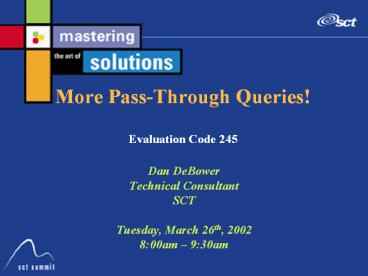More Pass-Through Queries! Evaluation Code 245 - PowerPoint PPT Presentation
Title:
More Pass-Through Queries! Evaluation Code 245
Description:
Title: No Slide Title Author: Betsy Sippel Last modified by: ges_present Created Date: 9/7/2000 6:13:40 PM Document presentation format: On-screen Show – PowerPoint PPT presentation
Number of Views:94
Avg rating:3.0/5.0
Title: More Pass-Through Queries! Evaluation Code 245
1
More Pass-Through Queries!Evaluation Code 245
- Dan DeBower
- Technical Consultant
- SCT
- Tuesday, March 26th, 2002
- 800am 930am
2
Session Rules of Etiquette
- Please hold all questions until the session ends
- Please turn off your cell phone/beeper
- If you must leave the session early, please do so
as discreetly as possible - Please avoid side conversation during the session
- But if you have a burning on-topic question, ask!
- Thank you for your cooperation!
3
Introduction
- I presented MS Access Pass-Through Queries at
Summit last year, in Toronto - This presentation grew out of the feedback I
received from that session - I will not cover the setup of ODBC or other
technical issues during this presentation. (Feel
free to ask questions at the end, though!) - Remember Im assuming you know some SQL
4
Agenda
- Review Pass-Throughs
- Rename your fields
- The Make Table Query
- Delete and Append (an alternative to Make Table)
- The TimeStamp
- Easy access to ObjectAccess
5
Review
- Use the latest version of MS Accessif youre
using Office2000, make sure youre on Service
Pack Two (SP2) - Create and Prepare your query
- Create a Pass-Through query
- Prepare your connection
- Enter your SQL
6
Create a Pass-Through Query
- The NEW button, on the database Queries tab.
- Or from the menu Insert - Query
- From the wizard, select Design View
- And Close the show table window
- And Query - SQL Specific - Pass-Through
7
Prepare Your Connection
- Create an ODBC Connection String
- In the Properties window enter aconnection
string - ODBCDSN???DBQ???UID???PWD???
- DSN - your ODBC Data Source Name
- DBQ - your Oracle database instance
- UID - your Oracle UserID
- PWD - your Oracle Password
8
Prepare Your Connection
- Create an ODBC Connection String
- If you leave out the Username and Password,
Access will display a connection window - ODBCDSNBannerDBQPROD
9
Enter Your SQL
- Remember - you can write and test your SQL
queries in SQLPlus and then Copy-Paste from the
SQL editor to the Pass-Through window! - And SQLPlus gives better error messages!
10
The Make Table Query
- Make Table Queries allow you to save the output
of your Pass-Throughs - Without a Make Table, your Pass-Through will run
every time you update your reports or queries
that are based upon your Pass-Through - With a Make Table, your saved data doesnt change
unless you want it to. No more mismatched
reports because someone updated Banner
11
Create a Make Table Query
- Create a query in Design View
- Add your Pass-Through with the Show Table window
and close Show Table - Select Query Make-Table Query
- Enter a Table Name
- Double click in your Pass-Through to select
all the fields - And Save your Query with a unique name
12
Rename Your Fields
- Seeing Banner field names in your Access tables
can be hard to read and confusing - When you enter a field name in your Pass-Through
select statement, add a space, and then a unique
(short) name - Fromselect spriden_last_name,
- Toselect spriden_last_name LNAME,
13
Hint
- If you receive an error that your query was
Cancelled by the user, your ODBC connection
probably Timed Out. In other words, its just
taking too long - In the Query Properties window, set the ODBC
Timeout property to 0 - Make sure your Pass-Through and Make Table
queries both get changed
14
Delete and Append
- A Make Table Query completely deletes and
re-creates your table every time you run it - But what if you dont want to destroy the table
youve made? Have you formatted the Datasheet
view or added an index? - Delete and Append allows you to keep your
existing table, remove all the records, and
repopulate with an Append Query
15
Delete and Append
- Delete
- Select the Macro tab
- Select New, creating a new Macro
- Select the action RunSQL
- At the bottom of the Macro page on theSQL
Statement line, enterdelete from tablename - And save your Macro with a unique name
16
Delete and Append
- Append
- Open your Make-Table Query
- Select Query Append Query
- Append Querys add records to an existing table
- Remember -- If you change your Pass-Through,
you must re-Make your table. Append doesnt work
if the Query doesnt match the Table
17
Delete and Append
- By adding a second command to your Macro, you can
perform your Delete and Append in one step - Open your Delete Macro
- Add the Action OpenQuery after RunSQL
- Choose your Append Query for Query Name
- And set Data Mode to Read Only (faster)
- Save your Macro
- Insert a SetWarnings to No Action at the top
18
Delete and Append
- Now youve got a single Macro that
- Doesnt destroy any changes youve made to your
Table design - Automatically updates your table without asking
any questions - Can be added to a Button on a Form or as an Event
on a report (or even called from another Macro)
19
The TimeStamp
- Always add a field to the end of theselect
statement in your Pass-Through - Sysdate TimeStamp
- This TimeStamp field will record the date and
time that your Pass-Through was last run - Every record in your Table will have the same
TimeStamp (even if it takes a while to run) - Use an Append Query, and keep a history
- Valuable for statistical analysis!
20
Easy Access to ObjectAccess
- ProblemOracle SQLNet (or Net8) isnt set up on
every workstation because we use web-enabled
Banner - ProblemI like ObjectAccess, but its just too
slow - ProblemThe Banner and Network administrators
dont like me running reports during the day
21
Easy Access to ObjectAccess
- SolutionCreate a simple Data Warehouse!
- Create a Pass-Through Make Table that creates an
unrestricted copy of ObjectAccess output - Select from as_student_data
- Where term_code_key 200220
- And dont forget the Manditory Conditions, like
Term Code Key
22
Easy Access to ObjectAccess
- Create a Macro to Delete and Append
- Put this new database in a shared directory on a
Windows server (that has ODBC set up) - Use the windows Task Scheduler to start this
process daily (after hours) with the command line
qualifier /x MacroName - Use a LINK to this database from your
workstation, and you have a simple warehouse!
23
Final Comments
- Use Macros!
- You can write entire applications without
programming a single line of Visual Basic - Learn more SQL!
- An understanding of SQL gives you an
understanding of the inner workings of Oracle and
Banner - And youll write better reports!
24
Final Comments
- MS Access is a very broad, powerful application
- But its quirky
- If a technique doesnt work, try something
similar - Maybe youre running into a quirk
- And PLAY with Access!
- Mess around! Try new things! Use techniques you
havent used before! Get an Access book!
25
Questions?
- Questions and (hopefully!) Answers
- Would you like to see something demonstrated?
- Any Tips or Tricks you'd like to share?
- Suggesting a topic for next year?
26
Thank You!
- Dan DeBower
- ddebower_at_sct.com
- Please fill out the Evaluation Form
- Evaluation Code 245
- Check out the MS Access Reporting (BOF) session
- Wed, 1000am 1130am in Marquis NW (M)