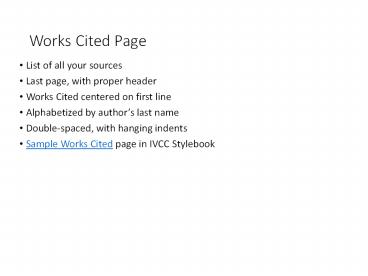Works Cited Page - PowerPoint PPT Presentation
1 / 6
Title:
Works Cited Page
Description:
Works Cited Page. List of all your sources. Last page, with proper header. Works Cited centered on first line. Alphabetized by author s last name. Double-spaced ... – PowerPoint PPT presentation
Number of Views:118
Avg rating:3.0/5.0
Title: Works Cited Page
1
Works Cited Page
- List of all your sources
- Last page, with proper header
- Works Cited centered on first line
- Alphabetized by authors last name
- Double-spaced, with hanging indents
- Sample Works Cited page in IVCC Stylebook
2
Steps
- Identify what kind of source you have.
- NOTE The information you include, the order of
information, and the formatting depend on the
source type, so choose wisely. - Locate a corresponding, appropriate example to
follow. - Find the information you need from the source.
- Consider using a citation generator, such as
NoodleBib, to create the entry.
3
What kind of sources do I have?
- Book, Print
- Book, Online (from a Database)
- Journal Article from a Database
- Magazine Article from a Database
- Document from a Website
- Others?
4
Where can I find an example?
- A Short Guide to College Writing (306-23)
- Purdue Online Writing Lab (OWL)
- IVCC Stylebook (www.ivcc.edu/stylebook), Section
III.D.3.
5
Where do I find the source information I need?
- Books and articles Typically, the source
information page in the library database. - Websites Explore the page you are on and the
home page its linked from. - https//segd.org/explore/wayfinding
6
How do I use NoodleBib?
- Go to www.ivcc.edu/library
- Select For Students, Citing Your Sources, Log
into NoodleTools. - Create Personal ID and Password.
- Create a New Project.
- Select MLA and Advanced.
- Name Project (Description) and select Create
Project. - Select Works Cited.
- Select the appropriate source type, enter
information, and create. - Check the entry against the example.