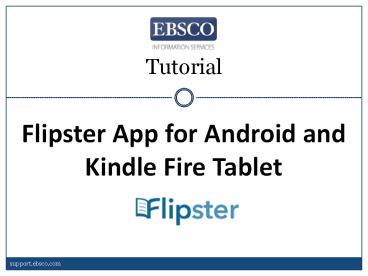Flipster App for Android and Kindle Fire Tablet - PowerPoint PPT Presentation
1 / 14
Title:
Flipster App for Android and Kindle Fire Tablet
Description:
Tutorial Flipster App for Android and Kindle Fire Tablet support.ebsco.com If you are viewing Flipster on Android device or Kindle Fire tablet you can download the ... – PowerPoint PPT presentation
Number of Views:113
Avg rating:3.0/5.0
Title: Flipster App for Android and Kindle Fire Tablet
1
Tutorial
- Flipster App for Android and Kindle Fire Tablet
support.ebsco.com
2
If you are viewing Flipster on Android device or
Kindle Fire tablet you can download the free
Flipster app. The Flipster app allows you to
download issues from the Flipster site and read
them offline anytime.
3
The Flipster app can be installed from Google
Play for Android phones and tablets, as well as
directly downloaded and installed for the Kindle
Fire tablet from the EBSCO Support Site.
4
When searching Flipster on your mobile device,
magazines that you choose to read are opened in
the mobile viewer. To open a magazine in the app,
tap the Menu icon in the upper-left and then Open
in App. If you have not yet installed the app on
your device, you can tap the icon to get it.
5
When you select Open in App, the Flipster app
opens and the issue begins to download to your
device. When the issue is finished downloading,
it appears as NEW in the library. Tap the
magazine cover to read it.
6
Once the magazine opens, flip through the pages
by swiping your finger to the left or right.
Or, tap the icon in the upper right to navigate
the issue with the digital table of contents.
7
Select an article in the table of contents to
read it. You can dismiss the table of contents by
swiping it to the right or tapping the icon
again.
8
Tap the Flipster logo to return to your library
of magazines in the app. Select Text View to read
a text only version of the article without
graphics and advertisements. When multiple
articles appear on a page, you can select the
article you wish to read from the Text View menu.
9
When reading an article in Text View, use your
devices back button to return to the magazine,
or tap the Flipster logo to return to your
library of magazines.
10
From the menu in the upper right-hand corner of
the library screen, you can configure your
download settings.
11
You can set the Flipster app to only download
magazines when you are connected to a Wi-Fi
network. You can also set the app to warn you
before downloading a magazine over your mobile
network.
12
When you have finished reading an issue, tap the
trash can icon to remove it from the app.
13
For more information, visit the EBSCO Support
Site at http//support.ebsco.com.
14
(No Transcript)