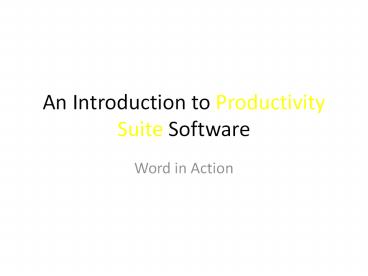An Introduction to Productivity Suite Software - PowerPoint PPT Presentation
1 / 28
Title:
An Introduction to Productivity Suite Software
Description:
An Introduction to Productivity Suite Software Word in Action * Remind students about undo and redo * What is Productivity What are signs I am not productive? – PowerPoint PPT presentation
Number of Views:148
Avg rating:3.0/5.0
Title: An Introduction to Productivity Suite Software
1
An Introduction to Productivity Suite Software
- Word in Action
2
What is Productivity
- What are signs I am not productive?
- How can I tell if I am productive?
- Use productive in a positive sentence related
to school today. - Use productive in a negative sentence related to
school today.
3
To Understand Business
- You have to understand Productivity.
- Sometime we are lucky and we can relate a concept
to our own lives. - Students can understand productivity and know how
to manage it.
4
Businesses and Productivity
- Businesses and students know how to
- be more productive by being more organized.
- break tasks down and take breaks between tasks.
- plan ahead, schedule and manage deadlines.
- make work spaces suitable to the work being done
and have resources handy. - use software to help with productivity.
5
History of Productivity Suites
- In the 1980s application software was sold by
different companies required new learning for
each type of program. - Users wanted everything to look the same to make
it easier to learn and to be able to use the same
information in different programs without
reentering it. - Lotus launched Symphony in 1984 which was word
processing, spreadsheets and databases in one
application package but it was not powerful
enough. - Word processing sold with other software such as
a spreadsheet are called Productivity Suites.
6
Microsoft Office Suite
- Bill Gates saw an opportunity and developed the
first real Productivity Suite. - A DOS version was released in 1988 but each of
the individual products or appplications was not
good enough YET. - The first real functionally competitive Office
Suite was released in 2000 (Office 97). - It is the same age as you. Happy Birthday Office
Suite.
7
Scribing to Printing to Typing to Word Processing
- People used to handwrite, print and then type.
The problem was speed, errors and legibility. - Word processing was not part of computing. That
changed with the PC in the late 1980s. - Word is a the most commonly used application
software and the most commonly used part of all
the Office Suites.
8
Word Processing Has Changed
- It is no longer about just making the document
uniform in print size, easy to produce, or easy
to read. - Nor is it about making it easy for people to type
and correct errors. - Word processing software has many features to
make documents look professional and visually
appealing.
9
Name a Few?
- Bold
- Italic
- Underline
- Font style
- Font size
- Colours
- Shadings
- Borders tables
- Clip art
- Pictures
- Margins
- Text alignment
- Word wrap
10
Common Word Ribbon Icons
- Home Ribbon
- Insert Ribbon
- Page Layout Ribbon
11
Using Microsoft Office Word
- In a word processor, a window allows you to view
only a part of the document at any given time
just like a real window lets you see only part of
the scene outside. - By using certain keys on the keyboard such as
PgUp and PgDn, the document can be scrolled
(moved horizontally or vertically) across the
screen and bring into view the part of the
document you want to see or work on.
12
Begin at the Beginning
- That is a wise saying, It means dont forget
first principals. - One of the first and most important things to
know is what will happen. If you start typing to
know that you have to know where your cursor is!
13
- The document is changed through the use of the
cursor. The cursor is the blinking vertical line
that tells you where the computers attention is
currently focused on the screen.
14
How Long and What are We Doing?
- We will spend 9 to 12 classes including a
project. - We will have some options about what we do but we
will probably be making some posters using Word. - There is no test but there is a mandatory review
of knowledge but it will be fun.
15
Save, Save, Save
- Save your document. Dont rely on AutoSave. Be
sure you are in the right folder. - Great to make a back up but keep the back up copy
up-to-date. - Otherwise
- http//www.youtube.com/watch?v0ApstMKNEMIfeature
player_embedded/?start1end13
16
Home Ribbon Find and Replace
17
Features from the Home Ribbon-Find and Replace
- Find, Replace and Go To are in the same area.
- Find is just locating something.
- Replace adds the additional concept of changing
what you Find. - Go To allows you to advance to a particular,
page, section, line, etc.
18
Find/Replace-More Tab
- Both the Find and Replace have a button that says
More. - That More tab allows you to refine your search
by setting more parameters. - Most options are self-explanatory. We are going
to practise.
19
Find and Go To
- Why is Go To on the same tab as Find and Replace?
- The idea is that Go to something is a concept
similar to finding it. - There is no More button but a list of locations
like page, section or line.
20
Lets Practice Using Apples
- Click on the Find and click the More button
- First tick wildcards part way down the page.
- In find what type ples and press Enter.
- Next
- Click on Replace. If you see less be sure to
click on it to remove the options. - Find what Apples Enter
- Replace with Oranges Enter
21
Undo and Redo
- In the Quick Access Tool Bar there is an Undo
feature which allows you to Undo mistakes. It
has a little arrow going counter clockwise with
the arrow at 9PM. - What if you used Undo and wished you hadnt?
You can Redo it. That one also has an arrow
going the other way and undoes the Undo.
22
Nuggets and Numbering
- Lets look for Nuggets and Numbering on the Home
Ribbon
23
Nuggets and Numbers
Bullets Numbers Numbers with sub letters or sub numbers
Point form. May be any order or could be alphabetized. Sentences. Order of ideas is important. Multiple ideas listed in sentences. Main points have related sub-point which need to be broken out .
Trudeau went to London School of Economics 6. Trudeau went to the London School of Economics. 6. Trudeau went to the London School of Economic a) he did not graduate. b) he made friends with Fidel Castro.
24
Khans Homework
- Khan is trying to organize his History research
about Pierre Elliott Trudeau and make it easier
for him to read it see what he is missing from
his list. - 15th Prime Minister of Canada.
- Born October 18, 1919 September 28, 2000.
- March 4, 1971, at 52, while Prime Minister he
quietly married Margaret Sinclair who was a
22-year-old flower child. - He became a lawyer in Montreal and got a Masters
Degree from Harvard in the United States. - He studied at the London School of Economics
(LSE) with friends Fidel Castrol former President
of Cuba, and Hugo Chavez, former President of
Venezuela, both ardent Communists. - He did not graduate from LSE.
25
Khans Homework Reformatted
- 15th Prime Minister of Canada.
- Born October 18, 1919 September 28, 2000.
- March 4, 1971, at 52, while Prime Minister he
quietly married Margaret Sinclair a 22-year-old
flower child. - He became a lawyer in Montreal and got a Masters
Degree from Harvard in the United States. - He studied at the London School of Economics
(LSE) with friends Fidel Castrol former President
of Cuba, and Chavez, former President of
Venezuela, both Communists. - He did not graduate from LSE.
26
Shaneens Notes
- Her teacher wants her to compare concepts side by
side. - What did Trudeau do in two separate roles, one as
Justice Minister and one as Prime Minister. - She needs to get this straight. She wrote it but
it doesnt make sense.
27
Shaneens Notes
- Justice Minister He was involved in the
liberalization of Canadas divorce laws. He said,
the state has no business in the bedrooms of the
nations. This was the beginning of a change of
law (and public opinion) about homosexuality,
contraception, abortion and many other
controversial issues. The Bill was called the
Criminal Law Amendments Act 1968. - Prime Minister He repatriated our constitution.
In addition, he established the Charter of Rights
and Freedoms. He centralized Canadian
decision-making. Some say that negatively
affected Quebecs culture and the economy of
Western Canada. He said the F word in the House
of Common, which was amended to Fuddle-Duddle.
28
Shaneens Table Works!
Role Accomplishments
Justice Minister He was involved in the liberalization of Canadas divorce laws. He said, the state has no business in the bedrooms of the nations. This was the beginning of a change of law (and public opinion) about homosexuality, contraception, abortion and many other controversial issues. The Bill was called the Criminal Law Amendments Act 1968.
Prime Minister He repatriated our constitution. In addition, he established the Charter of Rights and Freedoms. He centralized Canadian decision-making. Some say that negatively affected Quebecs culture and the economy of Western Canada. He said the F word in the House of Common, which was amended to Fuddle-Duddle.