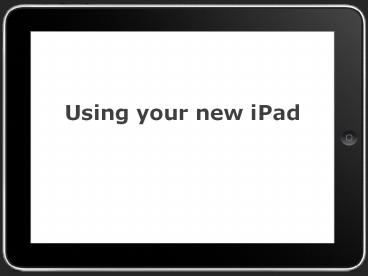Using your new iPad - PowerPoint PPT Presentation
Title:
Using your new iPad
Description:
Using your new iPad Apple ID Do not use your personal apple ID. This iPad is property of DVUSD and any staff member can look through it for any reason . . . – PowerPoint PPT presentation
Number of Views:183
Avg rating:3.0/5.0
Title: Using your new iPad
1
Using your new iPad
2
Apple ID
- Do not use your personal apple ID.
- This iPad is property of DVUSD and any staff
member can look through it for any reason . . .
You dont want your personal texts, pictures, etc
on this device. - You can do this at home to get your personal apps
on your iPad, but you should always be logged
into your school apple ID when you are at school.
- If you do switch to your personal apple ID make
sure to switch back to your school one. - If you do choose to have personal apps, you can
not use all the memory. This device is primarily
for your school work.
3
Setting up your iPad
- You should have a 4 digit passcode set up from
walk through registration, so no one can access
your iPad if it is stolen or lost. This does
create a conundrum, however, if your iPad is lost
and someone finds it. - You might want to put a selfie as your lock
screen, then if it is found we will be able to
more easily and quickly find the owner.
4
Install Air Watch
- Find this app on your ipad and click on it (not
in the app store). - This is important because this is how we will
find your iPad if it is lost or stolen. Without
the Air Watch we will not be able to find it or
get it back for you and then you will be
responsible to replace it. - This is also how NEW APPS will be pushed out to
your iPad. If the school purchases an app, then
you can not get it without this.
Or
5
- Click the App Called AirWatch MDM Agent
- Click install
- The Confirm Installation notification will
appear - Click install
6
Press your home button
- Do you see this app?
- If its there, youre done
- If its not there
- Wait a second, it could take a few minutes to
fully install - If it still doesnt install, restart your iPad
and try again
7
Tech-Rich The Policy
DVUSD iPad Responsibility, Care, and
Maintenance The student is responsible for taking
care of the iPad. The iPad will be used and
maintained in its original condition, reasonable
wear and tear are expected. The student is
expected to take reasonable care with the respect
to the security and physical well-being of the
iPad. In the absence of reasonable care, or if
the equipment is returned in a condition
different than the original condition, the
student will be financially responsible. It is
highly recommended that the student and/or family
purchase the optional iPad Protection Plan. This
greatly reduces the financial burden on the
family if a student loses or damages the iPad.
The following are intended to include some, but
not all, of the responsibilities the student
needs to be aware of
8
Tech-Rich The Policy
- Students need to report a lost or damaged iPad
immediately to the MRHS conduct office. - The student and/or family shall NOT seek to have
the iPad repaired by an independent retailer. The
iPad is the property of Deer Valley Unified
School District and only the district will
contract for the iPad to be replaced and/or
repaired. - The student will NOT install any software (e.g.
VPNs) that will bypass or jeopardize the
integrity of the district installed profiles,
mobile device management software, or other web
content filtering equipment. Any student that
installs software that jeopardizes the district
installed filtering service will be subject to
appropriate discipline.
9
Tech-Rich The Policy
- The student should NOT use a personal Apple ID
with the school issued device. The student should
ONLY use their school-issued Apple ID to sign-in
to their school-issued iPad. Apple is very good
at syncing data across devices. Keep personal
data (pictures, videos, etc.) personal. Students
can, and will, be disciplined if his/her iPad
contains inappropriate material. Students should
NOT sync personal data with their school-issued
iPad. - The student must bring the iPad, fully charged,
to school each day. - The student must follow each individual teachers
classroom expectations in class. Different
teachers will have different expectations. It is
the students responsibility to identify these
expectations and to follow them.
10
Tech-Rich The Policy
- The student is to use the iPad equipment
primarily for educational purposes. - Any teacher or administrator has the right to
take, search, or inspect a student-issued iPad at
any time, for any reason. The school-issued iPad
is the sole property of DVUSD. - The student must update iPad software regularly.
If an update is available. - Students should not allow other students to
borrow their iPad. Each student is ultimately
responsible for the welfare of the device. If
another student borrows the device, returns it
broken and denies that he/she damaged the device,
the student is responsible for covering the cost
of repair/replacement.
11
Expectations
- Bring your iPad with you charged every day.
- Leave your charger at home. Your battery will
last all day, and that will only tempt others who
are not charged to steal it. - Keep your iPad in the school issued or a personal
case at all times! - Use your iPad for work in your class, you are
excepted to use if for work during class time not
as a distraction. - May not use them all of the time, or every day.
- Phones and music players are no longer needed,
those need to stay IN YOUR BAG!
12
Warnings
- If you look at inappropriate material (even at
home!) it will ping the system. - Do not sync your school iPad with your personal
cloud. - These iPads are to ENHANCE instructions, not to
be a distraction. You are in control of this.
You need to be focused and on task at all times. - Dont delete the DVUSD Moblie wifi. If you do,
then you cant reload it without losing your iPad
to the district. - Your iPad is worthless outside of the district.
If it is stolen then no one can log in other than
a DVUSD student or teacher. With Air Watch
installed we will be able to track any stolen
property and anyone that tries to sell them will
not be able to do so. THIS IS WHY YOU WANT AIR
WATCH . . IT HELPS US PROTECT YOU!!
13
What if I forget my iPad or it isnt charged?
- You will need to share with a neighbor that day.
- You must do all work on paper and then go home to
do it electronically and submit it on time. This
means you will have twice as much work to do. - If this happens more than once you may receive
disciplinary action from your teacher or lose
in-class opportunities for completing work.
14
What if I break my iPad/crack the screen?
- Report this to the conduct.
- You will turn in your iPad to be repaired and
will be require to pay for the repair or make
payments toward the repair cost. - You may be issued another iPad while yours is
being repaired if a spare is on campus.
15
Repair Costs
iPad Damage Glass Only Glass/LCM Water Damage
With Device Protection Plan 50 50 50
Without Device Protection Plan 150 185 50
16
What if I lose or someone steals my iPad?
- Fill out an incident report immediately in
conduct. - Your iPads location can be traced in district.
If it is taken out of district it will not work,
so it will be useless to the thief. - Then you will need to arrange to pay the
replacement charge to the bookstore so that you
can get a replacement iPad. You will have 45
days to pay half of the cost. Then you will have
45 days to pay the second half. - Another iPad may be issued during this time
period. - If you purchased the Optional Protection Plan,
pay the deductible and be issued a new iPad.
17
Forget a password?
- Apple ID password
- Look it up in your phone if you saved it
- Go to iTunes and reset the password. An email
will be sent to the email you entered when the
Apple account was created. - G-mail password
- Go to www.portal.dvusd.org and log in. Click on
Google accounts - 4 Digit password
- Try 3 or 4 times ONLY, then notify your teacher
or iPad will be PERMANENTLY locked
18
This poster may be used in some of your classes.
Look at this to see what you should be doing with
your technology.
19
iPad Apps
- These are the apps that we are going to be using
in this class. Please install these now so you
are ready to go when they are needed.
- Download these from the DVUSD app on your iPad
(dont use the app store) - Pages
- Keynote
- Numbers
- Download these from the app store
- Pearson (Powerschools)
- i-nigma
- Chrome
- Scanbot
20
If the iPad isnt working properly
- The first thing you should do is reboot the iPad,
not turn it off and on, reboot it. To do this
simply hold down the home AND power button down.
You will see it turn off and keep holding until
you see the Apple icon show up. - If this doesnt help, put in a help desk ticket
by going to the MRHS website, select For
Students, Ipads, then iPad Student Help Ticket
21
Add your school email account
- Go to the Settings and select Mail, Contacts,
Calendars. - Select Add Account
22
Add your school email account
- Select Google
- Type in your email username_at_learner.dvusd.org
and then your password which should be your
student ID number