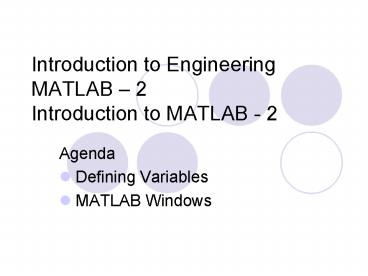Introduction to Engineering MATLAB - PowerPoint PPT Presentation
1 / 15
Title:
Introduction to Engineering MATLAB
Description:
Introduction to Engineering MATLAB 2 Introduction to MATLAB - 2 Agenda Defining Variables MATLAB Windows Windows Today, we worked in the MATLAB command window. – PowerPoint PPT presentation
Number of Views:159
Avg rating:3.0/5.0
Title: Introduction to Engineering MATLAB
1
Introduction to EngineeringMATLAB
2Introduction to MATLAB - 2
- Agenda
- Defining Variables
- MATLAB Windows
2
THE ASSIGNMENT OPERATOR
In MATLAB, the sign is called the ASSIGNMENT
OPERATOR. The ASSIGNMENT OPERATOR assigns a
value to a variable. For example, if you type
gtgt x 3 x 3
MATLAB assigns the value of 3 to x.
If then you type
MATLAB assigns a new value to x, which is the old
value 3 plus 5. (In mathematics this expression
has no meaning since it implies 0 5.)
gtgt x x 5 x 8
3
THE ASSIGNMENT OPERATOR
Variable A value, or a computable value
The left hand side can only be one variable.
The right hand side can be a specific value, or a
computable expression (an expression that
includes values and/or previously defined
variables).
For example, the statement x 4 30 is not
valid. MATLAB does not solve for x, but the
statement x 30 4 is valid (the number 26 is
assigned to x.)
4
DEFINING VARIABLES
A variable is defined by typing a variable name
followed by the assignment operator (equal sign)
and then a value, or a mathematical expression.
gtgt a8 a 8
gtgt B12 B 12
Once a variable is defined, the computer
remembers and stores its value. The variable can
then be used in further calculations.
gtgt aB ans 20
gtgt a/B ans 0.6667
gtgt B/a ans 1.5000
gtgt Ba ans 429981696
5
Variables can also be used to define new variables
gtgt daB d 96
Once in existence, variables can be used in
functions
gtgt sqrt(d) ans 9.7980
A previously defined variable can be redefined
and reassigned a new value.
6
RULES ABOUT VARIABLES NAMES
- Variable names can be up to 21 characters long.
- Variable name can contain letters, numbers, and
the underscore character. - Variable name must begin with a letter.
- MATLAB is case sensitive it distinguishes
between uppercase and lowercase letters. For
example, A and a are not the same
variable.
7
PREDEFINED VARIABLES
MATLAB has several variables that are
predefined. These variables can be redefined to
have any other value. It is probably better not
to use the predefined variables as variable
names. Some of the predefined variables are pi
(p), eps (the smallest number) inf
(infinity) i (square root of 1) j
(square root of 1) ans (the value of the
most recent calculation)
Typing these variables gives
gtgt sin(pi/4) ans 0.7071
gtgt pi ans 3.1416
gtgt eps ans 2.2204e-016
gtgt inf ans Inf
gtgt i ans 0 1.0000i
8
AVOID USING NAMES OF FUNCTIONS FOR VARIABLES.
Once a function name is used to define a
variable, the function can not be used.
This means that variables should not be called
sin, cos, exp, tan, sqrt, ., etc. OR max,
min, sum, det, ., etc.
9
SOME USEFUL COMMANDS
When these commands are typed in the Command
Window they either provide information, or
perform a task.
When a semicolon is typed at the end of a line,
the computer does not displays the output.
gtgt abc37 abc 37
gtgt def23 gtgt
clc Clears the command window. clear Removes all
variables from memory. clear x y z Clears only
variables x, y and z. who Lists the variables
currently in memory. clf Clears the Figure
Window. typing at the beginning of a line
designates the line as a comment, which is not
executed.
10
ASSIGNMENT 2
Do the problems above in the command window.
Start each problem in a new (clear) window. The
first two lines in each problem should be
(type First Name, Last Name) Assignment 1,
Problem Number (type the problem number) Submit
the printout of the command window.
11
Windows
- Today, we worked in the MATLAB command window.
- In future weeks, we will use other MATLAB windows
- Figure window
- Editor window
12
MATLAB windows
- Command window Main window that opens when
MATLAB is started. It has the command prompt
. All commands can be typed in this
window. Used for running programs written
by user. - Figure window Contains graphs created by
graphics commands. This window opens
automatically. - Editor window Used for writing and editing
programs. This window is opened from the File
menu in the command window. - Help window Contains help information. This
window is opened from the Help menu in any
of the previous windows.
13
(The command window opens when MATLAB is
started)
Command Window
Command prompt
14
Figure Window
(The Figure Window opens automatically by the
plot command)
15
(The Editor Window is opened from the file menu
in the command window)
Editor Window