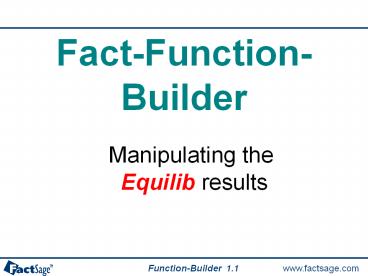Fact-Function-Builder - PowerPoint PPT Presentation
1 / 26
Title: Fact-Function-Builder
1
Fact-Function-Builder
Manipulating the Equilib results
1.1
2
The Fact-Function-Builder
Table of contents
Section 1 Introduction Section 2 Example 1
Sievert's Law Section 3 Step 1 Equilib
calculation Section 4 Step 2
Fact-Function-Builder Section 5 Step 3 f1, f2
and the Results Window Section 6 Example 2
Plotting slag sulfide capacity Section 7
Saving Equilib and Function-Builder files
1.2
3
Introduction - Fact-Function-Builder
Fact-Function-Builder is an add-in to the Equilib
program that employs the function builder
algorithm of Fact-XML and enables you to
calculate and display user-defined functions
after each Equilib calculation. The functions
can contain expressions using values employed or
calculated by Equilib. These include temperature,
pressure, volume and thermochemical variables
such as compound, solution and species
activities, amounts, fractions, partial or
integral properties, etc. The functions can
include the common mathematic operators - /
() abs, ln, log, exp, cos, sin, etc. as well as
other functions see Example 1 Sievert's Law.
After an Equilib calculation you can also
import the calculated functions into Fact-XML and
manipulate the values in other ways such as
create graphs see Example 2 Plotting slag
sulfide capacity.
1.3
4
Example 1 - Sievert's Law
- We will use a simple example to demonstrate the
basic principles of the Fact-Function-Builder.
Let us examine the dissolution of N2(gas) in
Fe(liquid) at elevated temperatures - ½ N2(g) N( in Fe-liq)
- The Wt. solubility of nitrogen in the steel may
be represented by Sievert's Law - N S.p(N2)1/2
- where S, Sievert's parameter, is constant at a
given temperature and moderate pressure p(N2). We
will use the Fact-Function-Builder to calculate
S. - Setting up the example involves 3 steps
- Step 1 Calculating the equilibrium using
Equilib. - Step 2 Defining the functions using the
Fact-Function-Builder. - Step 3 Displaying the calculated functions in
the Results Window.
2.1
5
Step 1 Equilib input
The reaction is based on (gram) 100 Fe ltAgt N
lt1-Agt Ar at 1600oC and 1 atm. Argon stablizes
the gas phase so that p(N2) is calculated
For simplicity only 2 species are selected in the
gas phase N2(g), Ar(g) The liquid steel phase
is FeLQ taken from the FTdemo database. This is
fine for demonstration purposes but for precise
calculations you should use the FSstel database.
4 pages of results will be calculated with ltAgt
0.25, 0.5, 0.75 and 1
3.1
6
Step 1 Equilib output
The Results Window contains 4 pages generated at
1600oC and 1 atm with ltAgt 0.25, 0.5, 0.75 and 1.
Here the results at page 4 (ltAgt 1) show the
solubility is 0.046847 wt. N and p(N2) 1
atm. S N / p(N2)1/2 0.046847
The Fact-Function-Builder will now be employed to
automatically calculate the function ƒ1 S. In
addition a second function will be calculated
ƒ2 ƒ1 ƒ1(page 1) where ƒ2 is the difference
between ƒ1 at the page of interest and ƒ1 at page
1.
3.2
7
Step 2 Open the Fact-Function-Builder
You access the Fact-Function-Builder by clicking
on Edit/create functions via the Output
menu
or
4.1
8
Step 2 Function Builder Dialog Box
Preview results display
Variables list display
Preview results button
Functions frame
Variable selection button
Variables selection panel the view differs with
the variable selected
Composition units
4.2
9
Step 2 Define the variable WtPctN
- Defining the variable WtPctN,
- the Wt. of N in Fe-liq
- Click the Variable selection button and select
Amount/Composition . - Select the units of Composition Wt. .
- In the Variables panel mouse-right-click on N /
Fe-liq and click on Add to variables list . - In the Variables list display mouse-right-click
on N/Fe-liq and rename the variable as WtPctN.
The name must be alphanumeric that is, it
starts with a letter and contains only letters
and numbers.
4.3
10
Step 2 Define the variable pN2
- Defining the variable pN2,
- the pressure of N2(g)
- Click the Variable selection button and select
Activity. - 2. In the Variables panel mouse-right-click on
N2 / Gas and click on Add to variables list . - 3. In the Variables list display
mouse-right-click on Activity (N2-Gas) rename the
variable as pN2 (alphanumeric variable).
4.4
11
Step 2 Define the functions ƒ1, ƒ2
- 1. Define function ƒ1 N / p(N2)1/2
- - in the Functions ƒ1 input box enter
- WtPctN / pN20.5.
- 2. Define function ƒ2 ƒ1- ƒ1(page 1)
- - click on Functions button and in the
- ƒ2 input box enter ƒ1 ƒ1(page 1) .
- 3. Verify the functions - click on Functions
- Preview results for calculated values
- shown in the Preview results display.
- 4. Save the functions group - click on menu
- File gt Save current functions group
- and enter the name Fe-N_Sievert.
- 5. Close (not shown here) to return to
- the Results Window.
4.5
12
Step 3 Display ƒ1, ƒ2 for all pages
- Open the Fact-Function-Builder
- Toolbox menu
- 1. Click on Select function group(s) gt
- Check v Fe-N_Sievert
- 2. Check v Always calculate function ...
- 3. Click on Refresh Results .
After the results are refreshed the Functions
page displays ƒ1 and ƒ2 for all the pages. It
is seen that ƒ1 is fairly constant and ƒ2 is
close to zero for all pages Sievert's law
applies well in this example. (Note the round
off error ƒ2 at Page 1 should be zero and
not -0.487E-16.)
5.1
13
Step 3 Display ƒ1, ƒ2 for each page
This slide displays the results in FACT Format
The calculated functions are displayed at the top
of each page. Here page 2 shows ltAgt
0.5 P(N2) 0.56992 atm N 0.035367 Wt. ƒ1
0.046848 ƒ2 -0.887.. x 10-6
5.2
14
Step 3 Display ƒ1, ƒ2 for each page
This slide displays the same results in ChemSage
Format.
Note the special function ƒi(page n) - e.g.
ƒ1(page 1) - that enables you to refer to the
value of a function calculated on another page.
ƒi(page n) is ƒi on page n ƒi(page1) is
ƒi on the next page ƒi(page-1) is ƒi on the
previous page
5.3
15
Example 2 Plotting slag sulfide capacity
- This example shows how calculated functions can
be plotted by Fact-XML. The sulfide capacity of a
slag may defined as - Cs (wt S) x (Po2/Ps2)1/2
- where wt S is the Wt. solubility of sulfur in
the slag, and Po2 and Ps2 are the equilibrium
partial pressures of O2(g) and S2(g). - In this example wt S is calculated across the
SiO2 MnO binary system at 1650oC with the
partial pressures fixed at Po2 10-10 and Ps2
10-6 bar. The sulfide capacity of a slag Cs is
calculated using the Fact-Function-Builder. The
results are then imported and plotted by
Fact-XML. The example involves 4 steps - Step 1 Calculating the equilibrium using
Equilib - Step 2 Defining the sulfide capacity using the
Fact-Function-Builder - Step 3 Displaying the sulfide capacity in the
Results Window - Step 4 Plotting the sulfide capacity in
Fact-XML.
6.1
16
Step 1 Equilib input
The reaction is based on lt1-Agt SiO2 ltAgt MnO
0 S at 1650oC and 1 bar. Sulfur is present
but the amount is not defined it will be
calculated.
There are 2 species selected in the gas phase
S2(g), O2(g) and their equilibrium partial
pressures are fixed log(Po2) -10
log(Ps2) -6 - how this is done is shown in the
slide on the next page. The liquid oxide slag
phase is SLAGA taken from the FToxid database.
101 pages of results will be calculated with ltAgt
0, 0.01, 0.02. 1.
6.2
17
Step 1 Defining Equilib P(O2) and P(S2)
- Mouse-right-click on products gas
- Mouse-right-click on O2(g) and on S2(g) cells
- Select a Activity gt log10(activity)
- Enter log10(PO2) -10 log10(PS2) -6
6.3
18
Step 1 Equilib output
The Results Window contains 101 pages with ltAgt
0, 0.01, 0.02, 1. This is the Equilib output
at page 51 where ltAgt 0.5 The equilibrium
partial pressures (bar) are P(S2) 10-6
P(O2) 10-10 The calculated weight
fraction of S dissolved in the slag is 3.0094 x
10-3 Wt S 0.30094
6.4
19
Step 2 Defining the slag sulfide capacity
- See Example 1 (slide 4.3) for
- details on how to make the
- following entries
- Create the Variable List containing the 3
variables wtS aO2 aS2 - In the Functions input box enter the expression
ƒ1 - log(wtS SQRT(aO2/aS2))
- 3. Click on Functions Preview results to check
the calculated values - Save the functions group (click on File gt Save
) as - SiO2-MnO_S_capacity
6.5
20
Step 3 Display sulfide capacity for all pages
- Open the Fact-Function-Builder
- Toolbox menu
- 1. Click Select function group(s) gt
- Check v SiO2-MnO_S_capacity
- 2. Check v Always calculate function
- 3. Click on Refresh Results .
After the results are refreshed the Functions
page displays ƒ1 - slag sulfide capacity - for
all the pages..
6.6
21
Step 3 Display sulfide capacity for each page
The calculated slag sulfide capacity is
displayed at the top of each page. Here page 51
shows ltAgt 0.5 S 0.30094 Wt. P(O2) 10-6
bar P(S2) 10-6 bar ƒ1 (i.e. log(Cs))
log(wtS SQRT(aO2/aS2)) -2.521514
6.7
22
Step 4 Importing functions into Fact-XML
- 1. To activate Fact-XML click on the XML menu
button. - 2. Click on Graph gt Setup .
- 3. Click on Function Builder.
- 4. Import function group
- SiO2-MnO_S_capacity
- 5. Select Functions from the Y-Axis menu.
- 6. Check v the functions you wish to plot set
MIN, MAX, STEP, etc - 7. Select X-Axis Alpha ltAgt, etc.
- 8. Click on Draw (not shown here).
6.8
23
Step 4 Plot of slag sulfide capacity at 1650oC
(Note the stability range of the slag has been
ignored other phases may be more stable.)
6.9
24
Step 4 Slag sulfide capacity at 1300 -1650oC
Here Equilib has been used to calculate the slag
sulfide capacity at other temperatures. After
plotting via Fact-XML the graphs have been
superimposed and labels added to the figure.
(Note the stability range of the slag has been
ignored other phases may be more stable.)
6.10
25
Saving Equilib and Function-Builder Files
- To save the Equilib and the Fact-
- Function-Builder calculations
- In the Menu Window click on
- File gt Save As .
- Enter the name of the Equilib file.
- Save the Fact-Function-Builder file click on
Yes
7.1
26
Summary of stored Function-Builder groups
- Open the Fact-Function-Builder
- Toolbox menu
- Click on
- Summary of function groups
7.2