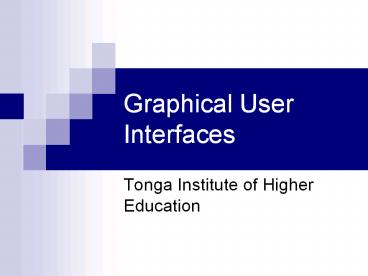Graphical User Interfaces - PowerPoint PPT Presentation
1 / 13
Title:
Graphical User Interfaces
Description:
... (GUI) A program that displays a user interface in a graphical format Visual Basic .NET makes it very easy to create a professional UI or GUI Forms Form ... – PowerPoint PPT presentation
Number of Views:206
Avg rating:3.0/5.0
Title: Graphical User Interfaces
1
Graphical User Interfaces
- Tonga Institute of Higher Education
2
Introduction
- Programs need to adapt to input from a user.
- User Interface (UI) A set of commands or menus
through which a user communicates with a program - Graphical User Interface (GUI) A program that
displays a user interface in a graphical format - Visual Basic .NET makes it very easy to create a
professional UI or GUI
3
Forms
- Form - A window that makes up an application's
user interface.
4
Controls - 1
- Control - An object in a form
- Provide a user interface
- TextBox
- ComboBox
- CheckBox
- OpenFileDialog
- Etc.
- Provide extra functionality
- ImageList
- Timer
- Etc.
5
Controls - 2
- Label
- Adds text to the window
- TextBox
- Allows user to enter text
Label
Form
TextBox
6
Controls - 3
- ComboBox
- Allows user to select one option from a list of
options - The user may see the options when they click on
the control - RadioButton
- Allows user to select an option from a group of
options - Only one option may be selected at a time
- Lets users see options
- CheckBox
- Allows user to turn one option on or off (True or
False)
RadioButton
CheckBox
ComboBox
7
Controls - 4
- Group Box
- Contains related controls
- Button
- Initiates code when clicked
Button
Group Box
8
Demonstration
- Adding Controls to your form
9
Properties
- Property - Characteristic of an object
- Use properties to customize how a form or control
behaves - Forms have many properties
- Form.Name
- Form.BackColor
- Form.Text
- Form.FormBorderStyle
- And much more
- Controls have many properties
- TextBox.Name
- TextBox.Font
- TextBox.BorderStyle
- TextBox.TextAlign
- And much more
10
Demonstration
- Adding a Button and changing form and control
properties for WindowsApplication1
11
Class Activity
- Create a Windows application named HelloWorld
- Change the size of the form to have a width of
200 and a height of 200 - Add a button to the form
- Make the button have a width of 100 and a height
of 100 - Center the button on the screen
- Change the color of the form to Lavender using
the Form1.BackColor property - Change the title of the form to Hello World!
using the Form1.Text property - Change the style of the button to be flat using
the Button1.FlatStyle property - Run your program
12
Where is the code?
- There is code behind the form.
- To see the code Right-click on the form and
select View Code. - Every change you make through Visual Studio.NETs
graphical user interface is recorded by adding,
changing or deleting code behind the scenes. - Most of this code is hidden in the " Windows Form
Designer generated code region - Beginners should not modify this code
- Experts can modify this code
13
Demonstration
- Changing a property and seeing the code behind
the form automatically change