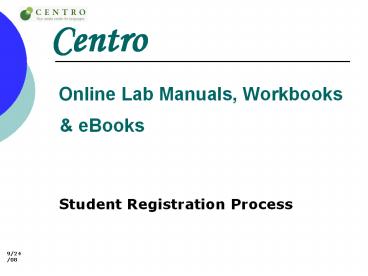Centro Online Lab Manuals, Workbooks - PowerPoint PPT Presentation
1 / 17
Title:
Centro Online Lab Manuals, Workbooks
Description:
Title: Slide 1 Author: MHE Last modified by: Micah J. Martin Created Date: 3/11/2004 7:36:46 PM Document presentation format: On-screen Show (4:3) Company – PowerPoint PPT presentation
Number of Views:69
Avg rating:3.0/5.0
Title: Centro Online Lab Manuals, Workbooks
1
Centro Online Lab Manuals, Workbooks
eBooks
- Student Registration Process
9/24/08
2
What is Centro?
- Online version of required course materials,
such as the Lab Manual, Workbook, and eBook - Accessible via internet at www.mhcentro.com
- Student resources may include
- Course Material Online
- Instant Feedback Unlimited Practice
- Complete Audio Program
- Interactive Exercises
- Grammar Tutorials Video Clips
3
To access CENTRO youll need to register at
www.mhcentro.com
4
- STEP 1 CREATE ACCOUNT LOG-IN
- Go to www.mhcentro.com
- If you do not have a CENTRO Account,
- click Create an account
NOTE If you already have an existing Quia
Account Login and enter your Book Key Course
Code for this course.
5
STEP 1 CREATE ACCOUNT LOG-IN (continued)
Create a username password by completing form
then click Submit.
6
- STEP 2 ENTER COURSE CODE BOOK KEY
- Students need following 2 items to enroll in
course - Course Code Provided by the instructor
- Book Key Packaged with textbook or purchased
separately through CENTRO Online Bookstore (see
above). Book Key may only be used once.
7
Enter your Book Key click Go
8
Book Content is now loaded into your account,
shown here.
Next, enter the Course Code provided by
instructor click Go.
9
Select your class section, click Submit
10
Book Content loaded thus far into your account is
shown here
Additional books required by instructor (if any)
will be displayed with Buy or enter book key.
11
SELECT CLASS
If additional texts are required, repeat process
for all required books by entering applicable
Book Keys or purchasing online.
12
SELECT CLASS
Newly loaded book appears here. To access,
click on book cover or title.
13
In this example, you are now in your online Lab
Manual as indicated by green navigation tab above.
NOTE Only the books youve loaded into your
account the applicable supplemental material
will appear on the navigation tabs. Your account
may not look like this example.
14
To navigate within the Lab Manual, use the
navigation panel on left. Click on desired
chapter title.
NOTE You may navigate to additional resources by
using the Navigation Tabs My Tools above.
15
Click desired activity title to begin exercise.
16
For audio exercises, click speaker icon, complete
exercise, click Submit Answers.
17
Need assistance with CENTRO?
- Submit Question Online
- www.mhcentro.com/support
- Toll-free Phone Support
- (877) 282-4400, ext. 2
- Support Hours
- Monday-Friday 800 a.m. to 500 p.m. PST
- Online Resources within CENTRO
- Click Help to view Online Guide
- Click FAQ to view FAQs
- Click Technical Support to submit question
online.