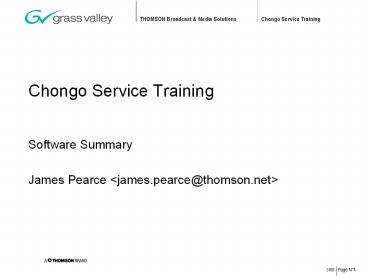Page N - PowerPoint PPT Presentation
1 / 50
Title: Page N
1
Chongo Service Training
- Software Summary
- James Pearce ltjames.pearce_at_thomson.netgt
2
Architectural Overview
- Software Architecture
- Operating Systems
- Operating System Communications
- System Components
- Services
3
Software Architecture Overview
- Almost identical to M-Series architecture.
- Exceptions
- File System stack
- Newer Streaming/Transcoding subsystem
- New Application front-end
4
(No Transcript)
5
View as Notes Page
6
Operating Systems
- Chongo is a multi-tier system, compromising
multiple processing components. - Each component runs an appropriately targeted
operating system - Host Windows XP Embedded
- Front Panel Windows CE
- RTS vxWorks
7
Windows XP Embedded
- Componentized version of Windows XP
- Using Service Pack 2
- Not all components are installed (eg Solitaire)
- Installation of 3rd party tools and applications
is not permitted - QFEs and patches are only available from Grass
Valley - Consider it a Grass Valley Operating System
8
Windows CE 4.2
- Windows for Consumer Devices, and PDAs
- The version we use is built and targeted
specifically at the panel device - OS Image is downloaded and flashed from the host
only when necessary. - Not all system updates will require a reflash of
the front panel.
9
VxWorks
- The CODEC runs VxWorks
- Provides Real-Time capabilities
- Good intertask communication and synchronization
- Fast interrupt responses
- RTS image is flashed on system update
10
OS Communication
- Windows CE and Windows XP Embedded communicate
through USB. - The software uses DCOM (a remote inter-process
communication framework). - DCOM Permissions must be configured correctly on
the host - To check DCOM permissions
- msdtc install
- dcomcnfg
- Firewall must be disabled
- If in doubt run a system repair
11
WinCE to XPe Communication
DCOM Application communication layer
TCP Maintains a reliable pipe-like connection
IP Internet datagram (packet) protocol
PPP Point-to-point protocol provides networking support over serial lines
USB Physical layer
12
OS Communication
- vxWorks and Windows XP Embedded communicate
across the PCI bus - Use short KIPM messages to communicate with each
other - Mechansim provided by a device driver
(kipmdrv.sys)
13
System Software Components
- Installed on top of the Windows XPe OS
- DirectX
- MSDE
- MSXML
- MainConcept MPEG
- ActiveSync
- Quicktime
- Windows Media libraries
14
DirectX 9
- A set of loosely related media technologies
- We use DirectDraw and DirectShow for streaming,
transcoding (importing and exporting), and
firewire device imports - DirectShow is an API for streaming media. Very
flexible supports any format or device
15
MSDE 8 SP3
- Microsoft Desktop Engine
- A cut-down version of SQL Server for desktop
applications - Includes hard-wired resource limitations
- Its free
16
MSXML
- XML itself is Extensible Markup language
- MSXML is an API from Microsoft for manipulating
XML
17
MainConcept MPEG libraries
- The MainConcept libraries are used for MPEG2
encoding and decoding in software - We use them for file imports and exports and
firewire imports - Provide good performance and support for HD
18
ActiveSync 3.8
- Normally used for synchronization of PDA devices
- We use it for communication with the Front Panel
- Provides TCP/IP support over USB
- Provides RAPI access from the host for image
flashing and file copying
19
Quicktime 6.5
- A set of libraries from Apple for reading and
writing Quicktime files, as well as editing and
streaming services - We use if for Quicktime file decoding when
importing files
20
Windows Media Format 9.5 libraries
- A set of libraries from Microsoft for the
encoding and decoding of Windows Media Audio and
Video - Used by file transcode subsystem for the import
and export of Windows Media files
21
Services
- Since XP Embedded is a targeted operating
syystem, all services are critical to normal
usage - If suspicious services appear in the list,
perform a system repair/update - Do not stop or remove services
22
Software Operation
- System Installer
- AppCenter
- Front Panel
- Configuration
- MediaMonitor
- Recorder
- Player
- Playlist
23
System Installer
24
System Installer
- Runs from a bootable CD
- Simply put the CD in the CDROM tray and reboot
- Follow the on-screen instructions
- No Setup.exe
- Replaces the OS too
- Fire and forget
- Once installation started, no user input required
- Two options available
- Update/Repair
- Reset to factory defaults
25
System Installer
- Update/Repair
- Replaces the system software
- Overwrites contents of C drive
- Media and Configuration is retained
- May not be available if system is badly corrupted
or a existing version could not be found
26
System Installer
- Reset to Factory Condition
- Overwrites all data
- Rebuilds partition table
- All media lost
- All configuration lost
27
System Installer
- Secret options
- Press CtrlO to enter option mode -- asterisk
appears in title bar. Press the following to
enable/disable features - CtrlB Disable reboot on completion
- CtrlL Disable RTS loader stage
- CtrlF Switch on low-level disk formatting
- CtrlP Open a command prompt
28
AppCenter
29
AppCenter
- Brings channel applications, asset management and
configuration together - Launches automatically at system start
- Manages resource control with front panel
- Runs as a collection of applications running in
separate address spaces
30
Front Panel
- Provides a large sub-set of the functionality
available from AppCenter - Functionality not available from the front panel
includes - Network streaming
- Asset metadata editing and searching
- On-line help
31
Configuration
- Access from AppCenters File menu
- Configurable items
- System
- Channel
- GPI
- Front Panel
- Configuration is stored as XML files in
V\System\ltHOSTNAMEgt\config
32
Configuration
- System includes
- Reference Standard
- Set to NTSC for 59.94 Hz recording and playout
- Set to PAL for 50 Hz recording and playout
- Data rate
- Sets the MPEG bit-rate for recording
33
Configuration
- Channels
- Recorder includes
- Video/Audio input type
- Selects the baseband inputs for audio and video
- Noise reduction
- Enables and sets the level of the Lee Filter
- Audio Input Format
- For digital audio recording selects AC-3 or PCM
audio
34
Configuration
- Channels
- Players include
- Output Format
- SD or HD video format
- Aspect Ratio
- the ratio of the playout monitor
- Aspect Ratio conversion
- How to convert mismatching formats
35
Aspect Ratio
- A clip can be 43 or 169
- A clips aspect ratio is independent of its
format or resolution. - For example, a 720x480 SD clip could be 43 or
169 - A clips aspect ratio is simply an indication of
its intended display format
36
Aspect Ratio
- Asset aspect ratio is separate to output monitor
aspect ratio - For example, a clip might be 169, but a display
projector might be 43 - The asset aspect ratio is set when it is recorded
- The output aspect ratio is set thru configuration
- Conversion hints indicate how a 43 clip should
be displayed on a 169 display or vice versa - Bars pads the picture with black bars
- Crop removes parts of the active frame to fit
the display - Bars and Crop half and half
37
MediaMonitor
- Used for Asset Management
- View asset properties
- Send assets to file, stream, or another bin
- Import assets from file or stream
- Rename and Delete assets
- Search for assets
- Apply metadata to clips
38
MediaMonitor
- Drag-drop assets into Players and PlayList
- Cut and Paste assets between bins
- Create new bins, Delete bins
- Drag-drop files from desktop to initiate imports
39
MediaMonitor
- Streaming, File Import and Export
- Supported file formats are controlled through
plugins - Imports, Exports and Streaming run in parallel to
normal operation - View ongoing operations from the Transfer Monitor
(File? Transfer Monitor) - Executables called Sessions run the import,
export or stream instance - A maximum of 4 sessions are executable at one
time
40
Recorder
- New Clip creates a named, empty clip
- Preview loads the currently recording clip into
the player - Properties shows properties of the currently
recording clip - TimeDome shows space remaining
41
Recorder Options
- Recorder options are available in the Recorder
menu item when the recorder is active - Widescreen (169) or Standard (43)
- Configures the recorded clip as 169 or 43
material - IEEE1394 or base-band recording
- Configures the recorder for Firewire import
- Supports DV, MPEG and HDV devices
- Transport controls control device
- Other options available in Channel Configuration
42
IEEE1394 Recorder
- Frame accurate fixed length records for DV.
Non-frame accurate for MPEG. - IEEE1394 imports from DV require transcoding to
MPEG - A special sparse buffer file is used to allow
background transcode from a real-time source - Once the device record is finished, the clip can
be ejected the transcode will continue - Can record from devices without transport
controls (such as camcorders in Camera mode, or
DTV decoders)
43
Player
- Load Clip loads a clip from a bin
- Subclip allows the user to create a subclip
from the loaded clip - Goto allows scrollbar access to any position in
the clip
44
Player
- Fully Agile
- Format of clip and format of output channel are
independent - System Reference must match
- EE supported
- Simple Editing
- Trimming
- Subclips
45
Playlist
- Insert inserts a new clip
- Properties shows the properties of the
currently active clip - Goto allows scrollbar access to any position in
the playlist
46
Playlist
- Mixed Media supported
- Can mix HD and SD clips in the same list
47
Software Diagnostics
- Log
- System Traps
- DbgView
48
Log
- System Logs are stored as mmf files in c\logs
- View logs using the system log viewer
- c\profile\log.exe
- Export log using the export log utility
- c\profile\exportlog.exe
49
System Traps
- System traps are viewable from AppCenter
- Help?System Status
- Provide more user-friendly errors than the log
- Can be generated from non-Grass Valley components
- Motherboard devices (fans, etc)
- Hard Disks
- Etc
50
DbgView
- DbgView is a 3rd party tool from SysInternals
- Views Windows System log
- Useful for lower-level debugging
- Not all components log to the Windows System log
- Useful as a last resort
- Download from http//www.sysinternals.com
51
QA