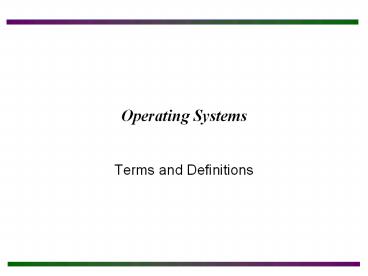Operating Systems - PowerPoint PPT Presentation
Title:
Operating Systems
Description:
Title: The Complete A+ Guide to PC Repair Author: Keith and Joy Hall Last modified by: Shyamal Mitra Created Date: 10/15/2003 5:00:48 AM Document presentation format – PowerPoint PPT presentation
Number of Views:79
Avg rating:3.0/5.0
Title: Operating Systems
1
Operating Systems
- Terms and Definitions
2
Chapter Objectives
- After completing these slides you will
- You will have a better understanding of the role
of the operating system. - You will have some familiarity with two of the
most popular operating systems Windows and Unix.
3
What is the Operating System
- A program that acts as an intermediary between a
user of a computer and the computer hardware. - Operating system goals
- Execute user programs and make solving user
problems easier. - Make the computer system convenient to use.
- Use the computer hardware in an efficient manner.
4
Computer System Structure
- Computer system can be divided into four
components - Hardware provides basic computing resources
- CPU, memory, I/O devices
- Operating system
- Controls and coordinates use of hardware among
various applications and users - Application programs define the ways in which
the system resources are used to solve the
computing problems of the users - Word processors, compilers, web browsers,
database systems, video games - Users
- People, machines, other computers
5
Components of the Computer System
6
Operating System Structure
- The operating system is divided into a number of
layers (levels), each built on top of lower
layers. The bottom layer (layer 0), is the
hardware the highest (layer N) is the user
interface. - With modularity, layers are selected such that
each uses functions (operations) and services of
only lower-level layers
7
Operating System Modules
- Most modern operating systems implement kernel
modules - Uses object-oriented approach
- Each core component is separate
- Each talks to the others over known interfaces
- Each is loadable as needed within the kernel
- Overall, similar to layers but with more
flexibility
8
Layered Operating System
9
Functions of the Operating System
- Process Management
- Memory Management
- Storage Management
- I/O Subsystem
- Protection and Security
- Resource Allocation
- Accounting
10
Examples of Operating Systems
- MS-DOS
- Windows XP
- Unix
- Mac OS X
11
MS-DOS
- MS-DOS written to provide the most
functionality in the least space - Not divided into modules
- Although MS-DOS has some structure, its
interfaces and levels of functionality are not
well separated
12
Structure of MS-DOS
13
Unix
- UNIX The UNIX OS consists of two separable
parts - Systems programs
- The kernel
- Consists of everything below the system-call
interface and above the physical hardware - Provides the file system, CPU scheduling, memory
management, and other operating-system functions
a large number of functions for one level
14
Structure of Unix
15
Mac OS X
16
Process Management
- An operating system executes a variety of
programs - Batch system jobs
- Time-shared systems user programs or tasks
- Process a program in execution process
execution must progress in sequential fashion - A process includes
- program counter
- stack
- data section
17
Process Control Block (PCB)
- Information associated with each process
- Process state
- Program counter
- CPU registers
- CPU scheduling information
- Memory-management information
- Accounting information
- I/O status information
18
Process Control Block (PCB)
19
Context Switch
- When CPU switches to another process, the system
must save the state of the old process and load
the saved state for the new process - Context-switch time is overhead the system does
no useful work while switching - Time dependent on hardware support
20
CPU Switch from Process to Process
21
CPU Scheduling
- Selects from among the processes in memory that
are ready to execute, and allocates the CPU to
one of them according to the following scheduling
criteria - CPU utilization keep the CPU as busy as
possible - Throughput of processes that complete their
execution per time unit - Turnaround time amount of time to execute a
particular process - Waiting time amount of time a process has been
waiting to be run - Response time amount of time it takes from when
a request was submitted until the first response
is produced
22
Scheduling Algorithms
- Shortest-Job-First (SJF) schedule the process
that will take the shortest amount of time - Priority Scheduling assign a priority with each
process and schedule the one with the highest
priority - Round Robin Scheduling give each process in
turn a fixed amount of CPU time
23
Storage Structure
- Main memory only large storage media that the
CPU can access directly. - Secondary storage extension of main memory that
provides large nonvolatile storage capacity. - Magnetic disks rigid metal or glass platters
covered with magnetic recording material - Storage systems organized in hierarchy.
- Speed
- Cost
- Volatility
24
Storage-Device Hierarchy
25
Memory Management
- Transfer data to memory during processing
- Transfer all instructions to memory in order to
execute - Memory management activities
- Keeping track of which parts of memory are
currently being used and by whom - Deciding which processes (or parts thereof) and
data to move into and out of memory - Allocating and de-allocating memory space as
needed
26
Storage Management
- OS provides uniform, logical view of information
storage - Abstracts physical properties to logical storage
unit - file - Each medium is controlled by device (i.e., disk
drive, tape drive) - Varying properties include access speed,
capacity, data-transfer rate, access method
(sequential or random) - File-System management
- Files usually organized into directories
- Access control on most systems to determine who
can access what - OS activities include
- Creating and deleting files and directories
- Primitives to manipulate files and dirs
- Mapping files onto secondary storage
- Backup files onto stable (non-volatile) storage
media
27
File Protection
- File owner/creator should be able to control
- what can be done
- by whom
- Types of access read, write , execute
- Three classes of users
- RWX
- a) owner access 7 ? 1 1 1
- b) group access 6 ? 1 1 0
- c) public access 1 ? 0 0 1
28
Windows XP Access Control
29
Mass-Storage Management
- Usually disks used to store data that does not
fit in main memory or data that must be kept for
a long period of time. - Proper management is of central importance
- Entire speed of computer operation hinges on disk
subsystem and its algorithms - OS activities
- Free-space management
- Storage allocation
- Disk scheduling
- Some storage need not be fast
- Tertiary storage includes optical storage,
magnetic tape - Still must be managed
- Varies between WORM (write-once, read-many-times)
and RW (read-write)
30
I/O Subsystem Management
- One purpose of OS is to hide peculiarities of
hardware devices from the user - I/O subsystem responsible for
- Memory management of I/O including buffering
(storing data temporarily while it is being
transferred), caching (storing parts of data in
faster storage for performance), spooling (the
overlapping of output of one job with input of
other jobs) - General device-driver interface
- Drivers for specific hardware devices
31
MS-DOS and Windows
- Earlier versions of Windows (95 and 98) were
built on top of MS-DOS. DOS commands are still
available to the user. - The command window can be accessed by typing
cmd in the Run bar. - To get a list of DOS commands type help.
32
Windows Registry
- Registry A central Windows database file that
holds hardware and software configuration
information. - User Profile - All settings associated with a
specific user, including desktop settings,
network configurations, and application that the
user has access to. It is part of the registry. - There are five registry sub-trees found in
Windows by default - HKEY_LOCAL_MACHINE
- HKEY_USERS
- HKEY_CURRENT_USER
- HKEY_CURRENT_CONFIG
- HKEY_CLASSES_ROOT
33
Editing the Windows Registry
- Before making any changes to the registry, it is
always a good idea to make a backup copy of the
registry before changes. - REGEDIT - A Windows utility used to modify and
back up the registry. The five major sub-trees
are displayed one window. - REGEDT32 The sub-trees are displayed in
individual windows
34
Basic Unix Commands
- man command info on how to use a certain
command - ls list files in a directory
- cd directory change to a specified directory
- pwd print working directory
- mkdir name create a directory with name
- cp old new copy the old file into a new one
- rm name remove file name
- mv old new rename old with new
- passwd change password
- chmod 644 name change file permissions on name