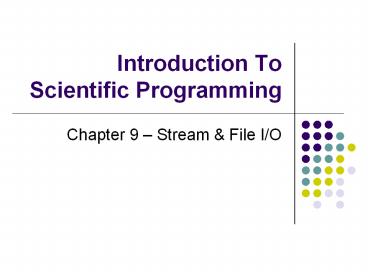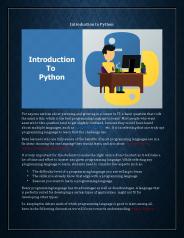Introduction To Scientific Programming - PowerPoint PPT Presentation
1 / 56
Title: Introduction To Scientific Programming
1
Introduction To Scientific Programming
- Chapter 9 Stream File I/O
2
Lecture Overview On Exception Handling
- Basic Exception Handling
- Background Terminology
- Syntax
- Java Exception Classes
- Real-World Strategies
- Design-Time Error Trapping
- Un-Expected Error Control
- Anticipated Error Control
- Wrap-Up
- Book Case Study
- Extra Syntax
3
I. Exception Handling - Background
- Handling errors is one of the most critical and
practical aspects of programming today. - The goal of error handling no
lock-ups/blow-ups or crashes! Recover (if you
can) from errors. - My theory There are more ways for things to go
wrong than right. - Some believe that you can actually write as much
code for error control and recovery as the
application itself.
4
Chapter 9
Streams and File I/O
- Overview of Streams and File I/O
- Text File I/O
- Binary File I/O
- File Objects and File Names
5
I/O Overview
- I/O Input/Output
- In this context it is input to and output from
programs - Input can be from keyboard or a file
- Output can be to display (screen) or a file
- Advantages of file I/O
- permanent copy
- output from one program can be input to another
- input can be automated (rather than entered
manually)
Note Since the sections on text file I/O and
binary file I/O have some similar information,
some duplicate (or nearly duplicate) slides are
included.
6
Streams
- Stream an object that either delivers data to
its destination (screen, file, etc.) or that
takes data from a source (keyboard, file, etc.) - it acts as a buffer between the data source and
destination - Input stream a stream that provides input to a
program - Output stream a stream that accepts output from
a program - System.out is an output stream
- SavitchIn is an input stream
- A stream connects a program to an I/O object
- System.out connects a program to the screen
- SavitchIn connects a program to the keyboard
7
Binary Versus Text Files
- All data and programs are ultimately just zeros
and ones - each digit can have one of two values, hence
binary - bit is one binary digit
- byte is a group of eight bits
- Text files the bits represent printable
characters - one byte per character for ASCII, the most common
code - for example, Java source files are text files
- so is any file created with a "text editor"
- Binary files the bits represent other types of
encoded information, such as executable
instructions or numeric data - these files are easily read by the computer but
not humans - they are not "printable" files
- actually, you can print them, but they will be
unintelligible - "printable" means "easily readable by humans when
printed"
8
Java Text Versus Binary Files
- Text files are more readable by humans
- Binary files are more efficient
- computers read and write binary files more easily
than text - Java binary files are portable
- they can be used by Java on different machines
- Reading and writing binary files is normally done
by a program - text files are used only to communicate with
humans
- Java Text Files
- Source files
- Occasionally input files
- Occasionally output files
- Java Binary Files
- Executable files (created by compiling source
files) - Usually input files
- Usually output files
9
Text File I/O
- Important classes for text file output (to the
file) - PrintWriter
- FileOutputStream
- Important classes for text file input (from the
file) - BufferedReader
- FileReader
- Note that FileOutputStream and FileReader are
used only for their constructors, which can take
file names as arguments. - PrintWriter and BufferedReader cannot take file
names as arguments for their constructors. - To use these classes your program needs a line
like the following - import java.io.
10
Every File Has Two Names
- The code to open the file creates two names for
an output file - the name used by the operating system
- out.txt in the example
- the stream name
- outputStream in the example
- Java programs use the stream name
- outputStream in the example
11
Text File Output
- To open a text file for output connect a text
file to a stream for writing - create a stream of the class PrintWriter and
connect it to a text file - For example
- PrintWriter outputStream new PrintWriter(new
FileOutputStream("out.txt") - Then you can use print and println to write to
the file - outputStream.println(count " " line)
- The text lists some other useful PrintWriter
methods
12
TextFileOutputDemo
- public static void main(String args)
- PrintWriter outputStream null
- try
- outputStream new PrintWriter(new
FileOutputStream("out.txt")) - catch(FileNotFoundException e)
- System.out.println("Error opening the file
out.txt.") - System.exit(0)
- System.out.println("Enter three lines of
text") - String line null
- for (int count 1 count lt 3 count)
- line SavitchIn.readLine()
13
TextFileInputDemo
- public static void main(String args)
- String fileName null, line null
- try
- BufferedReader inputStream new
BufferedReader(newFileReader(in.txt)) - //Read three lines from file
- for (int i0ilt3i)
- line inputStream.readLine()
- System.out.println(Line i line)
- inputStream.close()
- catch(FileNotFoundException e)
- System.out.println("File not found.")
14
Example Use Null ToTest for EOF In Text File
Code Snippet
15
ExampleReading a File Name from the Keyboard
TextFileInputDemo2
reading a file name from the keyboard
using the file name read from the keyboard
closing the file
reading data from the file
15
Chapter 10
Java an Introduction to Computer Science
Programming - Walter Savitch
16
TextFileOutputDemoPart 2
- System.out.println("Enter three lines of text")
- String line null
- int count
- for (count 1 count lt 3 count)
- line SavitchIn.readLine()
- outputStream.println(count " " line)
- outputStream.close()
- System.out.println("... written to out.txt.")
Writing to the file
Closing the file
The println method is used with two different
streams outputStream and System.out
17
Gotcha Overwriting a File
- Opening a file creates an empty file
- Opening a file creates a new file if it does not
already exist - Opening a file that already exists eliminates the
old file and creates a new, empty one - data in the original file is lost
- To see how to check for existence of a file, see
the section of the text that discusses the File
class (and a later slide).
18
Java Tip Appending to a Text File
- To add to a file instead of replacing it, use a
different constructor for FileOutputStream - outputStream
- new PrintWriter(new FileOutputStream("out.txt",
true) - Second parameter indicates that file should not
be replaced if it already exists. - Data written to file will be added to the end of
the file. - Sample code for letting user tell whether to
replace or append
System.out.println("A for append or N for new
file") char ans SavitchIn.readLineNonWhiteChar
() boolean append (ans 'A' ans
'a') outputStream new PrintWriter( new
FileOutputStream("out.txt", append))
true if user enters 'A'
19
Closing a File
- An output file should be closed when you are done
writing to it (and an input file should be closed
when you are done reading from it). - Use the close method of the class PrintWriter
(BufferedReader also has a close method). - For example, to close the file opened in the
previous example - outputStream.close()
- If a program ends normally it will close any
files that are open.
20
FAQ Why Bother to Close a File?
- If a program automatically closes files when it
ends normally, why close them with explicit calls
to close? - Two reasons
- 1. To make sure it is closed if a program ends
abnormally (it could get damaged if it is left
open). - 2. A file open for writing must be closed before
it can be opened for reading. - Although Java does have a class that opens a file
for both reading and writing, it is not used in
this text.
21
Text File Input
- To open a text file for input connect a text
file to a stream for reading - use a stream of the class BufferedReader and
connect it to a text file - use the FileReader class to connect the
BufferedReader object to the text file - For example
- BufferedReader inputStream
- new BufferedReader(new FileReader("data.txt"))
- Then
- read lines (Strings) with readLine
- BufferedReader has no methods to read numbers
directly, so read numbers as Strings and then
convert them - read a char with read
22
Exception Handling with File I/O
- Catching IOExceptions
- IOException is a predefined class
- File I/O done as described here might throw an
IOException - You should catch the exception in a catch block
that at least prints an error message and ends
the program - FileNotFoundException is derived from IOException
- therefor any catch block that catches
IOExceptions also catches FileNotFoundExceptions - errors can be isolated better if they have
different messages - so create different catch blocks for each
exception type - put the more specific one first (the derived one)
so it catches specifically file-not-found
exceptions - then you will know that an I/O error is something
other than file-not-found
23
ExampleReading a File Name from the Keyboard
TextFileInputDemo2
reading a file name from the keyboard
using the file name read from the keyboard
closing the file
reading data from the file
23
Chapter 10
Java an Introduction to Computer Science
Programming - Walter Savitch
24
Using Path Names
- Path namegives name of file and tells which
directory the file is in - Relative path namegives the path starting with
the directory that the program is in - Typical UNIX path name
- /user/smith/home.work/java/FileClassDemo.java
- Typical Windows path name
- D\Work\Java\Programs\FileClassDemo.java
- When a backslash is used in a quoted string it
must be written as two backslashes since
backslash is the escape character - "D\\Work\\Java\\Programs\\FileClassDemo.java"
- Java will accept path names in UNIX or Windows
format, regardless of which operating system it
is actually running on.
25
Reading Words in a StringUsing StringTokenizer
Class
- There are BufferedReader methods to read a line
and a character, but not just a single word - StringTokenizer can be used to parse a line into
words - it is in the util library so you need to import
java.util. - some of its useful methods are shown in the text
- e.g. test if there are more tokens
- you can specify delimiters (the character or
characters that separate words) - the default delimiters are "white space" (space,
tab, and newline)
26
Example StringTokenizer
- Display the words separated by any of the
following characters space, new line (\n),
period (.) or comma (,).
String inputLine SavitchIn.readLine() StringTok
enizer wordFinder new
StringTokenizer(inputLine, " \n.,")//the second
argument is a string of the 4 delimiters while(wor
dFinder.hasMoreTokens()) System.out.println(w
ordFinder.nextToken())
Question2bor!tooBee
Entering "Question,2b.or !tooBee." gives this
output
27
Testing for End of File in a Text File
- When reading text files in Java you can test for
a special character that signals the end of the
file - When readLine tries to read beyond the end of a
text file it returns the special value null - so you can test for null to stop processing a
text file - read returns -1 when it tries to read beyond the
end of a text file - the int value of all ordinary characters is
nonnegative - Neither of these two methods (read and readLine)
will throw an EOFException.
28
Example Use Null ToTest for EOF In Text File
Code Snippet
29
Unwrapping the Class SavitchInThe readChar
Method
- public static char readChar()
- int charAsInt -1
- try
- charAsInt System.in.read()
- catch (IOException e)
- System.out.println(e.getMessage())
- System.out.println("Fatal error. Ending
Program.") - System.exit(0)
- return (char)charAsInt
Initialized to avoid compiler error message.
Returns an int, not a char
30
Unwrapping the Class SavitchInThe readLine
Method
- public static String readLine()
- char nextChar
- String result ""
- boolean done false
- while (!done)
- nextChar readChar()
- if (nextChar '\n')
- done true
- else if (nextChar '\r')
- else
- result result nextChar
- return result
Definition on previous slide
'\r' is carriage return symbol. Some systems use
'\r' followed by '\n' to show the end of a line.
Add any character except '\r' and '\n' to result
string.
Do nothing. Next iteration will detect '\n'
31
The File Class
- Acts like a wrapper class for file names
- A file name like "numbers.dat" has only String
properties - But a file name of type File has some very useful
methods - exists tests to see if a file already exists
- canRead tests to see if the operating system
will let you read a file - FileInputStream and FileOutputStream have
constructors that take a File argument as well as
constructors that take a String argument - The text shows some additional useful File methods
32
Basic Binary File I/O
- Important classes for binary file output (to the
file) - ObjectOutputStream
- FileOutputStream
- Important classes for binary file input (from the
file) - ObjectInputStream
- FileInputStream
- Note that FileOutputStream and FileInputStream
are used only for their constructors, which can
take file names as arguments. - ObjectOutputStream and ObjectInputStream cannot
take file names as arguments for their
constructors. - To use these classes your program needs a line
like the following - import java.io.
33
Java File I/O Stream Classes
- ObjectInputStream and ObjectOutputStream
- have methods to either read or write data one
byte at a time - automatically convert numbers and characters into
binary - binary-encoded numeric files (files with numbers)
are not readable by a text editor, but store data
more efficiently - Remember
- input means data into a program, not the file
- similarly, output means data out of a program,
not the file
34
When Using ObjectOutputStreamto Output Data to
Files
- The output files are binary and can store any of
the primitive data types (int, char, double,
etc.) and the String type - The files created can be read by other Java
programs but are not printable - The Java I/O library must be imported by
including the lineimport java.io. - it contains ObjectOutputStream and other useful
class definitions - An IOException might be thrown
35
Handling IOException
- IOException cannot be ignored
- either handle it with a catch block
- or defer it with a throws-clause
- We will put code to open the file and write to it
in a try-block and write a catch-block for this
exception - catch(IOException e)
- System.out.println("Problem with output..."
36
Opening a New Output File
- The file name is given as a String
- file name rules are determined by your operating
system - Opening an output file takes two steps
- 1. Create a FileOutputStream object associated
with the file name String - Connect the FileOutputStream to an
ObjectOutputStream object - This can be done in one line of code
37
Example Opening an Output File
- To open a file named numbers.dat
- ObjectOutputStream outputStream
- new ObjectOutputStream(
- new FileOutputStream("numbers.dat"))
- The constructor for ObjectOutputStream requires a
FileOutputStream argument - The constructor for FileOutputStream requires a
String argument - the String argument is the output file name
- The following two statements are equivalent to
the single statement above - FileOutputStream middleman new
FileOutputStream("numbers.dat") - ObjectOutputStream outputStream new
ObjectOutputSteam(middleman)
38
Some ObjectOutputStream Methods
- You can write data to an output file after it is
connected to a stream class - Use methods defined in ObjectOutputStream
- writeInt(int n)
- writeDouble(double x)
- writeBoolean(boolean b)
- etc.
- See the text for more
- Note that each write method throws IOException
- eventually we will have to write a catch block
for it - Also note that each write method includes the
modifier final - final methods cannot be redefined in derived
classes
39
Closing a File
- An Output file should be closed when you are done
writing to it - Use the close method of the class
ObjectOutputStream - For example, to close the file opened in the
previous example - outputStream.close()
- If a program ends normally it will close any
files that are open
40
Writing a Character to a Filean Unexpected
Little Complexity
- The method writeChar has an annoying property
- it takes an int, not a char, argument
- But it is easy to fix
- just cast the character to an int
- For example, to write the character 'A' to the
file opened previously - outputStream.writeChar((int) 'A')
- Or, just use the automatic conversion from char
to int
41
Writing a boolean Value to a File
- boolean values can be either of two values, true
or false - true and false are not just names for the values,
they actually are of type boolean - For example, to write the boolean value false to
the output file - outputStream.writeBoolean(false)
42
Writing Strings to a FileAnother Little
Unexpected Complexity
- Use the writeUTF method to output a value of type
String - there is no writeString method
- UTF stands for Unicode Text Format
- a special version of Unicode
- Unicode a text (printable) code that uses 2
bytes per character - designed to accommodate languages with a
different alphabet or no alphabet (such as
Chinese and Japanese) - ASCII also a text (printable) code, but it uses
just 1 byte per character - the most common code for English and languages
with a similar alphabet - UTF is a modification of Unicode that uses just
one byte for ASCII characters - allows other languages without sacrificing
efficiency for ASCII files
43
When Using ObjectInputStream to Read Data from
Files
- Input files are binary and contain any of the
primitive data types (int, char, double, etc.)
and the String type - The files can be read by Java programs but are
not printable - The Java I/O library must be imported including
the lineimport java.io. - it contains ObjectInputStream and other useful
class definitions - An IOException might be thrown
44
Opening a New Input File
- Similar to opening an output file, but replace
"output" with "input" - The file name is given as a String
- file name rules are determined by your operating
system - Opening a file takes two steps
- 1. Creating a FileInputStream object associated
with the file name String - 2. Connecting the FileInputStream to an
ObjectInputStream object - This can be done in one line of code
45
Example Opening an Input File
- To open a file named numbers.dat
- ObjectInputStream inStream new
ObjectInputStream (new FileInputStream("numbers.da
t")) - The constructor for ObjectInputStream requires a
FileInputStream argument - The constructor for FileInputStream requires a
String argument - the String argument is the input file name
- The following two statements are equivalent to
the statement at the top of this slide - FileInputStream middleman new
FileInputStream("numbers.dat") - ObjectInputStream inputStream new
ObjectInputStream (middleman)
46
Some ObjectInputStream Methods
- For every output file method there is a
corresponding input file method - You can read data from an input file after it is
connected to a stream class - Use methods defined in ObjectInputStream
- readInt()
- readDouble()
- readBoolean()
- etc.
- See the text for more
- Note that each write method throws IOException
- Also note that each write method includes the
modifier final
47
Input File Exceptions
- A FileNotFoundException is thrown if the file is
not found when an attempt is made to open a file - Each read method throws IOException
- we still have to write a catch block for it
- If a read goes beyond the end of the file an
EOFException is thrown
48
Avoiding Common ObjectInputStream File Errors
- There is no error message (or exception)
- if you read the wrong data type!
- Input files can contain a mix of data types
- it is up to the programmer to know their order
and use the correct read method - ObjectInputStream works with binary, not text
files - As with an output file, close the input file when
you are done with it
49
Common Methodsto Test for the End of an Input
File
- A common programming situation is to read data
from an input file but not know how much data the
file contains - In these situations you need to check for the end
of the file - There are three common ways to test for the end
of a file - 1. Put a sentinel value at the end of the file
and test for it. - 2. Throw and catch an end-of-file exception.
- 3. Test for a special character that signals the
end of the file (text files often have such a
character).
50
The EOFException Class
- Many (but not all) methods that read from a file
throw an end-of-file exception (EOFException)
when they try to read beyond the file - all the ObjectInputStream methods in Display 9.3
do throw it - The end-of-file exception can be used in an
"infinite" (while(true)) loop that reads and
processes data from the file - the loop terminates when an EOFException is
thrown - The program is written to continue normally after
the EOFException has been caught
51
Using EOFException
main method from EOFExceptionDemo
Intentional "infinite" loop to process data from
input file
Loop exits when end-of-file exception is thrown
Processing continues after EOFException the
input file is closed
Note order of catch blocks the most specific is
first and the most general last
51
Chapter 9
Java an Introduction to Computer Science
Programming - Walter Savitch
52
Binary I/O of Class Objects
- read and write class objects in binary file
- class must be serializable
- import java.io.
- implement Serializable interface
- add implements Serializable to heading of class
definition - methods used
public class Species implements Serializable
to write object to file writeObject method in
ObjectOutputStream
to read object from file readObject method in
ObjectInputStream
53
- outputStream new ObjectOutputStream(
- new FileOutputStream("species.records"))
- ...
- Species oneRecord
- new Species("Calif. Condor, 27, 0.02)
- ...
- outputStream.writeObject(oneRecord)
ClassIODemo Excerpts
inputStream new ObjectInputStream( new
FileInputStream("species.records")) ... Species
readOne null ... readOne (Species)inputStream
.readObject(oneRecord)
readObject returns a reference to type Object so
it must be cast to Species before assigning to
readOne
54
The Serializable Interface
- Java assigns a serial number to each object
written out. - If the same object is written out more than once,
after the first write only the serial number will
be written. - When an object is read in more than once, then
there will be more than one reference to the same
object. - If a serializable class has class instance
variables then they should also be serializable. - Why aren't all classes made serializable?
- security issues serial number system can make it
easier for programmers to get access to object
data - doesn't make sense in all cases, e.g.,
system-dependent data
55
SummaryPart 1
- Text files contain strings of printable
characters they look intelligible to humans when
opened in a text editor. - Binary files contain numbers or data in
non-printable codes they look unintelligible to
humans when opened in a text editor. - Java can process both binary and text files, but
binary files are more common when doing file I/O. - The class ObjectOutputStream is used to write
output to a binary file.
56
SummaryPart 2
- The class ObjectInputStream is used to read input
from a binary file. - Always check for the end of the file when reading
from a file. The way you check for end-of-file
depends on the method you use to read from the
file. - A file name can be read from the keyboard into a
String variable and the variable used in place of
a file name. - The class File has methods to test if a file
exists and if it is read- and/or write-enabled. - Serializable class objects can be written to a
binary file.