Workbook 10 Chapter - PowerPoint PPT Presentation
Title:
Workbook 10 Chapter
Description:
Workbook 10 Chapter 8. Remote Shell Commands Pace Center for Business and Technology * Chapter 8. Remote Shell Commands Key Concepts Remote shell applications allow ... – PowerPoint PPT presentation
Number of Views:78
Avg rating:3.0/5.0
Title: Workbook 10 Chapter
1
Workbook 10Chapter 8. Remote Shell Commands
Pace Center for Business and Technology
2
Chapter 8. Remote Shell Commands
- Key Concepts
- Remote shell applications allow users to execute
arbitrary commands on remote machines, and have
standard out returned locally. Alternately, an
interactive shell can be started. - The Secure Shell application provides a remote
shell, where all transactions are encrypted, and
users can be authenticated by traditional
passwords or using a public key authentication
scheme. - In order to use the public key authentication
scheme, a public- private key pair must be
generated with the ssh-keygen command. - Because Secure shell servers have their own
public-private key pairs, servers can be
authenticated to clients as well as clients
authenticated to servers.
3
The Original Remote Shell rsh and Rhosts
Authentication
- Remote Shells with rsh
- Linux (and Unix) shells are intentionally
designed with simple interfaces they read input
from the standard in stream, and deliver output
to the standard out stream. As a result, the
interfaces are easily implemented over network
connections. By simply substituting a TCP socket
for a terminal device, a shell can operate on a
remote machine as easily as the local machine. In
Linux (and Unix), applications which provide this
functionality are referred to as remote shells. - The first commonly used Unix remote shell was the
simple rsh application. If a remote machine is
properly configured (i.e., it is running the RSH
server), users can use a rsh command to invoke a
remote shell.
4
The Original Remote Shell rsh and Rhosts
Authentication
- Translating, this command says "as the user elvis
on the host server1, run the command ls /tmp".
The command executes on the remote machine
(server1), but standard out is delivered to the
local machine (station). When the command
completes, elvis's prompt implies that he is
still on the host station. - If elvis does not specify a command to run, the
rsh utility would opens an interactive shell on
the remote host server1. By paying close
attention to the bash prompt in the following
excerpt, note which commands execute on which
machine.
5
Rhosts Authentication /.rhosts
- In each case, elvis did not need issue a
password. Before he could access his remote
account using rsh, however, elvis needed to
configure the account to allow him access from
his local machine. For rsh, access control
configuration is as trivial as adding a line to a
file. On the remote account, elvis created the
file /.rhosts, and added one line containing the
hostname and username for each external account
which he wanted to grant access. Additionally,
the RSH server requires that the file's
permissions prohibit anyone but the user owner
from reading the file. As the following commands
illustrate, elvis has already configured his
.rhosts file on the remote machine. - Authentication which relies on a properly
configured /.rhosts configuration file is
commonly called rhosts authentication.
6
The Secure Shell
- The rhosts authentication method is pitiful. At
its essence, it relies on DNS (Domain Name
Service) to authenticate a user. In order to
exploit elvis's /.rhosts configuration, all
someone would have to do is detach the real host
station from the network, and bring up another
machine configured with station's IP address. The
fault is not elvis's, but the design of the rhost
authentication protocol. - Additionally, rsh is a plaintext protocol.
Exchanging data over a network in plaintext is
essentially the equivalent to sending mail on
postcards anyone handling the data between here
and there is privy to its contents. - The Secure Shell was developed to address both of
these shortcomings of the rsh command, and add
significant new capabilities, while still
providing all of rsh's convenience. Assuming the
remote machine is running the ssh service (i.e.,
the sshd daemon), elvis could invoke a shell on
the remote machine with the following.
7
The Secure Shell
- The ssh command's new syntax for specifying the
username of the remote account is slightly easier
than is rsh's, although the -l command line
switch is also implemented (in order to be fully
backwards compatible). - In the above example, elvis is authenticated by
providing a password instead of configuring a
/.rhosts file. In the next section, we find that
the Secure Shell can use a more mature public key
technique to grant users "password free" access
to an account. When public key authentication is
not implemented, however, ssh falls back to
traditional password authentication. 2
8
Secure Shell Public Key Authentication
- In addition to traditional password
authentication, the Secure Shell application can
use public key cryptography to authenticate
users. Public key encryption algorithms relate
two large numbers, referred to as "keys", so that
information encrypted with one key can only be
decrypted with the other. Anyone who wants to use
public key cryptography must first generate a
pair of keys. Most public key protocols call one
key a public key, and the complementary key a
private key. Your public key you treat like your
phone number you share it with anyone with whom
you are willing to communicate, and may choose to
list it in public directories. Your private key,
on the other hand, you share with no one. All of
the security provided by public key protocols
relies on the fact that only you know the
contents of your private key.
9
Generating a Public-Private Key Pair ssh-keygen
- When using ssh, a user's public-private key pair
can be generated with the ssh-keygen command. In
the following example, elvis uses ssh-keygen to
generate a ssh public-private key pair. - The user elvis was first prompted for the new
(private) key's filename, to which elvis simply
hit RETURN to accept the default filename
/.ssh/id_rsa. Next, elvis was given the
opportunity to attach a passphrase to his private
key. By hitting RETURN again (twice), elvis chose
not to. (We will discuss passphrases in more
detail later.)
10
Generating a Public-Private Key Pair ssh-keygen
- When the command returns, elvis has two new files
in his (perhaps newly created) /.ssh directory.
The first is his private key, which he shares
with no one. (He certainly doesn't publish it in
an online text). - He is free to share his second key (the public
key) with anyone whom asks.
11
Allowing Account Access /.ssh/authorized_keys
- SSH access to an account is granted by obtaining
a copy of the public key of the person who is to
be granted access, and storing it in the
account's /.ssh/authorized_keys file. Like the
/.rhosts file, the /.ssh/authorized_keys file,
and the whole /.ssh directory, must only be
readable by the user. How the copy of the public
key is obtained does not matter. It could be
emailed, scped (as discussed in a moment), or
transferred from one terminal to another using
the mouse's cut and paste buffer.
12
Allowing Account Access /.ssh/authorized_keys
- When handling public keys, however, care must be
taken to ensure that the key is placed in the
file with no embedded whitespace, including
newlines. Although too long to be displayed as
such, SSH public keys are always stored as a
single line of text. More people can be granted
access to an account by simply appending their
public keys to the /.ssh/authorized_keys files,
one public key per line.
13
Allowing Account Access /.ssh/authorized_keys
- In the following example, elvis uses ssh,
redirection, and some carefully placed quotes to
append his public key (on the host station) to
the authorized_keys file in his account on the
host serer1. - Okay, so we need to make the .ssh directory
first. - Why the quotes? With no quotes, the output of the
cat command would have been appended to the file
.ssh/authorized_keys on the local machine. The
quotes serve to pass the redirection syntax
"into" the remote shell.
14
Allowing Account Access /.ssh/authorized_keys
- Having placed his public key in the
/.ssh/authorized_keys file on the remote
machine, elvis now expects to be able to examine
the contents of the file without having to issue
a password. - Something is amiss, because elvis was again
prompted for his password. Recalling that only
the user should be able to access the /.ssh
directory and read the /.ssh/authorized_keys
file, elvis implements the appropriate chmod
command on the remote machine. Afterwords, he is
able to observe the new permissions without
having to issue a password. - Success.
15
Public Key Authentication Details
- In order to develop an appreciation for the
robustness of public key authentication, we will
spend a few moments discussing the protocol. When
the secure shell application implements public
key authentication, it uses a procedure similar
to the following. In our discussion, the
following symbols will be used.
16
Public Key Authentication Details
- First, the ssh client on the host station
requests a connection to the sshd daemon on the
host server1. Upon receiving the connection
request, the sshd daemon looks for a registered
public key in the destination account's
/.ssh/authorized_keys file. - If a relevant public key is discovered, the sshd
daemon initiates public key authentication by
generating a random string R. It then encrypts
the random string with elvis's public key P
(which it obtains from the /.ssh/authorized_keys
file), and delivers the encrypted random string
P(R) over the network to the ssh client.
17
Public Key Authentication Details
- Upon receiving the encrypted random string P(R),
the ssh client uses elvis's private key S to
decrypt it. Once the original random string R is
recovered, the ssh client returns it to the sshd
daemon.
18
Public Key Authentication Details
- If the sshd daemon receives from the ssh client
the same random string with which it started, the
client is authenticated, and the connection is
allowed to continue.
19
Public Key Authentication Details
- A couple of aspects of this algorithm deserve
mentioning. - The ssh client is authenticated not by a hostname
or IP address, and not by a password, but solely
by the possession of the private key. (If the
client could not access the appropriate private
key, it would not have been able to decrypt the
encrypted random string passed to it.) - The only information passed over the network is
an encrypted random string, and a random string
(the symbols colored red in the accompanying
figures). Anyone eavesdropping on the
conversation would not learn anything useful. - In practice, the actual algorithm used is more
complicated. But the protocol outlined above
illustrates the most important features of the
public key authentication protocol
20
Transferring Files Securely and Easily scp
- As the previous discussion illustrates, files can
be transferred from one machine to another using
ssh with the cat command and careful redirection.
Fortunately, there is an easier and less error
prone way scp. - The scp command uses a syntax almost identical to
the cp command, but either the source file(s) or
the destination file can be on a remote machine,
accessed through a specified account. 3 When
referring to a file on a remote machine, the
following syntax is used. - The user and host are simply enough the host
where the file resides, and the user whose
account is used to access the file. If the file's
path begins with a /, it is considered an
absolute reference. If not, it is considered
relative to the user's home directory. If no path
is supplied, the user's home directory is
assumed. - As an example, the following command line would
transfer the /etc/services file from server1 into
the /cfg/server1/etc/ directory in elvis's home
directory.
21
Transferring Files Securely and Easily scp
- Because elvis has a properly configured public
key authentication with his account on server1,
he is able to transfer the file without issuing a
password. What happens if he tries to transfer
the file /etc/shadow? - The user elvis on the host server1 does not have
permissions to read the file /etc/shadow, so the
file can naturally not be transferred. If the
user elvis knows the password to the root account
on the remote machine, however, the file could be
accessed through it. - Because elvis does not have public key
authenticated access to the root account on
server1, ssh used traditional password
authentication.
22
Transferring Files Securely and Easily scp
- The -r command line switch (for "recursive") must
be specified when copying an entire directory
(and its subdirectories). In the following, elvis
recursively copies the /etc/sysconfig directory
from his local machine (station) to the machine
server1's /tmp directory. - As the scp command performs the transfer, it
displays transfer timing information for each
file.
23
Secure Shell Host Authentication
- The first time the ssh (or scp) client is used to
connect to a sshd Secure Shell server, a message
similar to the following is displayed. - If the user answers yes (the only answer which
will allow the connection to continue), the
connection proceeds, with the following warning. - On subsequent connections, the message is no
longer seen.
24
Secure Shell Host Authentication
- The Secure Shell not only authenticates clients
to servers, but also servers to clients, using
public key authentication. Just as users can
create public-private key pairs with the
ssh-keygen command, the sshd daemon maintains its
own public-private key pair, known as its host
key. The first time a ssh client connects to a
sshd daemon, it appends a copy of the remote
daemon's public host key to the local file
/.ssh/known_hosts. - As the client is used to connect to various
machines, the /.ssh/known_hosts file grows,
recording one public key for each machine
contacted. The next time the client connects to a
host, it silently uses the same public key
protocol used to authenticate users, reversed, to
authenticate the host to which it is connecting.
25
Secure Shell Host Authentication
- What if the remote host does not posses the same
identity which complements the public key stored
in the client's /.ssh/known_hosts file? The
client refuses to connect, and instead issues the
following warning.
26
Secure Shell Host Authentication
- Often, there is a very reasonable explanation why
the server has changed identity. For example, the
server might have been upgraded with a more
recent version of its operating system, and as a
result, generated a new host public-private key
pair. If a reasonable explanation for the change
in identity is available, the ssh client can be
convinced to connect by removing the offending
line from the /.ssh/known_hosts file, and
"starting over" by collecting a new key for the
host.
27
Secure Shell Host AuthenticationLAB
- http//csis.pace.edu/adelgado/rha-030/labs/workboo
k10/chapter-8/ssh-no-keys.htm

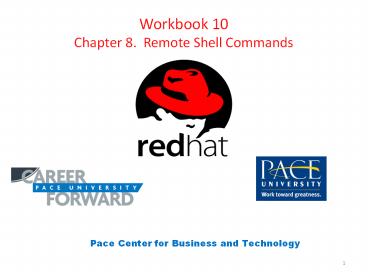





![[PDF] Student Workbook for Modern Dental Assisting with Flashcards Full PowerPoint PPT Presentation](https://s3.amazonaws.com/images.powershow.com/10101140.th0.jpg?_=20240816097)








![download⚡[PDF]❤ The PowerScore LSAT Logical Reasoning Bible Workbook Paperback – Unabridged, PowerPoint PPT Presentation](https://s3.amazonaws.com/images.powershow.com/10065763.th0.jpg?_=20240627024)




![[PDF] Student Workbook for Modern Dental Assisting 12th Edition Free PowerPoint PPT Presentation](https://s3.amazonaws.com/images.powershow.com/10101138.th0.jpg?_=20240816096)

![[PDF] The College Panda's SAT Math: Advanced Guide and Workbook Android PowerPoint PPT Presentation](https://s3.amazonaws.com/images.powershow.com/10105954.th0.jpg?_=20240823057)

![❤[PDF]⚡ Workbook: Hartman's Nursing Assistant Care The Basics Paperback – April PowerPoint PPT Presentation](https://s3.amazonaws.com/images.powershow.com/10095520.th0.jpg?_=202408100211)

![[PDF] Student Workbook for Illustrated Anatomy of the Head and Neck 6th Edition Ipad PowerPoint PPT Presentation](https://s3.amazonaws.com/images.powershow.com/10101134.th0.jpg?_=20240816096)

![[Download ]⚡️PDF✔️ The Miscarriage Map Workbook: An Honest Guide to Navigating PowerPoint PPT Presentation](https://s3.amazonaws.com/images.powershow.com/10133849.th0.jpg?_=20240919115)

