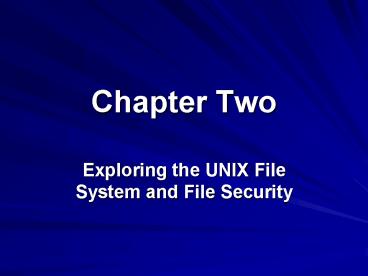Chapter Two - PowerPoint PPT Presentation
Title:
Chapter Two
Description:
Chapter Two Exploring the UNIX File System and File Security – PowerPoint PPT presentation
Number of Views:140
Avg rating:3.0/5.0
Title: Chapter Two
1
Chapter Two
- Exploring the UNIX File System and File Security
2
Lesson A
- Understanding Files and Directories
3
Objectives
- Discuss and explain the UNIX file system
- Define a UNIX file system partition
- Use the mount command to mount a file system
4
Objectives (cont.)
- Discuss relative and absolute path addressing
- Diagram the UNIX file system hierarchy
- Navigate the file system
5
Understanding the UNIXFile System
- A file is the basic component for data storage
- UNIX considers everything it interacts with a
file - A file system is UNIXs way of organizing files
on mass storage (disk) devices - A physical file system is a section of the hard
disk that has been formatted to hold files - The file system is organized in a hierarchical
structure similar to an inverted tree
6
(No Transcript)
7
Understanding the Standard Tree Structure
- The structure starts at the root level
- Root is the name of the file at this basic level
and it is denoted by the slash character (/) - A directory is a file that can contain other
files and directories - A subdirectory is a directory within a directory
- The subdirectory is considered the child of the
parent directory
8
Using UNIX Partitions
- The section of the disk that holds a file system
is called a partition - When installing UNIX, one of the first tasks is
deciding how to partition a storage device, or
hard disk - Hard disks may have many partitions
- UNIX partitions are given names
- LINUX uses hda1 and hda2
9
Using UNIX Partitions
- Storage devices are called peripheral devices
- Peripheral devices connect to the computer
through electronic interfaces - IDE - Integrated Drive Electronics
- SCSI - Small Computer System Interface
10
(No Transcript)
11
Exploring the Root File System
- UNIX must mount a file system before any programs
can access files on it - To mount a file system is to connect it to the
directory tree structure - The root file system is mounted by the kernel
when the system starts
12
Exploring the Root File System
- The root directory contains sub-directories that
contain files - /bin contains binaries, or executables needed to
start the system and perform system tasks - /boot contains files needed by the bootstrap
loader as well as kernel images - /dev contains system device reference files
13
(No Transcript)
14
Exploring the Root File System
- Root subdirectories continued
- /etc contains configuration files that the system
uses when the computer starts - /lib contains kernel modules, security
information, and the shared library images - /mnt contains mount points for temporary mounts
by the system administrator - /proc is a virtual file system allocated in
memory only
15
Exploring the Root File System
- Root subdirectories continued
- /root is the home directory of the root user, or
the system administrator - /sbin contains essential network programs used
only by the system administrator - /tmp is a temporary place to store data during
processing cycles - /var contains subdirectories which have sizes
that often change, such as error logs
16
Using the Mount Command
- Users can access mounted file systems which they
have permission to access - Additional file systems can be mounted at any
time using the mount command - To ensure system security, only the root user
uses the mount command
17
Understanding Pathsand Pathnames
- To specify a file or directory, use its pathname,
which follows the branches of the file system to
the desired file - A forward slash (/) separates each directory name
- The UNIX command prompt may indicate your
location within the file system - Use the UNIX pwd command to display the current
path name
18
(No Transcript)
19
Navigating the File System
- To navigate the UNIX directory structure, use the
cd (change directory) command - UNIX refers to a path as either
- Absolute - begins at the root level and lists all
subdirectories to the destination file - Relative - begins at your current working
directory and proceeds from there
20
Listing Directory Contents
- The ls (list) command displays a directorys
contents, including files and subdirectories
21
Listing Directory Contents
- The system normally uses hidden files to keep
configuration information and for other purposes
22
Lesson B
- Working with Files, Directories, and Security
23
Objectives
- Create new directories to store files
- Copy files from one directory to another
- Set file permissions for other user access to
directory and files
24
Managing Directories and Files
- mkdir (make directory) command
- Create a new directory
- rmdir (make directory) command
- Delete an empty directory
- cp (copy) command
- Copy files from one director to another
- rm (remove) command
- Delete files
25
Setting File Permissions
26
Setting File Permissions
File Permissions File Permissions
r Owner has read
w Owner has write
x Owner has execute
r Group has read
- Group does not have write
x Group has execute
r Others have read
- Others do not have write
x Others have execute
27
Setting File Permissionsfor Security
- chmod command
- To set file permissions
- Settings are read (r), write (w), execute (x)
- The three types of users are owners, groups, and
others - Setting permissions to directories
- Use the execute (x) to grant access
28
Chapter Summary
- In UNIX, a file is the basic component for data
storage and UNIX considers everything a file - A file system is the UNIX systems way of
organizing files on mass storage devices and each
file is referenced using a correct and unique
pathname - The standard tree structure starts with the root
(/) directory - The section of the mass storage device (or disk)
that holds a file system is a partition
29
Chapter Summary
- A path serves as as a map to access any file on
the system - You may customize your command prompt to display
the current working directory name, the current
date and time, and several other items - The ls command displays the names of files and
directories contained in a directory - Wildcard characters (i.e. , ?) can be used in a
command such as ls and take the place of other
characters in a file name
30
Chapter Summary
- Use the mkdir command to create a new directory,
as long as you own the parent - Use the chmod command to set permissions such as
read (r), write (w), execute (x) for files that
you own - Use the cp command to copy a source file to a
destination file and directory
31
(No Transcript)
32
(No Transcript)