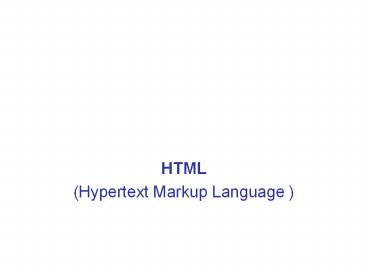HTML - PowerPoint PPT Presentation
Title:
HTML
Description:
HTML (Hypertext Markup Language ) Short history of HTML and World Wide Web Before Web, the information exchange through Internet was by: Telnet protocol, which give ... – PowerPoint PPT presentation
Number of Views:124
Avg rating:3.0/5.0
Title: HTML
1
- HTML
- (Hypertext Markup Language )
2
Short history of HTML and World Wide Web
- Before Web, the information exchange through
Internet was by - Telnet protocol, which give the client access to
remote computer - FTP - File Transfer Protocol, which allows
exchange of files among the computers, connected
in the network. - The base of World Wide Web is done by Tim
Berners-Lee at 1989
3
- The application software for Internet is based on
the model client-server. According to this
model the software is divided on two parts
software for the client (PC looking for
information) and for the server (PC delivering
services). The clients software translates the
clients query to a type, understandable for the
server and make a connection with it. - HTML is a computer language at the clients
side, which says to the web browser how to
present the document (web page)
4
- Standardization of HTML
- As HTML has being developed continuously, there
are a lot of new ideas and elements in it. As a
result, it was a time when a lot of different
versions of HTML incompatible with the different
browsers and their different versions exist. - A need for standardization of HTML appeared.
- That is why a special organization was created
- World Wide Web Consortium (www.w3.org), - All proposals and additions for changing HTML
are directed to it.
5
Commands in HTML
- The elements of HTML are called tags.
- The name of the tag hints what is the tag
designed for. - Usually, the tags are in pairs opening and
closing tag. - Between the tags is placed text (usually).
- The result ca be seen by the browser.
6
Syntaxes of the tags
- HTML tags are commands written between less than
(lt) and greater than (gt) signs, also known as
angle brackets that indicate how the browser
should display the text. - ltname_ of_ taggt Text between the opening and
closing tag - lt/name_ of_ taggt
- Example ltBgtVacationlt/Bgt
- The browser presents at the monitor
Vacation
7
- lthtmlgt is the command, obligatory for all
HTML-documents. - The end of the HTML-document is lt/htmlgt
- More of the HTML tags have attributes with
values. - Please notice
- You have the possibility to write in your native
language (if it is not English) in the HTML
document, however the tags and attributes are
always in Latin alphabet. - Between the text of the commands and angle
brackets you should not leave a space. There is a
space between the tags attributes.
8
- Creating HTML document
- To create a HTML- document you need any text
editor. - As more of them put additional information, which
make the editing later hard, use the simplest
one Notepad, which is a part of Windows and can
be open from "Start" (bottom, at left of the
monitor) and choose "Programs"--gt"Accessories"--
gt"Notepad".
9
- When you open Notepad,
- please write something, for instance
lthtmlgtHere is my first HTML-page!lt/htmlgt Then
save the file from the menu "File of Notepad
choose "Save As" and write the name of your first
HTML-page index.html (or index.htm) - The first page of nearly each Internet site is
named index.html or index.htm - The browser will distinguish it as a first page
and it will open the site only if it has the name
index.html or index.htm.
10
Structure of HTML
- The beginning and the end of the HTML document
are lthtmlgt and lt/htmlgt - Between these tags are the both main parts of the
HTML document. - The first part is HEAD, the second - BODY.
These two parts of the HTML-document have
opening and closing tags. - One typical HTML document looks likelthtmlgt
ltheadgt lt/headgt ltbodygt lt/bodygtlt/htmlgt
11
- Nesting tags
- You can use simultaneously more than one tag. For
instance, you can want to format your text using
bold, italic and underline. Order for opening and
closing tags is very important. The first opened
tag must be closed last. The last open tag must
be closed first. - HEAD
- HEAD begins just after the first tag lthtmlgt.
- Title
- The HTML document must have a title.
- lttitlegt The written between these two tags in
some browsers appears in the title bar of the
window, in others at the top of the screen
lt/titlegt - ExampleThe HEAD section including the title
looks likeltheadgtlttitlegt Stoilova
lt/titlegtlt/headgt
12
Content of section HEAD ???? tags
- META tags are elements of HEAD ???? tags are
very important and useful instrument because you
can advertise your site, so that the search
indexes can find it among the huge amount of
information in Internet. - Meta tags are two groups
- ???? tags, including the attribute HTTP-EQUIV and
the attribute CONTENT. These Meta tags have the
following format ltmeta http-equivname"
contentcontent" /gt ???? tags with attributes
HTTP-EQUIV are used for managing the action of
the browsers.
lt meta http-equiv "Content-Type" content
"text/html charsetwindows-1251"gt
13
- ???? tags containing the attribute NAME and
attribute CONTENT. They have the form ltmeta
namename" contentcontent" /gt ???? tags with
attributes NAME are used for giving information
to search indexes - Typical of the ???? tags is that they have
opening tagltMETAgt, but they have not closing tag
lt/METAgt. - According to the requirements of XHTML all tags
have to have closing tags. This is the reason at
the end of ???? tags to write / before gt.
14
BODY
- Just after HEAD section begins BODY section.
- Tag ltbodygt can contain several attributes (they
are not obligatory), which determine the view of
the HTML page. These attributes are - bgcolor (background color of the page)
- background (image as a background)
- text
- link, alink ? vlink (colors of the hyperlinks)
15
Attributes of BODY section bgcolor (background
color of the page)
- The attribute bgcolor determine the background
color of the page. - ltbody bgcolorthe color of the page in
English"gt If you want your page to have black
background, you have to write the following code
ltbody bgcolor"black"gt For yellow background
ltbody bgcolor"yellow"gt - etc.
16
Attributes of BODY section background (image
as background)
- The background of the HTML-page, except color,
can be used an image. - If you want your page to have as a background
the image picture.jpg, you have to write the
code - ltbody background"picture.jpg"gt
17
Attributes of BODY section text
- Using the text attribute you can give a color of
the pages text. The coding is similar to the
background color. If you want blue text, for
example, you have to write ltbody text"blue"gt
Text is black by default.
18
Attributes of BODY section link, alink ?
vlink
- Attribute link shows the color of texts
hyperlinks of the HTML-document (unvisited
hyperlinks ) - ltbody link"green"gt
- Attribute alink determines the color of the
hyperlink on clicking by the mouse. - Attribute vlink determines the color of the
visited hyperlinks. - Example
- ltbody link"green" alinkyellow vlinkbrowngt
19
- Example of using the attributes of BODY tagWe
want to create a page with black background,
white text, blue color of unvisited hyperlinks,
green color of visited hyperlinks, yellow color
on clicking. The code is - ltbody bgcolor"black" text"white" link"blue"
alink"yellow" vlink"green"gt None of the above
attribute is not obligatory! - By default
- The page background is white
- The text color is black
- The unvisited hyperlinks color is blue
- The visited hyperlinks color is violet
- (if there are not done any other settings of the
browser)
20
TEXT formatting in HTML
- Tag ltfontgt
- In contrast to the command ltbodygt, ltfontgt is used
always with attributes. - The attributes of ltfontgt are face, size and
color.
21
Attributes of FONT face (type of the font)
- The type of the font is determined by the code
- ltfont faceFonts name"gtHere is written the
textlt/fontgt - There are two main and often used fonts - times
new roman and arial. - The font of this page is arial ltfont
face"arial"gtThis is text, written in
arial.lt/fontgt The effect at the browsers
screen is This is text, written in arial. - The other popular font is times new roman
ltfont face"times new roman"gt This is text,
written in times new roman.lt/fontgt The effect
at the browsers screen is This is text, written
in times new roman. - Usually, the font times new roman is given by
default.
22
- Important for the fonts the same or similar
fonts have different names in the different
computer systems. That is why it is good to
include not only one but several similar fonts,
divided by commas. This increase the clients
chance to see the text as you want. - ltfont face"arial, helvetica, verdana,
sans-sherif"gt???? ? ?????, ??????? ?? arial,
helvetica, verdana, sans-sherif.lt/fontgt ltfont
face"times new roman, georgia, timoku"gt???? ?
?????, ??????? ?? times new roman, georgia,
timoku.lt/fontgt
23
Attributes of FONT tag size (fonts size)
- ltfont sizedigit from 1 to 7"gtThe text is
written herelt/fontgt - ltfont size"2"gtThis is text with size 2lt/fontgt
Text written by arial font with different
size is the following This is text with size 1
This is text with size 2 This is text with
size 3 This is text with size 4 This is text
with size 5 This is text with size 6 This is
text with size 7
24
- You can use not only absolute but relative size
as well - ltfont size"-1"gt This text has a size less of
those by default with 1.lt/fontgt For text bigger
of those by default with 1 use - ltfont size"1"gt???? ? ????? ? ???? ??????
??-????? ?? ????????????? ??.lt/fontgt - This is the size of the text less than those by
default with 2. This is the size of the text
less than those by default with 1. This is the
size of the text by default. This is the size
of the text bigger of those by default with 1.
25
Command for titles lthgt
- There is a special command for creating titles in
HTML - lthgt together with digits from 1 to 6
(included). It has closing tag - lt/hgt, which has
to have the same digit . - Example lth2gt This is a title with size 2lt/h2gt
The usage of lthgt automatically adds empty row
above and bellow of the texts title. - The titles are in the form
- This is a title with size 1
- This is a title with size 2
- This is a title with size 3
- This is a title with size 4
- This is a title with size 5
- This is a title with size 6
26
Attributes for tag FONT color (fonts color)
- Giving a color of the text becomes by assigning a
value to the color attribute, for example
ltfont color"blue"gtThis is blue textlt/fontgt
ltfont color"green"gtThis is green textlt/fontgt
etc Example for usage of
attributes of Font tag - ltfont face"arial, helvetica, verdana,
sans-sherif" size"4" color"blue"gtThis is text
in arial font and its similar with size 4, blue
colorlt/fontgt
27
Instruments for additional influence to the text
view
- The main instruments for influence of the text
view are the tags ltbgt, ltigt and ltugt. Each of them
has closing tag - ltbgt text bold lt/bgt
- ltigt text italic lt/igt
- ltugt underline text lt u gt
- Examples
- ltbgt ltigt ltugtThis text is at the same time bold,
italic and underline lt/ugt lt/igt lt/bgt - Wrong (the principle of nesting tags is not
correct) - ltbgt ltigt lt This text is at the same time bold,
italic and underline lt/igt lt/bgt lt/ugt
28
Other possibilities for changing the texts view
- ltstronggt The text is bold like using the tag
ltbgtlt/stronggt - ltinsgtThe text is underline, similar to
tagltugtlt/insgt - ltemgtShows the text italic like tag ltigt lt/emgt
- ltcitegtShows the text italic like tag ltigtlt/citegt
- ltdfngtShows the text italic like tag ltigtlt/dfngt
- ltvargtShows the text italic like tag ltigtlt/vargt
- ltbiggtIncrease the font size with 1 after each
usage of the taglt/biggt - ltsmallgtDecrease the font size with 1 after each
usage of the taglt/smallgt - ltstrikegtStrike the textlt/strikegt
- ltsgtStrike the textlt/sgt
- ltsupgtWrite the text like supreme indiceslt/supgt
- ltsubgt Write the text like sub indices lt/subgt
29
????? ??????????? ?? ????????? ?? ???? ?? ??????
- ltttgtThe text is like using typewriter, similar to
font Courierlt/ttgt - ltcodegtThe text is like using typewriter, similar
to font Courierlt/codegt - ltsampgtThe text is like using typewriter similar
to font Courierlt/sampgt - ltkbdgtThe text is like using typewriter similar to
font Courierlt/kbdgt - ltacronymgt lt/acronymgt This tag is not used by
graphical browsers but only by audio-browsers
where cause spelling each word.
30
Disposal of text on the page and text alignment
- New paragraph ltpgt lt/pgt
- Go to next row ltbrgt
- Margin of block text
- ltblockquotegt lt/blockquotegt
- Using preformatted text ltpregt lt/pregt
- Leaving larger space nbsp
- nbsp does not allow dividing two words to the
next row
31
Disposal of text on the page and text alignment
- Text alignment in left, right, center
- ltdivgt lt/divgt ltdiv align"left"gt ltdiv
align"right"gt ltdiv align"center"gt - ltcentergt lt/centergt
- Text alignment in left and right simultaneously
- ltdiv align"justify"gt text lt/divgt
- ltp align"justify"gtText of paragraphlt/pgt
- lth2 align"center"gtText of titlelt/h2gt