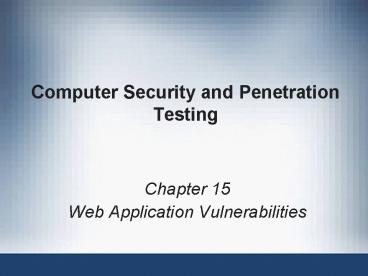Computer Security and Penetration Testing - PowerPoint PPT Presentation
1 / 50
Title: Computer Security and Penetration Testing
1
Computer Security and Penetration Testing
- Chapter 15
- Web Application Vulnerabilities
2
Objectives
- Recognize Web server vulnerabilities
- Discuss ways to protect Web servers against
vulnerabilities - Pinpoint Web browser vulnerabilities
- Understand session ID exploits
- List several protective measures for Web browsers
3
Web Application Vulnerabilities
- Internet is a collection of interconnected
networks - Users can access many different kinds of servers
- Most users are not aware of the sort of
applications they are contacting - The only time the average user is aware of a Web
server is when she sees error messages - See Table 15-1
4
(No Transcript)
5
Web Application Vulnerabilities (continued)
6
Web Application Vulnerabilities (continued)
- Attacks to services include
- Information that has been recorded on Web sites
is vulnerable to duplication - FTP user and password can be guessed or hacked
- Attackers can use the complexity of the site
programming to their benefit - Sites can be hacked to insert destinations for
phishing exploits - Intranets can be attacked to glean customer
information - Files can be altered and removed
7
Why the Web Is Vulnerable
- Internet protocols are essentially insecure
- Speed and transparency are the watchwords of
todays Internet - At the expense of better security
- Most Web users place a great deal of trust in the
infrastructure of the Internet - The general public seem to believe they have
nothing to steal, so they have nothing to lose
either
8
Why the Web Is Vulnerable (continued)
- Weak Passwords
- Users must supply authentication to get on the
Internet at all - Choose a set of strong passwords
- Insecure Software Configuration
- Microsoft server operating systems are shipped
using an easy-to-implement, but unsecured,
configuration - Majority of network traffic on the Web is not
encrypted - Applications used on Web servers require very
specialized knowledge to configure properly
9
Why the Web Is Vulnerable (continued)
- Ease of Information Distribution
- Internet is primarily an avenue for distributing
information - Novel exploits and newly discovered
vulnerabilities are widely known upon disclosure - Increasingly Sophisticated Hacking Tools
Available - Network security professionals and hackers alike
develop and discover new tools - And innovative methods of attacks that apply to
new features of security systems and software
10
Why the Web Is Vulnerable (continued)
- Increasingly Sophisticated Hacking Tools
Available (continued) - Tools used to exploit Web vulnerability include
- Network scanners
- Password-cracking tools
- Packet sniffers
- Trojan horse programs
- Tools for modifying system log files
- Tools for automatically modifying system
configuration files
11
Why the Web Is Vulnerable (continued)
- Access Increasing
- An ever-increasing number of people are accessing
the Internet every year - Fast access through cable or DSL is also
increasing - Brings an increased number of people with access
to and interest in the Internet for criminal
endeavors
12
Web Server Vulnerabilities
- Some of the most important Web server
vulnerabilities - Insecure network
- Unsecured hardware
- Threats from insiders
- Weaknesses in site administration tools
- Weaknesses in application or protocol design
- Weaknesses in operating system software
13
Insecure Network
- When the network of an organization is not secure
- No data transmission over the Internet or local
area network (LAN) is secure - Users who have access to the network
- Can intercept messages over the network with the
use of packet sniffers
14
Unsecured Hardware
- If the Web server hardware is not securely
protected from unauthorized physical access - No amount of software security can protect that
servers data
15
Threats from Insiders
- Most effective computer crime originates within
the organizations targeted - Motives include boredom, idle curiosity, the
challenge, revenge, or financial reward
16
Weaknesses in Site Administration Tools
- Web sites are designed to be dynamic
- A server upon which Web sites are hosted is
regularly monitored - If you administer your server locally, it is
simple to keep your administration tools secure - The easier you make it for authorized users to
access their sites - The easier it becomes for unauthorized users to
access pieces of the Web server
17
Weaknesses in Application or Protocol Design
- At the time that software is designed, security
is often not of the highest priority - This strategy typically produces software that
presents unexpected vulnerabilities - If a protocol has a fundamental design flaw, then
it is vulnerable to various exploits, essentially
forever
18
Weaknesses in System Software
- All operating system software has vulnerabilities
- System software is very complicated
- And intended to supply the base for all
subsequent application layer and presentation
layer software - System software is the foundation upon which the
software is laid - The same issues of security as an afterthought
apply to system software - As they do to application software
19
(No Transcript)
20
Weaknesses in System Software (continued)
- Coding Vulnerabilities
- API abuse
- Access control vulnerability
- Authentication vulnerability
- Code permission vulnerability
- Code quality vulnerability
- Cryptographic vulnerability
- Environmental vulnerability
- Error-handling vulnerability
- General logic error vulnerability
- Input validation vulnerability
21
Weaknesses in System Software (continued)
- Implementation Vulnerabilities
- Improper Web server access configuration
- Administrative privileges
- Default user accounts
- Misconfigured file permissions
22
Protection against Web Application Vulnerabilities
- This section describes protection methods for
- The physical server
- The network architecture
- The operating system on that server
- The Web server application
23
Securing the Operating System and the Web Server
- Place your Web server in a demilitarized zone
- Demilitarized zone (DMZ)
- A neutral zone between the private LAN and the
public network of an organization - Designed to prevent external users from gaining
direct access to any internal servers - Protects LAN from the possibility that your Web
server will be hacked by some insider or some
outsider
24
Securing the Operating System and the Web Server
(continued)
- Security measures
- Check for all default configurations in the
operating system and in the Web server - Dump any default user profiles
- Shutdown or even uninstall any services that the
server does not need to be running - Modify user groups to guarantee that authorized
users have only as much access as they require - Shut down Telnet and anonymous FTP
25
Securing the Operating System and the Web Server
(continued)
- Security measures (continued)
- Use encrypted services like secure shell (SSH)
and authenticated FTP - Set your network firewall to ignore HTTP
connections to all ports except HTTP and HTTPS
ports - Automate OS patch updates so that patches are
installed as soon as they are available
26
Monitoring the Server for Suspicious Activity
- Measures
- Learn what suspicious traffic looks like and
monitor system logs for it - Install Snort on your server to search for
signature attacks - Install some scripts to watch for attacks on the
server - Use tools such as Tripwire, that can run
unattended - Maintain integrity of password files and registry
entries - Set tools to send an e-mail to the server
administrator or a page to her cell phone
27
Controlling Access to Confidential Documents
- Measures
- Limit the number of users having administrative
or root-level access - Allow only secure shell encrypted remote
administration - Or authenticated user access through the GUI
control panels - Always maintain Web page on a server on the
intranet - And make all changes to your Web pages from there
28
Controlling Access to Confidential Documents
(continued)
- Setting Up Remote Authoring and Administration
Facilities - Allows you to monitor all user activity on your
private development machine - And keep a record of Web server logs on a
protected machine - Frequently remove unnecessary files from the
scripts directory - And remove default documents
29
Protecting the Web Server on a LAN
- Prior to connecting the Web server to the
Internet - Make certain it has been hardened
- And cannot be used as a staging area to attack
other computers on the network - If the organization has several Web servers and
they are maintained by different departments - Remove trust relationships that might exist
between them
30
Checking for Security Issues
- Periodically, scan Web server with tools such as
Nmap or Nessus - To check for possible new vulnerabilities
- Add a software firewall such as Zone Alarm Pro to
your Windows machine - Monitor unexpected activities
31
Web Browser Vulnerabilities
- Client side issues are similar to the server side
- Physical tampering and operating system
vulnerabilities do exist - For most users, the main focus is the Web browser
- The most common source of Web-browser exploits is
physical tampering
32
Cache File
- When a Web site is accessed
- The browser receives files from the Web server
that the browser interprets - And presents the data to the best of its ability
- Everything accessed on the Internet is copied to
a cache file - If the file is available in the cache
- The browser displays it in preference to
displaying the file available on the server
33
Cache File (continued)
- The information saved in the cache files, history
file, or bookmarks on a browser - Might pose a threat if accessed by someone
intending to gather information about the user - If your browser supports HTML 3.0 extensions and
Java, and you are not properly configured - Your history file, cache, and other files can be
copied from your hard drive - And directly uploaded to an attackers server by
using Java, JavaScript, or ActiveX
34
History File
- Allows you to view the pages you have visited in
the last user-defined number of days - Information regarding the forms you submit on a
Web page is also included in the history file - History file may include credit card details,
user name, or password
35
(No Transcript)
36
Bookmarks
- Store information about Web pages you have
visited - Bookmarks do not expire like history files
- If you bookmark a Web site that requires entering
a password - You can save the username and password
- An attacker who can access your machine may be
able to access your controlled-access sites
37
Cookies
- Cookie
- Small text file stored on a computer by Web
servers - Contains information about the last session when
you visited the site - Cookies store followed link information and may
store username and password information - Cookies are stored on well known directories
38
Cookies (continued)
- Two flavors of cookies
- Session cookies
- Temporary cookies that are erased when you close
your browser at the end of your session - Persistent cookies
- Remain on hard drive until erased or expired
39
(No Transcript)
40
Location of Web Files Cache
- Cache information is located in various
directories - Depending on the operating system, the browser,
and the version of the browser - Cache information is typically stored in a
subdirectory of the Web browsers working
directory - Can change how often browser updates the cache
41
Browser Information
- Whenever you log onto a Web site
- Browser automatically sends information
- Logon credentials that are sent to a Web server
may compromise the privacy of a computer - One of the sites that can be used to acquire
information from the Web browser is BrowserSpy
42
Browser Information (continued)
- Every time a Web site is visited, the browser
automatically sends the following data - Host address
- Web browsers version
- Web browsers language
- Files the Web browser accepts
- Characters your Web browser accepts
- Browser encoding
- Username
- HTTP port of the computer
43
Browser Information (continued)
- The following information about a computers
settings may be acquired if JavaScript is
enabled - JVM or Java plug-ins
- FTP password
- Current resolution
- Maximum resolution
- Version
- Color depth
- Platform
- Anti-aliasing fonts
44
Session ID Exploits
- Once establishing a connection with a server
- A user provides authentication information
- Session ID is generated and then sent to the
client - Shows that the user can communicate with the
server until that session expires - Based on the session ID, the client computer is
given access to a variety of services on that
server
45
Session ID Exploits (continued)
- Sometimes, when sessions expire
- Servers permit the same session ID to be used for
the next session - An attacker can use the same server behavior to
access account details - By borrowing the session key and connecting to
the server
46
Web Browser Protection
- Precautions include
- Disable the cache, or set its size to zero
- Set browser to clear cache every time you close
the browser - Look into the file system to see if it is
actually doing that - Set the History preference to save for 0 days or,
even better, delete the file at the end of the
session - Do not set vulnerable pages in your bookmarks
- Do not save passwords or set the master password
47
Web Browser Protection (continued)
- Precautions include (continued)
- Clear cookies file to remove cookies, and make
the cookie.txt file read only - Disable JavaScript support and cookies on your
browser - Use Firefox browser
- Set browser to accept only cookies from trusted
sites and the originating Web site - Set Internet security to High, requiring all
scripts to ask for permission to run
48
Summary
- Protocols upon which the Internet rest are
insecure - Absence of a fundamentally secure infrastructure,
coupled with constantly evolving user
expectations, results in quick, easy, and
inexpensive Web attacks - Factors that lead to vulnerability of data and
applications on the Web include weak passwords,
and insecure software configuration - Hundreds or thousands of Web server programs
49
Summary (continued)
- Web server vulnerabilities include an insecure
network, insecure hardware, threats from
insiders, and weaknesses in site administration
tools - System software vulnerabilities can be divided
into two categories coding and implementation - Several layers require protection in relation to
Web services - Actions to take for protecting Web servers
include securing the operating system and Web
server and monitoring the server for suspicious
activity
50
Summary (continued)
- Primary Web browser vulnerabilities include
physical tampering, operating system
vulnerabilities, and vulnerabilities inherent in
the browser itself - Hackers can learn a lot about individuals and
organizations due to browser vulnerabilities - A session ID serves as a key between a client
computer and a server - Actions to protect against various browser
vulnerabilities include password-protect your
screensaver, lock the screen when you are away
from your computer, and disable the cache