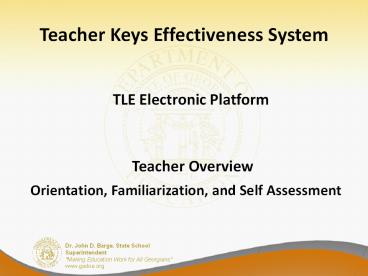TLE Electronic Platform - PowerPoint PPT Presentation
1 / 16
Title:
TLE Electronic Platform
Description:
Title: GA DOE Teacher and Leader Keys Effectiveness System Electronic Platform Author: Linda Valenzuela Last modified by: Keith Ball Created Date – PowerPoint PPT presentation
Number of Views:54
Avg rating:3.0/5.0
Title: TLE Electronic Platform
1
Teacher Keys Effectiveness System
- TLE Electronic Platform
- Teacher Overview
- Orientation, Familiarization, and Self Assessment
2
TLE Electronic Platform
What is my Username? Certificate ID District ID
For Example Certificate ID 123456,
District ID 644 Username 123456644What is my
password? Last 4 Digits of SSN
For Example SSN
098-65-4232
Password 4232
https//tle.gadoe.org
3
Login Verifier Screen
- Enter account lookup question.
- Enter account lookup answer.
- Click save and continue.
4
- Enter email address.
- Verify email address.
- Click save and continue.
5
Password
- Enter new password.
- Confirm new password.
- Click update password and continue.
6
Teacher Keys Effectiveness System
- Enter TKES by clicking on Teacher Keys
Effectiveness System.
7
TKES Continued
- Enter TKES by clicking on Teacher Keys
Effectiveness System by clicking on start.
8
TKES Dashboard
- Click on plus sign in front of steps to proceed
in a particular area.
9
Signing Off on Orientation
- Click on plus sign in front of orientation
familiarization. - Select action and then manage.
10
Signing Off on Orientation Continued
- Review Assurances.
- Scroll down and click YES on the box which
acknowledges - you have completed the orientation.
- Check save, and then accept signature.
11
Signing Off on Orientation Continued
- Finally scroll back up to the top and click on
actions and then click on - mark complete.
- This will complete the orientation step for each
teacher. - Once completed, the teacher will receive a prompt
that orientation is now completed.
12
Familiarization
- Select action, manage, click on the
acknowledgment box, and then save.
13
Familiarization Continued
- Finally scroll back up to the top and click on
actions and then click on mark complete. - This will complete the familiarization process
for each teacher. - Once completed, the teacher will receive a prompt
that familiarization is now completed. - (Remember that familiarization is ongoing, but
after your administrator reviews the 10 standards
a teacher may mark complete.)
14
Self Assessment
- To begin self assessment, click on plus sign in
front of self assessment. - Click manage and then start new.
15
Self Assessment Continued
- Teachers should rate themselves on each standard
and may identify - strengths and areas for growth.
- Click save changes and share.
- Once complete click finalize.
16
Self Assessment Continued
- Once completed, the teacher will receive a prompt
that self assessment is now completed.