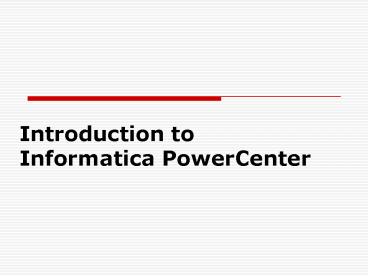Introduction to Informatica PowerCenter - PowerPoint PPT Presentation
1 / 58
Title:
Introduction to Informatica PowerCenter
Description:
Introduction to Informatica PowerCenter Data Warehousing Data warehousing is the entire process of data extraction, transformation, and loading of data ... – PowerPoint PPT presentation
Number of Views:469
Avg rating:3.0/5.0
Title: Introduction to Informatica PowerCenter
1
Introduction to Informatica PowerCenter
2
Data Warehousing
- Data warehousing is the entire process of data
extraction, transformation, and loading of data
to the warehouse and the access of the data by
end users and applications
3
Data Mart
- A data mart stores data for a limited number of
subject areas, such as marketing and sales data.
It is used to support specific applications. - An independent data mart is created directly from
source systems. - A dependent data mart is populated from a data
warehouse.
4
(No Transcript)
5
Need For ETL Tool
- Data Extraction
- Often performed by COBOL routines (not
recommended because of high program maintenance
and no automatically generated meta data) - Sometimes source data is copied to the target
database using the replication capabilities of
standard RDBMS (not recommended because of dirty
data in the source systems) - Increasing performed by specialized ETL software
6
Sample ETL Tools
- DataStage from Ascential Software
- SAS System from SAS Institute
- Informatica
- Data Integrator From BO
- Hummingbird Genio Suite from Hummingbird
Communications - Oracle Express
- Abinito
- Decision Stream From Cognos
- MS-DTS from Microsoft
7
Components Of Informatica
- Repository Manager
- Designer
- Workflow Manager
8
Informatica provides the following integrated
components
- Informatica repository. The Informatica
repository is at the center of the Informatica
suite. You create a set of metadata tables within
the repository database that the Informatica
applications and tools access. The Informatica
Client and Server access the repository to save
and retrieve metadata. - Informatica Client. Use the Informatica Client to
manage users, define sources and targets, build
mappings and mapplets with the transformation
logic, and create sessions to run the mapping
logic. The Informatica Client has three client
applications Repository Manager, Designer, and
Workflow Manager. - Informatica Server. The Informatica Server
extracts the source data, performs the data
transformation, and loads the transformed data
into the targets.
9
Architecture
10
Process Flow
- Informatica Server moves the data from source to
target based on the workflow and metadata stored
in the repository. - A workflow is a set of instructions how and when
to run the task related to ETL. - Informatica server runs workflow according to the
conditional links connecting tasks. - Session is type of workflow task which describes
how to move the data between source and target
using a mapping. - Mapping is a set of source and target definitions
linked by transformation objects that define the
rules for data transformation.
11
Sources
- Power Mart and Power Center access the following
sources - Relational. Oracle, Sybase, Informix, IBM DB2,
Microsoft SQL Server, and Teradata. - File. Fixed and delimited flat file, COBOL file,
and XML. - Extended. If you use Power Center, you can
purchase additional Power Connect products to
access business sources such as PeopleSoft, SAP
R/3, Siebel, and IBM MQSeries. - Mainframe. If you use Power Center, you can
purchase Power Connect for IBM DB2 for faster
access to IBM DB2 on MVS. - Other. Microsoft Excel and Access.
12
Targets
- Power Mart and Power Center can load data into
the following targets - Relational. Oracle, Sybase, Sybase IQ, Informix,
IBM DB2, Microsoft SQL Server, and Teradata. - File. Fixed and delimited flat files and XML.
- Extended. If you use Power Center, you can
purchase an integration server to load data into
SAP BW. You can also purchase Power Connect for
IBM MQSeries to load data into IBM MQSeries
message queues. - Other. Microsoft Access.
- You can load data into targets using ODBC or
native drivers, FTP, or external loaders.
13
General Flow of Informatica
- Step 1 Creating Repository ,creating folders
,Creating users and assign permission in
Repository Manager, so as to work in the client
tools. - Step 2Connecting to the repository from the
designer. importing source and target tables ,
creation of mappings. - Step 3 Creation of Workflow through workflow
Manager which has different tasks connected
between them. In that ,session is the task which
is pointing to a mapping created in the designer.
14
Repository
- The Informatica repository is a set of tables
that stores the metadata you create using the
Informatica Client tools. You create a database
for the repository, and then use the Repository
Manager to create the metadata tables in the
database. - You add metadata to the repository tables when
you perform tasks in the Informatica Client
application such as creating users, analyzing
sources, developing mappings or mapplets, or
creating sessions. The Informatica Server reads
metadata created in the Client application when
you run a session. The Informatica Server also
creates metadata such as start and finish times
of a session or session status. - Contd -
15
Repository Contd..
- When you use Power Center, you can develop
global and local repository to share metadata - Global repository. The global repository is the
hub of the domain. Use the global repository to
store common objects that multiple developers can
use through shortcuts. These objects may include
operational or application source definitions,
reusable transformations, mapplets, and mappings. - Local repositories. A local repository is within
a domain that is not the global repository. Use
local repositories for development. From a local
repository, you can create shortcuts to objects
in shared folders in the global repository. These
objects typically include source definitions,
common dimensions and lookups, and enterprise
standard transformations. You can also create
copies of objects in non-shared folders.
16
Repository Architecture
Repository Client
Repository Server
---------------------------- Repository Agent
Repository Database
17
Creating a Repository
- To create Repository
- 1. Launch the Repository Manager by choosing
Programs-Power Center (or Power Mart)
Client-Repository Manager from the Start Menu. - 2. In the Repository Manager, choose
Repository-Create Repository. - Note You must be running the Repository
Manager in Administrator mode to see the Create
Repository option on the menu. Administrator mode
is the default when you install the program. - 3. In the Create Repository dialog box, specify
the name of the new repository, as well as the
parameters needed to connect to the repository
database through ODBC.
18
Working with Repository..
- By default 2 users will be created in the
repository . - Database user used to connect to the repository.
- Administrator User.
- By default 2 Groups will be created
- Public
- Administrators.
- These groups and users cannot be deleted from the
repository . The administrator group has only
read privilege for other user groups.
19
Working with Repository contd..
- Informatica tools include two basic types of
security - Privileges. Repository-wide security that
controls which task or set of tasks a single user
or group of users can access. Examples of these
are Use Designer, Browse repository , Session
operator etc. - Permissions. Security assigned to individual
folders within the repository. You can perform
various tasks for each privilege. - Ex - Read , Write and Execute.
20
Folders
- Folders provide a way to organize and store all
metadata in the repository, including mappings,
schemas, and sessions. Folders are designed to be
flexible, to help you organize your data
warehouse logically. Each folder has a set of
properties you can configure to define how users
access the folder. For example, you can create a
folder that allows all repository users to see
objects within the folder, but not to edit them.
Or you can create a folder that allows users to
share objects within the folder. - Shared Folders
- When you create a folder, you can configure it
as a shared folder. Shared folders allow users to
create shortcuts to objects in the folder. If you
have reusable transformation that you want to use
in several mappings or across multiple folders,
you can place the object in a shared folder. - For example, you may have a reusable Expression
transformation that calculates sales commissions.
You can then use the object in other folders by
creating a shortcut to the object.
21
Folder Permissions
- Permissions allow repository users to perform
tasks within a folder. With folder permissions,
you can control user access to the folder, and
the tasks you permit them to perform. - Folder permissions work closely with repository
privileges. Privileges grant access to specific
tasks while permissions grant access to specific
folders with read, write, and execute qualifiers. - However, any user with the Super User privilege
can perform all tasks across all folders in the
repository. Folders have the following types of
permissions - Read permission. Allows you to view the folder as
well as objects in the folder. - Write permission. Allows you to create or edit
objects in the folder. - Execute permission. Allows you to execute or
schedule a session or batch in the folder.
22
Creating Folders
23
Other Features of Repository Manager
- Viewing , removing Locks
- Adding Repository
- Backup and Recovery of Repository
- Taking Metadata reports like Completed Sessions
details , List of reports on Jobs , session ,
workflow etc
24
- Questions/Comments?
25
- Designer
26
Working with Designer
- Connecting to the repository using User id and
password. - Accessing the folder
- Importing the source and target tables required
for mapping. - Creation of mapping
27
Tools provided by Designer
- Source Analyzer Importing Source definitions for
Flat file, XML, COBOL and relational Sources. - Warehouse Designer Use to Import or create
target definitions. - Transformation Developer Used to create reusable
transformations - Mapplet Designer Used to create mapplets
- Mapping Designer Used to create mappings
28
Importing Sources
29
Import from Database
- Use ODBC connection for importing from database
30
Import from File
31
Creating Targets
- You can create target definitions in the
Warehouse Designer for file and relational
sources. Create definitions in the following
ways - Import the definition for an existing target.
Import the target definition from a relational
target. - Create a target definition based on a source
definition. Drag one of the following existing
source definitions into the Warehouse Designer to
make a target definition - Relational source definition
- Flat file source definition
- COBOL source definition
- Manually create a target definition. Create and
design a target definition in the Warehouse
Designer.
32
Creating targets
33
Creation of simple mapping
34
Creation of simple mapping
- Switch to the Mapping Designer.
- Choose Mappings-Create.
- While the workspace may appear blank, in fact it
contains a new mapping without any sources,
targets, or transformations. - In the Mapping Name dialog box, enter ltMapping
Namegt as the name of the new mapping and click
OK. - The naming convention for mappings is
m_MappingName. - In the Navigator, under the ltRepository Namegt
repository and ltFolder Namegt folder, click the
Sources node to view source definitions added to
the repository. -
Contd..
35
Mapping creation Contd..
- Click the icon representing the EMPLOYEES source
and drag it into the workbook.
36
Mapping creation Contd..
- The source definition appears in the workspace.
The Designer automatically connects a Source
Qualifier transformation to the source
definition. After you add the target definition,
you connect the Source Qualifier to the target. - Click the Targets icon in the Navigator to open
the list of all target definitions. - Click and drag the icon for the T_EMPLOYEES
target into the workspace. - The target definition appears. The final step is
connecting the Source Qualifier to this target
definition.
37
Mapping creation Contd..
- To Connect the Source Qualifier to Target
Definition - Click once in the middle of the ltColumn Namegt in
the Source Qualifier. Hold down the mouse button,
and drag the cursor to the ltColumn Namegt in the
target. Then release the mouse button. An arrow
(called a connector) now appears between the row
columns
38
Transformations
39
Transformations
- A transformation is a repository object that
generates, modifies, or passes data - The Designer provides a set of transformations
that perform specific functions - Data passes into and out of transformations
through ports that you connect in a mapping or
mapplet - Transformations can be active or passive
40
Transformations
- Active transformations
- Aggregator performs aggregate
calculations - Filter serves as a
conditional filter - Router serves as a conditional filter (more
than one filters) - Joiner allows for
heterogeneous joins - Source qualifier represents all data queried
from the source - Passive transformations
- Expression performs simple calculations
- Lookup looks up values and passes to other
objects - Sequence generator generates unique ID values
- Stored procedure calls a stored procedure and
captures return values - Update strategy allows for logic to insert,
update, delete, or reject data
41
Transformations Contd..
- Create the transformation. Create it in the
Mapping Designer as part of a mapping, in the
Mapplet Designer as part of a Mapplet, or in the
Transformation Developer as a reusable
transformation. - Configure the transformation. Each type of
transformation has a unique set of options that
you can configure. - Connect the transformation to other
transformations and target definitions. Drag one
port to another to connect them in the mapping or
Mapplet.
42
Expression Transformation
- You can use the Expression transformations to
calculate values in a single row before you write
to the target. - For example, you might need to adjust employee
salaries, concatenate first and last names, or
convert strings to numbers. - You can use the Expression transformation to
perform any non-aggregate calculations. - You can also use the Expression transformation
to test conditional statements before you output
the results to target tables or other
transformations.
43
Expression Transformation
- Calculating Values
- To use the Expression transformation to calculate
values for a single row, you must include the
following ports - Input or input/output ports for each value used
in the calculation. For example, when
calculating the total price for an order,
determined by multiplying the unit price by the
quantity ordered, the input or input/output
ports. One port provides the unit price and the
other provides the quantity ordered. - Output port for the expression. You enter the
expression as a configuration option for the
output port. The return value for the output
port needs to match the return value of the
expression. - Variable Port Variable Port is used like local
variable inside Expression Transformation , which
can be used in other calculations
44
Source Qualifier Transformation
- Every mapping includes a Source Qualifier
transformation, representing all the columns of
information read from a source and temporarily
stored by the Informatica Server. In addition,
you can add transformations such as a calculating
sum, looking up a value, or generating a unique
ID that modify information before it reaches the
target.
45
Source Qualifier Transformation
- When you add a relational or a flat file source
definition to a mapping, you need to connect it
to a Source Qualifier transformation. - The Source Qualifier represents the records that
the Informatica Server reads when it runs a
session. You can use the Source Qualifier to
perform the following tasks - Join data originating from the same source
database. You can join two or more tables with
primary-foreign key relationships by linking the
sources to one Source Qualifier. - Filter records when the Informatica Server reads
source data. If you include a filter condition,
the Informatica Server adds a WHERE clause to the
default query. - Specify an outer join rather than the default
inner join. If you include a user-defined join,
the Informatica Server replaces the join
information specified by the metadata in the SQL
query. - Specify sorted ports. If you specify a number for
sorted ports, the Informatica Server adds an
ORDER BY clause to the default SQL query. - Select only distinct values from the source. If
you choose Select Distinct, the Informatica
Server adds a SELECT DISTINCT statement to the
default SQL query. - Create a custom query to issue a special SELECT
statement for the Informatica Server to read
source data. For example, you might use a custom
query to perform aggregate calculations or
execute a stored procedure
46
Configuring Source Qualifier Transformation
- To configure a Source Qualifier
- In the Designer, open a mapping.
- Double-click the title bar of the Source
Qualifier. - In the Edit Transformations dialog box, click
Rename, enter a descriptive name for the
transformation, and click OK. The naming
convention for Source Qualifier transformations
is SQ_TransformationName,. - Click the Properties tab.
47
Configuring Source Qualifier
Option Description
SQL Query Defines a custom query that replaces the default query the Informatica Server uses to read data from sources represented in this Source Qualifier
User-Defined Join Specifies the condition used to join data from multiple sources represented in the same Source Qualifier transformation
Source Filter Specifies the filter condition the Informatica Server applies when querying records.
Number of Sorted Ports Indicates the number of columns used when sorting records queried from relational sources. If you select this option, the Informatica Server adds an ORDER BY to the default query when it reads source records. The ORDER BY includes the number of ports specified, starting from the top of the Source Qualifier. When selected, the database sort order must match the session sort order.
Tracing Level Sets the amount of detail included in the session log when you run a session containing this transformation.
Select Distinct Specifies if you want to select only unique records. The Informatica Server includes a SELECT DISTINCT statement if you choose this option.
48
Joiner Transformation
- While a Source Qualifier transformation can join
data originating from a common source database,
the Joiner transformation joins two related - heterogeneous sources residing in different
locations or file systems. The combination of
sources can be varied. You can use the following
sources - Two relational tables existing in separate
databases - Two flat files in potentially different file
systems - Two different ODBC sources
- Two instances of the same XML source
- A relational table and a flat file source
- A relational table and an XML source
- If two relational sources contain keys, then a
Source Qualifier transformation can easily join
the sources on those keys. Joiner transformations
typically combine information from two different
sources that do not have matching keys, such as
flat file sources. - The Joiner transformation allows you to join
sources that contain binary data.
49
Creating a Joiner Transformation
- To create a Joiner Transformation
- In the Mapping Designer, choose
Transformation-Create. Select the Joiner
transformation. Enter a name for the Joiner.
Click OK. The naming convention for Joiner
transformations is JNR_TransformationName. Enter
a description for the transformation. This
description appears in the Repository Manager,
making it easier for you or others to understand
or remember what the transformation does. - The Designer creates the Joiner transformation.
Keep in mind that you cannot use a Sequence
Generator or Update Strategy transformation as a
source to a Joiner transformation. - Drag all the desired input/output ports from the
first source into the Joiner transformation. The
Designer creates input/output ports for the
source fields in the Joiner as detail fields by
default. You can edit this property later. - Select and drag all the desired input/output
ports from the second source into the Joiner
transformation. The Designer configures the
second set of source fields and master fields by
default. - Double-click the title bar of the Joiner
transformation to open the Edit Transformations
dialog box. - Select the Ports tab.
- Click any box in the M column to switch the
master/detail relationship for the sources.
Change the master/detail relationship if
necessary by selecting the master source in the M
column.
50
Creating a Joiner Transformation
- Select the Condition tab and set the condition.
51
Configuring Joiner transformation
Joiner Setting Description
Case-Sensitive String Comparison If selected, the Informatica Server uses case-sensitive string comparisons when performing joins on string columns.
Cache Directory Specifies the directory used to cache master records and the index to these records. By default, the caches are created in a directory specified by the server variable PMCacheDir. If you override the directory, be sure there is enough disk space on the file system. The directory can be a mapped or mounted drive.
Join Type Specifies the type of join Normal, Master Outer, Detail Outer, or Full Outer.
52
Lookup Transformation
- Used to look up data in a relational table, view,
synonym or Flat File. - It compares Lookup transformation port values to
lookup table column values based on the lookup
condition. - Connected Lookups
- Receives input values directly from another
transformation in the pipeline - For each input row, the Informatica Server
queries the lookup table or cache based on the
lookup ports and the condition in the
transformation - Passes return values from the query to the next
transformation - Un Connected Lookups
- Receives input values from an expression using
the - LKP (LKP.lookup_transformation_name (argument,
argument, ...)) reference qualifier to call the
lookup and returns one value. - With unconnected Lookups, you can pass multiple
input values into the transformation, but only
one column of data out of the transformation
53
Lookup Transformation
- You can configure the Lookup transformation to
perform different types of - lookups. You can configure the transformation to
be connected or unconnected, cached or uncached - Connected or unconnected. Connected and
unconnected transformations receive input and
send output in different ways. - Cached or uncached. Sometimes you can improve
session performance by caching the lookup table.
If you cache the lookup table, you can choose to
use a dynamic or static cache. By default, the
lookup cache remains static and does not change
during the session. With a dynamic cache, the
Informatica Server inserts rows into the cache
during the session. Informatica recommends that
you cache the target table as the lookup. This
enables you to look up values in the target and
insert them if they do not exist.
54
Diff bet Connected Unconnected Lookup
Connected lookup Unconnected lookup
1) Receives input values directly from of a the pipe line transformation. Receives input values from the result of LKP expression within other transformation.
2) U can use a dynamic or static cache U can use a static cache.
3) Cache includes all lookup columns used in the mapping. Cache includes all lookup out put ports.
4) Support user defined default values Does not support user defined default values
55
Diff between Static Dynamic Cache
Static Cache Dynamic Cache
1) U can not insert or update the cache U can insert rows into the cache as u pass to the target
2) The Informatica Server does not update the cache while it processes the Lookup transformation The Informatica Server dynamically inserts data into the lookup cache and passes data to the target table.
56
Update Strategy Transformation
- When you design your data warehouse, you need to
decide what type of information to store in
targets. As part of your target table design, you
need to determine whether to maintain all the
historic data or just the most recent changes. - For example, you might have a target table,
T_CUSTOMERS, that contains customer data. When a
customer address changes, you may want to save
the original address in the table, instead of
updating that portion of the customer record. In
this case, you would create a new record
containing the updated address, and preserve the
original record with the old customer address.
This illustrates how you might store historical
information in a target table. However, if you
want the T_CUSTOMERS table to be a snapshot of
current customer data, you would update the
existing customer record and lose the original
address. - The model you choose constitutes your update
strategy, how to handle changes to existing
records. In Power Mart and Power Center, you set
your update strategy at two different levels - Within a session. When you configure a session,
you can instruct the Informatica Server to either
treat all records in the same way (for example,
treat all records as inserts), or use
instructions coded into the session mapping to
flag records for different database operations. - Within a mapping. Within a mapping, you use the
Update Strategy transformation to flag records
for insert, delete, update, or reject.
57
Setting up Update Strategy at Session Level
- During session configuration, you can select a
single database operation for all records. For
the Treat Rows As setting, you have the following
options
Setting Description
Insert Treat all records as inserts. If inserting the record violates a primary or foreign key constraint in the database, the Informatica Server rejects the record.
Delete Treat all records as deletes. For each record, if the Informatica Server finds a corresponding record in the target table (based on the primary key value), the Informatica Server deletes it. Note that the primary key constraint must exist in the target definition in the repository.
Update Treat all records as updates. For each record, the Informatica Server looks for a matching primary key value in the target table. If it exists, the Informatica Server updates the record. Again, the primary key constraint must exist in the target definition.
Data Driven The Informatica Server follows instructions coded into Update Strategy transformations within the session mapping to determine how to flag records for insert, delete, update, or reject. If the mapping for the session contains an Update Strategy transformation, this field is marked Data Driven by default. If you do not choose Data Driven setting, the Informatica Server ignores all Update Strategy transformations in the mapping.
58
Update Strategy Settings setting you choose
depends on your update strategy and the status of
data in target tables
Setting Use To
Insert Populate the target tables for the first time, or maintaining a historical data warehouse. In the latter case, you must set this strategy for the entire data warehouse, not just a select group of target tables.
Delete Clear target tables.
Update Update target tables. You might choose this setting whether your data warehouse contains historical data or a snapshot. Later, when you configure how to update individual target tables, you can determine whether to insert updated records as new records or use the updated information to modify existing records in the target.
Data Driven Exert finer control over how you flag records for insert, delete, update, or reject. Choose this setting if records destined for the same table need to be flagged on occasion for one operation (for example, update), or for a different operation (for example, reject). In addition, this setting provides the only way you can flag records for reject.