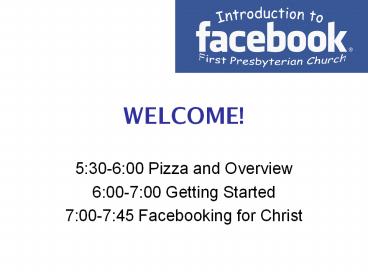5:30-6:00 Pizza and Overview - PowerPoint PPT Presentation
1 / 46
Title:
5:30-6:00 Pizza and Overview
Description:
WELCOME! 5:30-6:00 Pizza and Overview 6:00-7:00 Getting Started 7:00-7:45 Facebooking for Christ overview Please get up as you need to for food or bathroom breaks or ... – PowerPoint PPT presentation
Number of Views:236
Avg rating:3.0/5.0
Title: 5:30-6:00 Pizza and Overview
1
WELCOME!
- 530-600 Pizza and Overview
- 600-700 Getting Started
- 700-745 Facebooking for Christ
2
overview
- Please get up as you need to for food or bathroom
breaks or whatever - Some interesting facts first
- Then detailed instructions on getting started
- Then some ways to share and live your faith
3
overview
- So what is Facebook?
- Facebook is a free-access social networking
website that is operated and privately owned by
Facebook, Inc. Users can join networks organized
by city, workplace, school, and region to connect
and interact with other people. People can also
add friends and send them messages, and update
their personal profiles to notify friends about
themselves. - Source http//en.wikipedia.org/wiki/Facebook
4
overview
- It is like
- a customized newspaper with only stories about
your friends or about things your friends are
interested in - a mass mailing of Christmas cards only the
letters are shorter and you get them every day
5
overview
- Major hesitation regarding Facebook
- But I dont want everyone knowing what I am
doing or what I am thinking! - Solution
- Only those people you select can see what you
post. - You control what is posted so they only see what
you enter. - Facebook cannot read your mind.
6
overview
- And now for some numbers
- This is what you get when you have a nerd for a
pastor!
7
overview
- General Growth of Facebook
- More than 200 million active users
- More than 100 million users log on to Facebook at
least once each day - More than two-thirds of Facebook users are
outside of college - The fastest growing demographic is those 35 years
old and older
8
overview
- User Engagement
- Average user has 120 friends on the site
- More than 3.5 billion minutes are spent on
Facebook each day (worldwide) - More than 20 million users update their statuses
at least once each day
9
overview
- Applications
- More than 850 million photos uploaded to the site
each month - More than 8 million videos uploaded each month
- More than 1 billion pieces of content (web links,
news stories, blog posts, notes, photos, etc.)
shared each week - More than 2.5 million events created each month
- More than 25 million active user groups exist on
the site
10
overview
- 80 of people are finding their churches using
the Internet - 74 of Americans 18-34 have a Facebook or MySpace
account - 48 of all Americans have a Facebook or MySpace
account - If Facebook was a country, it would be the 5th
largest in the world
11
overview
- Lesson to learn
- If your church doesnt have a website and/or
isnt using Facebook - your church is
- missing great opportunities,
- invisible to most young adults,
- disconnected from the culture.
12
overview
- Quick demo using Pastor Robs account
13
getting started
- Set up account
- Set privacy and notification settings
- Find friends
- Post status Whats on your mind?
- Join groups
- Accept friend requests
14
set up account
- Go to www.facebook.com
15
set up account
- In future, login using email and password you
created - First time use Sign Up to create account and
password - Entering Full Name helps friends find you
- Your Email is where you will receive
notifications (messages that you have something
to view) - Gender and birthday are asked but you can hide
these later - When done, select Sign Up
16
set up account
- You will then be asked to type in two words that
are warped - This is a security check to make sure that you
are really a human being - If you cannot read the words, select Try
different words or select an audio captcha to
have a clue read to you - After typing in the words, select Sign Up
17
set up account
- You will then be asked to confirm your email
address - Open your email program and find the email from
Facebook
18
set up account
- When you receive the email, click on the link in
your email - This will launch a new web broswer window with
the 3-step Getting Started screens - You can close the original window where you were
signing up.
19
set up account
- Step 1 of Getting Started asks you for your
email address and email password - For many accounts, Facebook can read your address
book and see if any of your email contacts are
already on Facebook - This process is secure and you should not worry
they dont store this information - You can also do this at a later date and even
import email address books using their File
Importer (topic for another day) - Select Find Friends after entering information
- You can also Skip this step
More popular email accounts that Facebook can
read for finding friends hotmail.com yahoo.com
gmail.com aol.com msn.com live.com
comcast.net bellsouth.net
20
set up account
- Step 2 collects your school and employment
information so you can connect with people with
these same backgrounds - As you type in your information, it will offer
options based upon other peoples information - You can select one of the guesses in the list by
clicking on it - Once done, select Save Continue
21
set up account
- Based on what you enter, Facebook will suggest
some people you may know - If you see someone you would like to be connected
with, select their picture - Navigate through the pages of friends using the
Next - After you are done selecting friends, you can
click the Add as Friends button - Once ready to move on, select Save Continue
- You can always search for friends later
22
set up account
- Step 3 is for joining a network and identifying
yourself with a particular town - It creates geographical groupings of people and
helps identify people more specifically - Be sure to enter Mount Vernon, IL and not Mt.
Vernon, IL because that is how our town is
recognized on Facebook - Others in your same network can see your basic
profile information but you can change this in
your privacy settings later - Select Join when done or Skip this step
23
set up account
- You are now ready to setup your profile details
and then later look for friends (Select View and
edit your profile)
24
set up account
Add photo by clicking here
Change display of birthday year here
25
set up account
- Select Change Profile Picture then Browse on
the next window to select a photo - Check the box that certifies that you have the
right to distribute the photo and then select
Upload Picture
26
set up account
- Get back to editing profile by selecting
Profile - then Edit My Profile on that page
27
set up account
- Each gray bar is a different section of
information that you can enter to help friends
identify you and to help new friends get to know
you - You can block out some of this information from
being seen by others, but a good general rule is
Dont put anything on here that you would not
want the people in your church to know. - Dont forget to select Save Changes after
updating any of the information in each gray bar
section. Moving to a new section without saving
will lose your changes.
28
set privacy and notifications
- There are some basic settings that you may want
to do - Turn off notifications which send emails to you
every time there is activity on your Facebook
account - Set privacy settings
- Start by placing mouse pointer over Settings
and select Account Settings
29
set privacy and notifications
- Select the Notifications tab
- This will bring up a long list of options for
receiving email notifications. You can turn
these off now or later. Once you start checking
Facebook as often as email, you wont need most
of these. - Dont forget to Save Changes
30
set privacy and notifications
- Notifications are grouped by different features
of Facebook
Ones to note Facebook basic communications in
Facebook Photos photos posted by people,
comments, tags (labels that name the people in
photos) Groups organizations in Facebook that
people can join over common interest (like our
church!) Pages companies have pages (you wont
use this much) Events events for
inviting/reminding people Notes feature for
sharing longer writings with others Links
webpages can be pointed out and shared Video way
to share online videos Gifts like sending cards
only they are virtual gifts
31
set privacy and notifications
- Notifications can always be checked by selecting
the little screen icon in the bottom left
corner of your Facebook page
32
set privacy and notifications
- Set privacy settings by placing mouse pointer
over Settings and select Privacy Settings - You have a lot of control here but you may not
need it. - The defaults are set to what most people want
which is limited views of basic info for those
searching for you and those whom you accept as
friends seeing everything you post. - There is one exception and here is how to change
it. Select Profile
33
set privacy and notifications
- You may want to limit views of your basic
information to Only Friends or Friends of
Friends for each category in your Basic Profile
Privacy settings. Leaving it as My Networks and
Friends means others who are also chose the St.
Louis network could see more of your page. - Good basic rule
- Dont put anything on here that you would not
want the people in your church to know.
34
find friends
- You are now ready to look for friends, place the
mouse pointer over the Friends label without
clicking at the top of the page and then select
Find Friends
35
find friends
- Using Facebooks Suggestions and the Search
for People using your schools or past jobs are
the best ways to find friends. - You can even type in peoples emails or their
names to search
36
post status
- The most basic thing to do on Facebook is post
your status or answer the question Whats on
your mind? - Select your name at the top of the screen and you
will go to your profile where you can fill this
in and then select Share - You can also add links to websites or photos or
videos to your post using the options here.
37
join a group
- Type First Presbyterian Church (Mt. Vernon, IL)
into the top right hand corner search field and
hit return - When our church pops up, select Join Group
38
friend requests
- You will start to see friend requests and
Suggestions that will help you get connected to
others - Select friend request to respond to someones
request
39
friend requests
- You have 4 main options
- Select their name to see their profile first
- Select Confirm if you want to get connected
with them - Select Ignore if you do not want to share with
them - Select Send Message if you want to clarify
(such as Where do I know you from?) - Once you have Friends selecting Home at the
top of the page will get you their updates
40
time for a few questions
- Anyone?
- Coming next how Facebook can be used to share
and live faith
41
facebooking for Christ
- Just a few simple things can be done by you to
share your faith and your church with hundreds of
people on a regular basis - When you send out a link over Facebook and your
friends forward it, it can reach thousands - Never before in human history has the voice of
one had the ability to reach so many - What will your voice say?
42
facebooking for Christ
- Use your status postings to talk about how your
faith and your church are active - Just got back from distributing food at Angel
Food. What a great outreach ministry for our
church! - Worship today was amazing. The music, the
sermon, the friendliness and church family feel.
And then the baptism! Man, I love the way we do
baptisms. - Praying with the rest of our congregation for
Johnny Benson who just got hurt in a car
accident. - Looking forward to finding out how I can share
my faith using Facebook at our church tonight.
43
facebooking for Christ
- Look for opportunities to pray and care for
others - Add comments to peoples postings expressing your
care and offering your prayers - Call people on the phone when you see they are
having a tough day, perhaps offer to help with a
meal or watching their kids or mowing their lawn - Send gifts or special notes to others to let them
know how much you appreciate their
life/ministry/friendship - IMPORTANT! Send messages for private
communication and write on their wall to make
public statements of support
44
facebooking for Christ
- Post links to websites and church group events
that can start interesting discussions about
faith OR join a discussion on the churchs group
page - Better than forwarding emails emails are often
too long and facebook postings do not load up
peoples email inboxes - Online discussions allow for many people to share
thoughts on a topic at their leisure/pace - Can even make status posts like..
- Ever wonder why some people seem to suffer more
than others? How do other people combine their
trust in God with all the suffering in the
world? - Sharing your faith-related interests opens your
heart to others and makes face-to-face
conversations/questions about faith or church or
God more likely
45
facebooking for Christ
- Most important aspect of facebooking for Christ
is that Christians can use this new, powerful and
pervasive tool for communication to share the
Gospel of Jesus Christ in thought, word, and
deed. - We can increase the ties that bind when we use
tools like this with family, friends, co-workers,
and contacts. - We must also look for ways to allow these
interactions to build community and to create
opportunities to minister face-to-face.
46
the end
- More questions contact Pastor Rob or look for
others on Facebook who are very active - Follow-up class coming soon to address using more
features and understanding more - Pastor Rob will stay for awhile to answer
individual questions