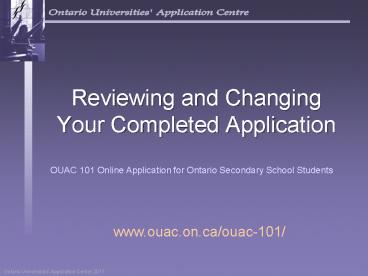Reviewing and Changing Your Completed Application - PowerPoint PPT Presentation
1 / 19
Title:
Reviewing and Changing Your Completed Application
Description:
Reviewing and Changing Your Completed Application OUAC 101 Online Application for Ontario Secondary School Students www.ouac.on.ca/ouac-101/ Once You ve Applied You ... – PowerPoint PPT presentation
Number of Views:86
Avg rating:3.0/5.0
Title: Reviewing and Changing Your Completed Application
1
Reviewing and Changing Your Completed Application
OUAC 101 Online Application for Ontario Secondary
School Students
www.ouac.on.ca/ouac-101/
2
Once Youve Applied
You can log back in to your application to
- Pay your application fee if you have not
already done so. - Review all of the application information you
provided to the OUAC. - Make changes to your personal information and
university/program choices. - Respond to university offers of admission.
3
Accessing Your Completed Application
You will access the OUAC website using the same
URL that you used to access the online
application for the first time
www.ouac.on.ca/ouac-101/
4
Paying for Your Application
If you have not yet paid your application fee,
you may log in to your account and pay by credit
card.
It will take up to one business day to process
your application once your payment has been
submitted. After that time, you may log in to
your application again to review or to make
changes to the information submitted.
5
Accessing Your Application
Click on My Application in the navigation bar
to access your file.
6
Modifying Your Application
Click on any of the first five buttons across the
top of the screen to review or to change your
information. To respond to a university offer of
admission, select Choices/Offers. Please read
the instructions carefully.
7
Need to Make Changes or Respond to a University
Offer of Admission?
You can review and modify your application in
the following ways
- Add new university/program choices
- Delete existing university/program choices
- Change the details of existing choices
- Change personal/address information
- Respond to university offers of admission
The next six slides will show you how!
8
Adding New Programs
To add a new choice Click on the Add New
Program button, select the program you want, and
enter the program details. You will then be
returned to your choices list.
9
Deleting an Existing Choice
To delete an existing choice, click on the
Delete link in the column beside your choice.
10
Making Changes to Your Existing Choices
If you have an active offer, or have accepted a
university offer of admission, you will not be
able to change the program details.
Change details of existing choice Click the
Change link to the right of the choice. Make
the necessary changes. For a university/program
choice that is already on your application, you
may change only the details that you specified
initially. Note To change the program code or
the university, you must delete the existing
choice and then add the new choice.
11
Change Personal and Address Information
Email is the primary mode of communication
between the universities and the applicants.
Please verify that the address given is correct
and accurate. Keep this information up-to-date.
12
Responding to a University Offer of Admission
To respond to a university offer of admission,
click on Choices/Offers. Read all instructions
carefully.
Click on "Offer" or "Alternate Offer" in the
"Admission Decision" column. To cancel a
previously accepted offer of admission, click on
"Accepted" in the "Applicant Response" column.
13
Unsubmitted Responses
Your response will remain in an Unsubmitted
status until you successfully complete the
Submit process and receive a confirmation
number at the end of the submit steps.
Log back in to your account after one business
day to verify your responses under the Applicant
Response column.
14
Ensure that you complete the Submit process
In order for the OUAC and the universities to
receive your changes/responses, you must complete
the Submit process.If your changes are
submitted successfully, you will immediately
receive a confirmation number on the final screen
of the Submit process.
Click on one of these links to start the Submit
process
15
Dont Forget to Submit All Changes/Responses
As you change/correct the various sections of
your application, make sure that you click on the
Continue button at the bottom of each page
16
Finalizing Your Changes
When you click Submit, the system will display
the changes youve made in red. If you have added
new choices, the fees owed will also be listed.
Satisfied with your changes? Click this button to
continue
17
Payment
Payment for online changes must be made by
credit card.
Read the conditions carefully and click I Agree.
18
Confirmation of Changes
When you see this screen, you will know that you
have successfully submitted your application
changes/responses to offers of admission to the
OUAC. Please note You will receive only one
confirmation number for all changes/ responses to
offers you have made within the same session.
19
Need Assistance?
Read the Common Questions and other helpful
information on our website at www.ouac.on.ca/ouac-
101/ .
Contact us
OUAC170 Research LaneGuelph ON N1G
5E2 Telephone 519-823-1063 Fax 519-823-5232
Website www.ouac.on.ca/ouac-101/