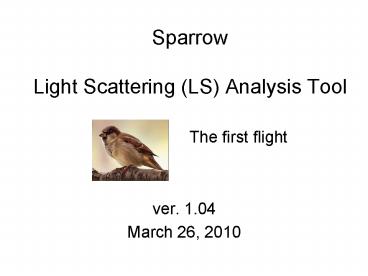Sparrow Light Scattering (LS) Analysis Tool The first flight - PowerPoint PPT Presentation
Title:
Sparrow Light Scattering (LS) Analysis Tool The first flight
Description:
Performing some of these operations on some non-all todo waves may not work because once again squirrel expects some values to be present for all particles, and the ... – PowerPoint PPT presentation
Number of Views:39
Avg rating:3.0/5.0
Title: Sparrow Light Scattering (LS) Analysis Tool The first flight
1
SparrowLight Scattering (LS) Analysis Tool
The first flight
- ver. 1.04
- March 26, 2010
2
LS Analysis Tool Introduction
- The main analysis is done in the Process LS
Events tab and consists of 3 steps - Index
- Process
- Categorize
3
LS Analysis Tool Introduction
Typical users will always simply press the gold
Index, process.. button and use the
defaults. Once all the data has processed, one
can go back and adjust any relevant parameters
and perform individual steps on individual
particles or todo waves.
Font legend for next several slides BlueAndBold
-gt a 1or 2D wave residing in memory, typically
the LS folder, typically containing analysis
results. GreenAndBold -gt a user-adjustable
parameter on the panel that affects results
4
Step 1. Index
At the step the user is prompted for the folder
containing the DAQ LS data files. These files
are named yymmdd_xxxxxxxxx_lsSt.hdf. Diagnostic
values are loaded into waves and global variables
are set based on the DAQ settings. Users can view
and modify the global variables in the Diagnostic
Panel. So far the code only allows for analysis
of LS data taken with the same DAQ settings (i.e
min and max range of m/z sticks, PToF calibration
values, etc.).
Along with global variables, the index step also
creates some waves msChop_PTOF 1e-6(DataDelay
PulserPeriodCoAddsp), for plotting spectra
data vs time msChop_mz_amus mzStartValp, for
plotting spectra data vs m/z.
5
Step 2. Analyze
In this step we examine the light scattering (LS)
signal and/or the mass spectra (MS) signal. We
gather information about maximum values, etc. on
each LS event (LS event LS trigger LS
particle particle run number). The user will
be prompted for an intermediate data file
path. Users can optionally Analyze the LS and
the MS data separately, but some results of the
LS analysis is needed for the MS analysis. When
we are finished analyzing individual particles,
we have a 2D matrix that is roughly analogous to
the MSSDiff_p matrix that squirrel uses.
Font legend for next several slides BlueAndBold
-gt a 1or 2D wave residing in memory, typically
the LS folder, typically containing analysis
results. GreenAndBold -gt a user-adjustable
parameter on the panel that affects results
6
Step 2. LS analysis
For each LS event we have a 1D light scattering
wave called LSChop
The main analysis tasks for each LS signal
are (1) Identify chopper characteristics
(start, center, end) (2) Calculate a baseline and
the standard deviation of a non-signal
region. (3) Translate the x-dimension from point
number to time. (4) Find the maximum LS signal
and associated statistics. (5) Estimate the
number of particles seen in this single LS event
(nominally1).
7
Step 2. LS analysis
For each LS event we have a 1D light scattering
wave called LSChop
(1) Identify chopper characteristics Find
point number of minimum LS value. Find point
numbers before after minimum value that exceeds
minimum value by 0.5 (volts). Save to
ls_ChopBegin, ls_ChopEnd. Find and save
ls_slitWidth (ls_ChopEnd-ls_ChopBegin),
ls_ChopCenter (ls_ChopEnd- ls_ChopBegin)/2, (2)
Calculate the baseline and standard deviation
Find the average, standard deviation of LS signal
for the region Ceil(ls_ChopEnd)5 to
Ceil(ls_ChopEnd)104. Save to ls_baseline and
ls_baselineSDev. Subtract ls_baseline from
LSChop, save to LS_Zero. (3) Transform x
dimension to time lsChop_PTOF(p-ls_ChopCenter)L
S_dt (LS_dt 1/(kHzAcqRate1000)
8
Step 2. LS analysis
(4) Find the maximum LS signal and associated
statistics. Find ls_MaxValue, ls_MaxPt,
ls_MaxTime, ls_SN (maximum signal to noise
ls_maxValue/ ls_baselineSDev). Using the
ls_MaxTime, calculate ls_PartVel,
(LToF_distance/ls_MaxTime) ls_DVa (using Vl, Vg,
b, Dx), ls_EstArrTime (PToF_distance/ls_PartVel),
ls_EstMSArrPt (point number in MS space of
maximum LS signal), ls_SumLS (sum of LS_Zero over
the range ls_MaxPt -10). (5) Estimate the
number of particles seen in this single LS event
by two methods (a) ls_NumLevelsA level
crossings of ls_MaxValueLSThreshold_fractionOfMax
LS (b) ls_NumLevelsB level crossings of
ls_baselineSDevLSThreshold_multipleOfStd
Find the min and max point positions of the level
crossings, sums of LS_Zero ls_LevelsASum
sum(LS_Zero , V_min-10, V_max10)
ls_LevelsBSum sum(LS_Zero , V_min-10, V_max10)
9
Step 2, MS analysis
For each LS event we have a 2D mass spectra stick
matrix called sp_Stick.
One column -gt PToF m/z profile
- The main analysis tasks for the 2D MS sp_stick
matrix are - Apply a DC-marker type of correction to get the
signal with the zero removed - Identify the PToF time in which the MS sees a
particle - Generate a single mass spectra
One row -gt PToF bin spectra
10
Step 2. MS analysis
(1) Apply a DC-marker type of correction to get
the MS signal with the background removed.
- Apply duty cycle correction to sp_Stick
(sqrt(28/mz)). It is not necessary to perform
this correction at the very beginning we simply
do it first to get it out of the way. - For each m/z extract the PToF m/z profile.
- Find the average and standard deviation of the
first 25 bins beginning with MSPToFBinOffset put
result in ms_mz_Vavg1, ms_mz_Vsdev. - Find the average of the last 25 bins, put result
in ms_mz_Vavg2. - Subtract the average of ms_mz_Vavg1, ms_mz_Vavg1
from the mz Profile call this entity
ms_zero_profile. Put ms_mz_zero_profile in
ptof_stick_p for this m/z (for later possible
squirrel use).
11
Step 2. MS analysis
(2) Identify the PToF time in which the MS sees a
particle. To accomplish this task, we
generate a 1-D wave called MSSDiff_profile.
MSSDiff_profile is the 2D matrix sp_Stick that
has been collapsed in m/z dimension. See next
slide for graphics. For each
ms_mz_zero_profile find the maximum value after
MSPToFBinOffset, ms_mz_Vmax, the bin number of
the maximum value, ms_mz_VmaxLoc, and the signal
to noise ms_mz_SN (ms_mz_Vmax/ms_mzVsdev). If
ms_mz_SN gt MSThreshold_multipleOfStd (a) if
considering only m/zs in mzAerosolList add to
MSSDiff_profile (b) else dont screen for mz
aerosols, just add to MSSDiff_profile.
Using MSSDiff_profile (a sum of baseline
subtracted profiles of various mzs) Find the
average and standard deviation for the last 25
PToF bins put results in ms_SigAvg, ms_SigStd.
Find the max value, ms_SigMax, the maximum PToF
bin number ms_MaxPt , and the signal to noise,
ms_SigMaxOverStd (ms_sigMax/ms_sigStd). Find
the time of the maximum MS signal via ms_SigMaxPt
and msChop_PTOF, ms_SigMaxTime. Using the
ms_SigMaxTime and the PToF_distance, find the
particle velocity ms_PartVel. Estimate overall
signal at max value, ms_SigSum, (sum of
MSSDiff_profile over the range ms_MaxPt -5).
Estimate the number of particles seen in this
single LS event by level crossings of
MSSDiff_profile by ms_SigStdMSThreshold_multipleO
fStd
12
Step 2. MS analysis
MSSDiff_profile
The ms_mz_zero_profile for m/z 43 is not added
into MSSDiff_profile because the signal/noise
(2.9) is less than our threshold (default is 3
and it is not at the correct location in PToF
space).
ms_MaxTime 0.004248
Note that in the calculation of MSSDiff_p (task
3) the position of the particle, ms_MaxPt, is
used to screen an mz_zero_profile to determine
whether any signal from this m/z is significant
(i.e. shows up in this particle).
13
Step 2. MS analysis
(3) Generate a single mass spectra We generate
a 1-D mass spectra that we will put into the data
set MSSDiff_p. This is the 2D matrix sp_Stick
that has been collapsed in PToF bin dimension.
For each m/z examine the ms_mz_zero_profile.
If this m/z is in the Background m/z list,
ignore. Find all level crossings of
ms_mz_zero_profile by ms_mz_Vsdev
MSthreshold_MSSDiff_mult_std Compare the
position of the max signal from the
MSSDiff_profile, ms_MaxPt, to the location of
level crossings. If any of the positions of
level crossings are within 2 PToF bins from the
ms_MaxPt, find the sum of ms_mz_zero_profile
within -2 bins of ms_MaxPt. Put this sum in the
m/z position for this 1-D spectra.
14
Step 3. Categorize
Every LS event is assigned one of 6 types
rotten (dont see a significant LS
signal) coincident (more than one particle was
detected in one LS trigger using LS signal) null
(dont see a significant MS signal) early (time
of max MS signal ltlt time of max LS
signal) delayed (time of max MS signal gtgt time
of max LS signal) prompt (MS and LS signals line
up in time reasonably well)
Three user-adjustable parameters in the LS data
folder and their defaults are categorize_multiple
Std 3 (the S/N of the max LS value must exceed
this value) categorize_minSig 100 (The sum of all
aerosol species in units of Hz) categorize_minRat
ioMS 0.2 (ratio of MS to LS away from 1, unitless)
We use the ls_MaxTime to find average and std of
LS timing for all particles. Next, find these
values ls_mid avg ls_up avg3 std ls_down
avg-3 std For each particle let x timing
in PToF space of the max LS signal for this LS
event If x gt ls_up or x lt ls_down or LS S/N lt
categorize_multipleStd then event is rotten If
number of levels found from LS_step 13a gt 1 then
event is coincident If summed signal in Hz
from all aerosol species lt categorize_minSig then
event is null If ratio of timing of particle
arrival from MS to LS gt 1 categorize_minRatioMS
LS the event is delayed If ratio of timing of
particle arrival from MS to LS lt 1 -
categorize_minRatioMS LS the event is early If
none of the above, the particle is prompt
Lastly, we calculate some diagnostic waves
comparing the MS arrival time. EstArrTimeMSLS_rati
o ms_MaxTime/ls_EstArrTime //Ratio of MS to LS
arrival time EstArrTimeMSLS_diff ms_MaxTime -
ls_EstArrTime //difference
15
LS Analysis Results
The results of the analysis can be viewed on a
single particle or in aggregate. The utility of
viewing the analysis results of a single particle
is to verify calculations, examine
user-adjustable values, etc. Particles are
identified by their number (simply the row entry)
or by the particle run value. Many results are
simply viewed as variable displays on the panel.
16
LS Analysis Results Single Particle graphs.
Plot LS vs timing, MSSDiff_profile vs timing
Plot mass spec
Plot m/z baseline info
Plot all m/z vs PToF
17
LS Analysis Results Aggregate Statistics.
18
- Some caveats about LS Tool version 1.3
- Some of the important squirrel panel tools work.
- Currently there is not a capability to perform
and LS analysis when important DAQ settings such
as the number of m/z per spectra or the number of
PToF bins have changed between DAQ hdf files. - Currently there is not a capability to convert
to ug/m3. This isnt conceptually difficult, but
because we dont record the flow, etc. at every
LS event, squirrel will need to be adjusted to
find these values. - The code hasnt been tested on large data sets
(gt10,000 particles). For users of the earlier
version of the code, v 1.2, many waves have been
renamed and many waves moved to intermediate
files to try to conserve memory. - One may use many tools in the MS tab,
particularly the time series and average mass
spectra on any todo wave. - One may generate PToF size distributions, PToF
image plots, and PToF average mass spectra plots
on the all todo wave. Performing some of these
operations on some non-all todo waves may not
work because once again squirrel expects some
values to be present for all particles, and the
DAQ only saves some values once per file (parVal
vl, vg, dx, b, etc). The x-axis for image plots
currently corresponds to particle number (instead
of time). This will eventually change. - The Aggregate Statistics section is quite
minimal, but will grow as the standard experience
of the community evolves. User suggestions and
contributions are VERY welcome! Most of the
current tools have to do with generating basic
statistics about the data and insuring that the
instrument was working properly.