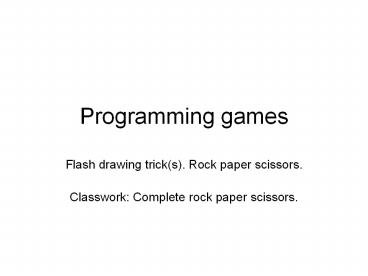Programming games - PowerPoint PPT Presentation
Title:
Programming games
Description:
Programming games Flash drawing trick(s). Rock paper scissors. Classwork: Complete rock paper scissors. – PowerPoint PPT presentation
Number of Views:113
Avg rating:3.0/5.0
Title: Programming games
1
Programming games
- Flash drawing trick(s). Rock paper scissors.
- Classwork Complete rock paper scissors.
2
Flash drawing
- segmentation of drawing
- select parts,
- add on by using shift key
- also use lasso or rectangle select tools
- move
- modify (transform)
3
Flash
- You can
- change position and dimensions selecting an
object and using the Properties panel - W
- H
- X
- Y
- Try this!
- You can use this
- to make sure an oval is a square.
- to get the origin (cross-hairs) where you want
them to be. - to line up and space out related objects.
4
Rock paper scissors
- Review rules.
- Design goals
- present player with buttons that look like rock,
paper or scissors - 'computer' makes random choice
- short animations illustrating actions
- text (also) showing computer move and results
- Demonstrate
5
Animation
- Presenting to the player/user/viewer a sequence
of still images. - Two methods
- produce sequence during creation time. This is
termed CEL animation. - Flash has facilities to help this termed
TWEENING - write code that executes during runtime that
modifies display. This is termed COMPUTED
ANIMATION.
6
Class projects
- rock-paper-scissors uses CEL animation.
- bouncing ball uses COMPUTED animation.
- Bo the barking dog involves both.
- Cannonball involves both.
7
(No Transcript)
8
(No Transcript)
9
Buttons
- For coin flip, I used buttons from Windows/Common
Libraries/Buttons and modified the text. - For rock-paper-scissors, I made my own (DIY,
programmer created) buttons. - Other way use Window/Component/Push button
- NOTE in all cases, button instance on Stage must
get a name!
10
Source code
- Examine source code
- Together build next animation
- Your task finish!
- You can change / improve graphics.
- You can add animation for ties.
- ????
11
Flash distinctions
- In my rock-paper-scissors,
- instances of scissors button present on Stage in
each frame - scissors button in Library
- graphical material in each of the 4 frames of the
scissors button in Library - For making the animated sequences, I
copied-and-pasted from the graphics in the Up
frame of the scissors button in the Library. I
then modified the graphics on the Stage. There
was no change in the scissors in the Library.
12
Show your work
- Reminder slow and steady
- Get logic working and then add/enhance the
graphics and add animation - Don't be skimpy on frames
- Put in stop() in the last frame of each animated
sequence.
13
Common problems
- Forgetting to insert keyframe
- Using the whole button instead of graphics that
were in a frame of the button - Working on different layers
- Omitting stop()
14
Random
- This is the same as JavaScript!
- Math is a class. Math.random is the name of one
of the class methods. Math.random() is a call to
the class method. This is the jargonlearn it! - Math.random() produces a random fraction from 0
up to (but not including) 1 - Math.floor(Math.random()n) assuming n is a
variable holding a positive integer - produces integers from 0 up to (n-1)
15
Symbols
- Movie clips
- Button
- Graphics
- Symbols are created and remain in the Library.
You bring instances to the Stage. - Note you can draw directly on the Stage (just
like you draw to make a movie clip). - Create graphics symbols in the Library when you
want to repeat a symbol. You bring instances to
the Stage. - Changing the symbol in the Library changes all
instances on the Stage.
16
Flash publishing
- Save As/Save saves the source aka development
version .fla file - Publish creates .html and .swf versions. You can
examine any of the .html files - Make sure your saved .fla and the published files
are the same version. - You can upload the .fla file to your website for
storage. - I sometimes do this to make the source available
to students. - You upload the .html and the .swf to share/show
to everyone on the Web. - The file to be linked to is the .html file.
17
General concept Objects
- Objects are objects of a specific class.
- So far, we've only used built-in classes.
- Objects have
- properties Also Known As attributes AKA data AKA
information - methods AKA code AKA behavior
- Examples
- head.visible, ball.x
- mytimer.addEventListener
- In cannonball target.goToAndPlay(2)
- In rps, we used gotoAndPlay("breaks") for the
main movie so we didn't need the dot (.)
18
Classes
- Built-in classes include
- movie clip
- Timer
- FLVPlayback
- Sound
- Programming defined classes
- See their use in other examples
- bouncing things
- shooter
- jigsaw puzzle
19
Classwork/Homework
- Complete rock paper scissors
- Please read rps tutorial and, if you have time,
create the whole application yourself - Next project Bo the barking dog
- After that cannonball